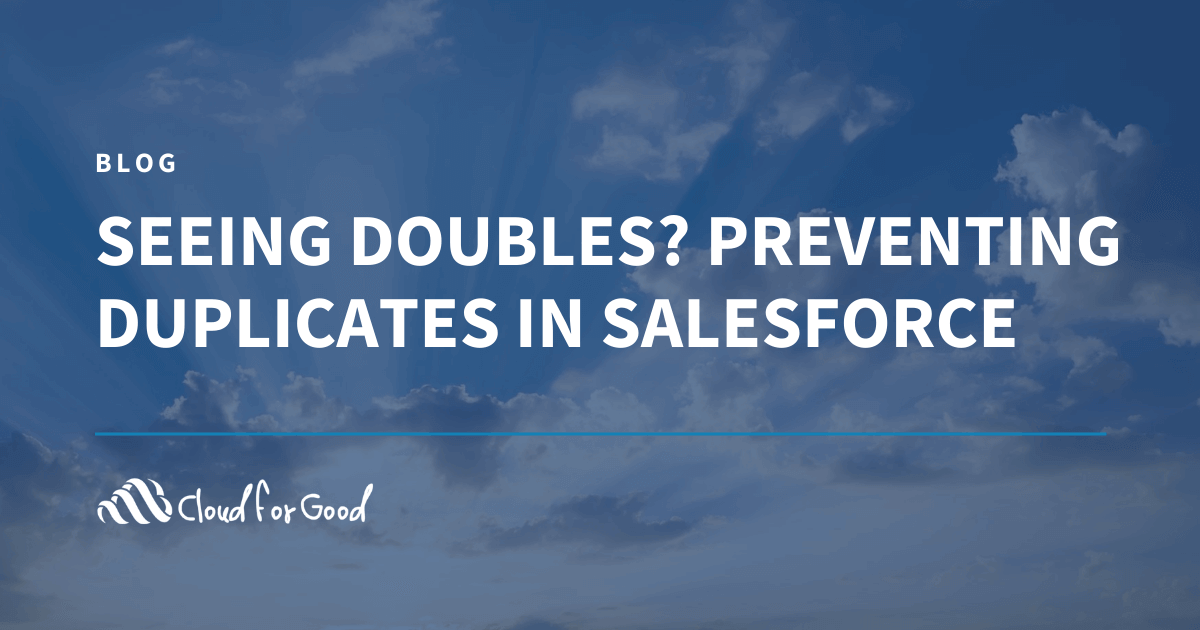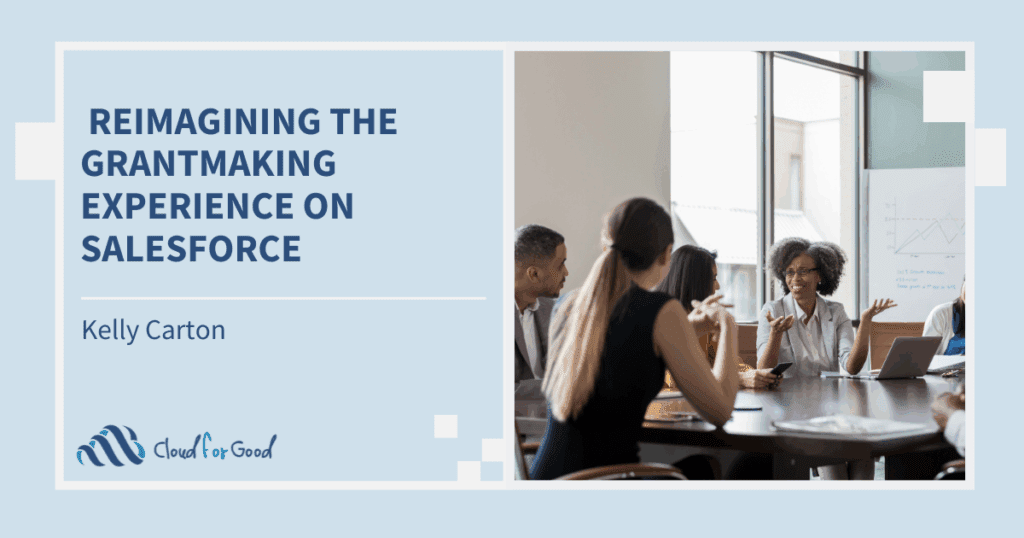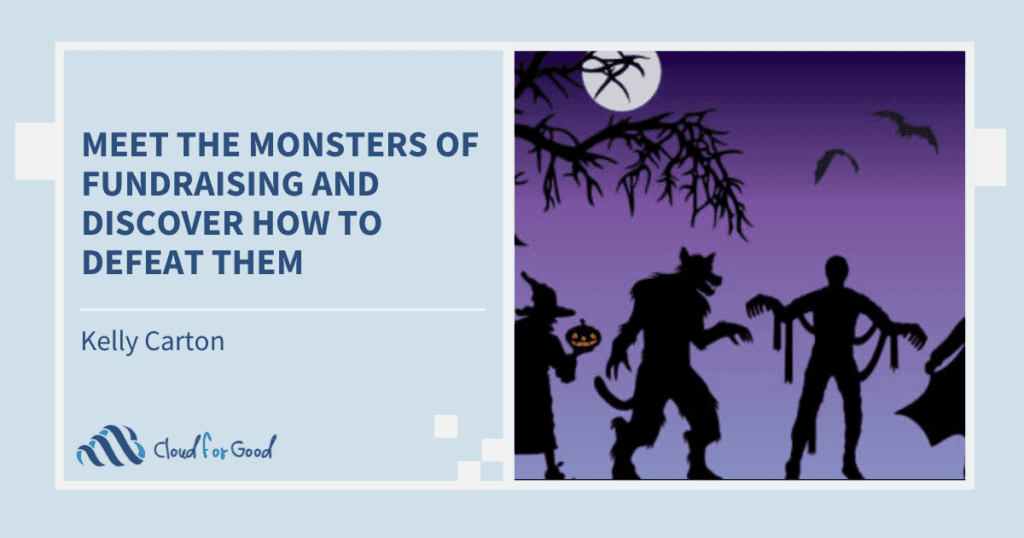[vc_row][vc_column width=”1/1″][vc_column_text]Is your system full of duplicates? Duplicate records can frustrate users, throw off reporting accuracy and in general cause havoc in your Salesforce ecosystem. My colleague Francis recently wrote about a great data cleansing tool to help deal with existing duplicates, DemandTools.
But good data hygiene consists of both clean up and prevention. In this post I am going to talk about a few tools available to prevent duplicates from coming into your system in the first place. And good news, they are free to nonprofits. The prevention tools are DupeBlocker by CRM Fusion, DupeCatcher from Symphonic Source and using the native unique attribute functionality found in Salesforce. Let’s take a closer look at each tool.
DupeCatcher

DupeCatcher is a product of Symphonic Source and is free to everyone – nonprofit and for profit alike. It detects potential incoming duplicates by using filters to perform matches on specific fields. You can choose Report Duplicates which flags the matching records and assigns a task for clean up or Display Matching Records which displays a list of potential matches to the user creating the record. With DupeCatcher you are limited to 12 filters total so you are limited to how many de-dupe scenarios you can create.
The One-to-One account model in the Nonprofit Starter Pack can pose challenges to detecting and merging duplicates but DupeCatcher works nicely with the model and allows you to set up a match profile based on a contact’s first name and last name. Please note if you have the One-to-One account model you should not use the Merge Duplicates button in the Duplicate Alert. Instead you should use the Contact Merge tab from the Nonprofit Starter Pack.
System administrators can install DupeCatcher from the Appexchange by clicking here. Once you have installed DupeCatcher, you will have three tabs:
- DupeCatcher Filters – this tab is where you will go to set up and view filters and rules to catch duplicates.
- DupeCatcher Duplicate Alerts – if you set filters to create alerts when duplicates are created this is where you can view the alerts of potential duplicates
- DupeCatcher Application Settings – for some lead sources (i.e. web to lead) you may want Salesforce to create the record despite it being a duplicate. On this tab you can set which sources to ignore any duplicates which meet the criteria set in filters.
The installation is simple and straightforward and the user interface to set up filters and view alerts is fairly intuitive. You can be up and running with DupeCatcher pretty quickly and start blocking new duplicates in no time.
DupeBlocker
DupeBlocker is made by the great people at CRMFusion, the folks behind DemandTools and PeopleImport. CRMFusion provides all of these tools for free to qualified nonprofits which is a beautiful thing.
DupeBlocker is similar to DupeCatcher but with more power and flexibility. You can create custom duplicate screening scenarios with multiple filters and rules. There is no limit on the number of scenarios you can create. If a record being created or edited meets the criteria of one of the duplicate scenarios, you can then choose whether you want to prevent the record from being inserted/updated or give the user a warning message when saving and alert your system administrator that a potential duplicate exists. If you have data coming in through the API whether from a form or portal, you will likely want to choose the warning versus blocking the insertion of the record. An additional feature of DupeBlocker is the ability to set up automatic merge actions.
Unlike CRMFusion’s other apps, DupeBlocker is actually installed and accessed in your Salesforce instance. To install DupeBlocker, click here to download it from the Appexchange. Once you have DupeBlocker installed, you can begin setting up scenarios to block or give warning messages for duplicate creation.
If you are using the One-to-One account model in the Nonprofit Starter Pack, it is important to note that DupeBlocker scenarios based on contact name will not work. You can set up a duplicate scenario on the account name which will pick up duplicates in the One-to-One accounts. It is important to note that you should not choose to have the duplicate creation blocked in that case because it will not block the creation of the contact record and you will end up with contact records with no account and a big mess. Also when you receive a warning about a duplicate you should not use the merge button in the warning message to merge the accounts. Instead you should use the Contact Merge tab in the Nonprofit Starter Pack and look up the duplicate contact records to merge. If you do not have a Contact Merge tab, you should check to make sure your Contacts & Organizations application is updated to the most recent version.
Unique Attributes
A third option that is available without installing any applications is to use functionality available in Salesforce for custom fields. You can require that every value entered into a field be a unique value. For that particular field, Salesforce will not allow more than one record to have the same value. So, for example if you were to set the Personal Email field to require unique values, you could not have more than one contact using the same email address. If a user tried to create a new contact record with the same personal email address that already existed, they would get an error message upon saving instructing them that that field must contain a unique value. To put the unique attribute in place for a custom field, go to Setup and then to App Setup. For fields on standard objects click on Customize and for custom objects click create, then object and then click on the object containing the field you wish to use this attribute for. When you click on edit you will then go to General Options and click the box for Unique. If you want to put this in place in a field that has existing data you must first ensure that there are no duplicate values in the field before you check that attribute.
If you work for a nonprofit organization and use the Individual bucket account or don’t use the Nonprofit Starter Pack, I would recommend DupeBlocker. Since the price is the same for all three options (free) for nonprofits, go with the Cadillac tool that gives you the most power and flexibility.
If you are using the One-to-One account model in the Nonprofit Starter Pack you may want to consider DupeCatcher since it can actually catch duplicate contacts using first and last name. If you are not a nonprofit and price is an important factor then DupeCatcher will probably be the preferred option. While you have a bit less flexibility and power, it is still quite effective at preventing duplicates.
Unique attributes, while it can prevent duplicate values in particular fields and may be useful for enforcing business practices, really isn’t in the same league as the other two tools in preventing duplicates.
Before you install any of these tools, you should alert your users that you will be implementing a duplicate prevention system so they aren’t taken by surprise when they start to get error or alert messages they’ve never seen. This would be an excellent time for a user training on best practices to avoid potentially creating duplicates. You may even want to start off with the setting for an alert to the system administrator (versus blocking the record creation) and use the initial installation period to do one on one training with users who are getting alerts for. You will probably find that a few people create most of the duplicates and spending some one-on-one time with them will help with prevention and potential frustration they may be feeling.
Please note that none of these tools have the ability to clean up existing duplicate records. But when set up correctly they are very effective at preventing new duplicates from entering your system. So what are you waiting for, go out and get one of these great prevention tools today and save yourself lots of clean up time down the road!
[/vc_column_text][/vc_column][/vc_row]