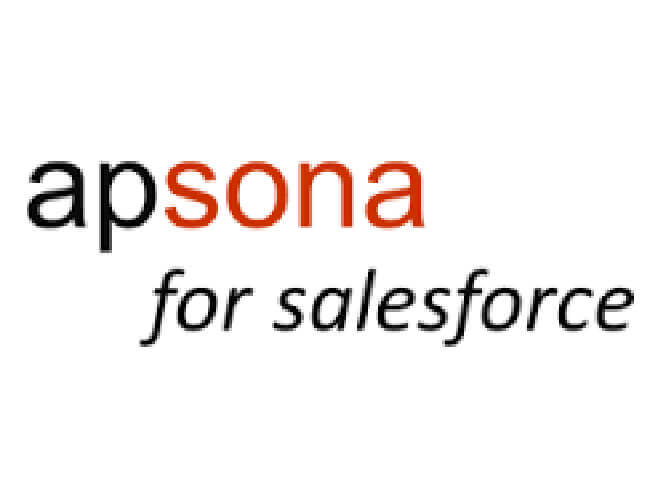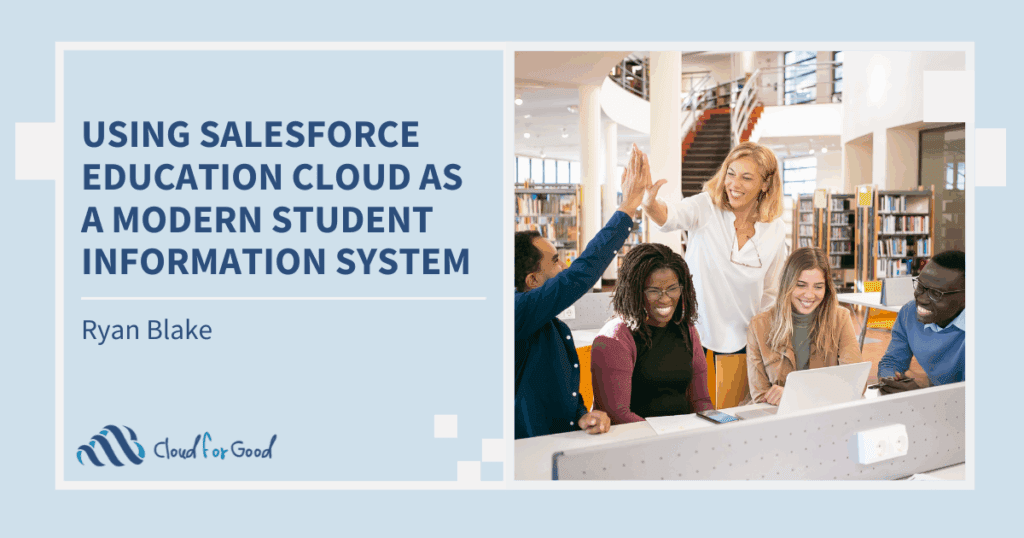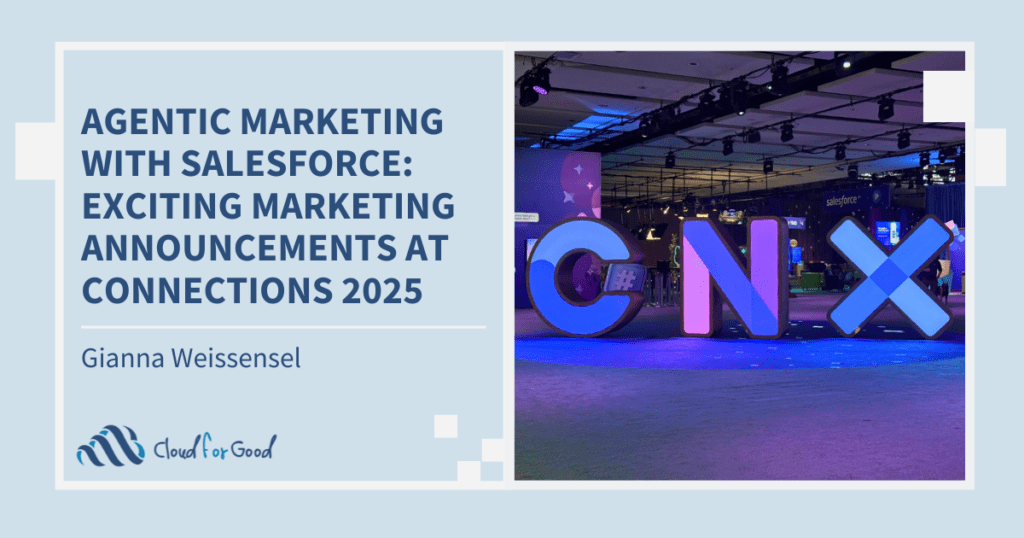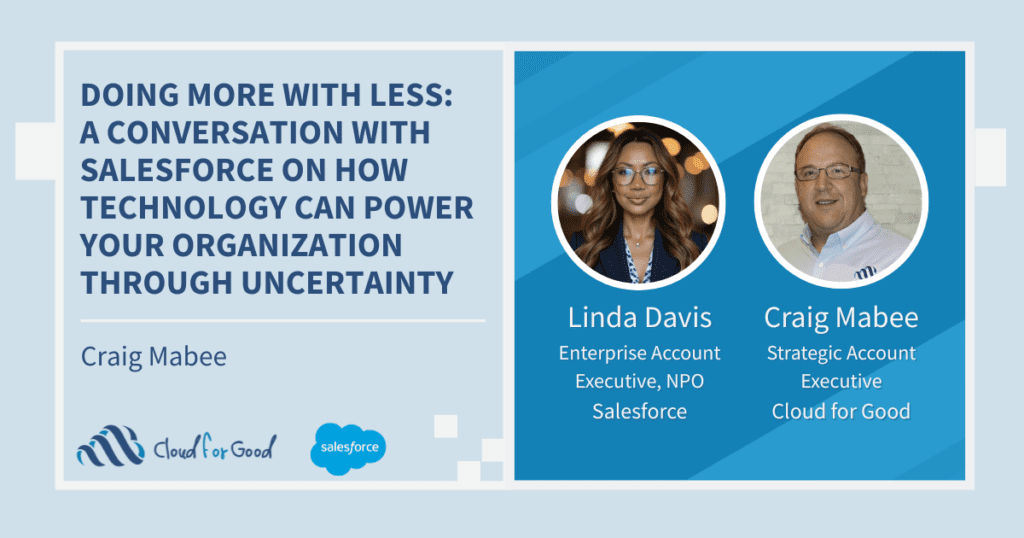So far in this series of blog posts about data migration tools, we’ve looked at the Apex Data Loader and DataLoader.io, and CRM Fusion’s Demand Tools, but you’ve got even more options. Apsona for Salesforce is another exceptionally useful ETL (Export Transform Load) app, with some unique advantages that make it an essential tool to keep in your data loading/cleansing utility box:
- First of all, you access it through a tab inside Salesforce, so whenever you log in to Salesforce, it’s available; no need to start up an external application.
- It allows you to query records in some pretty powerful ways, and then easily modify or export fields for the entire result set.
- And then there’s the support the Apsona team provides, which is among the most accessible and responsive you’ll find.
Keeping Tabs
When you first load the Apsona app by clicking on its tab, what will you see? More tabs. If you like web tabs, Apsona gives you a whole second tier of them. It’s like another Salesforce inside your Salesforce, but you didn’t step through the looking glass and it all makes perfectly good sense.
The tabs sort of mirror your regular Salesforce tabs, though they may be in a different order. You can configure them any way you want (adding, removing and rearranging them, as well as controlling what fields display on them), by going to the Settings tab and selecting Configurations. You can’t edit the default Apsona configuration, but you can clone it, rename it, change it and reassign it to a user profile.
Like in Salesforce, the Apsona tabs correspond to the Salesforce objects (the application uses all objects and fields, standard and custom), and once you have access to the tabs and objects you want to work with, there’s quite a lot you can do with them. The default “all records” view for each includes three different components:
- A list view of the records
- A detail view of the currently selected record
- A view of the child tabs, or related lists, linked to the object (from which you can also add new records to link to the record from the parent object)
There’s also a toolbar at the top where you can search, filter, add, delete, update and export records. The real power of Apsona comes in designing the filters from that toolbar to query record sets you need to modify or work with in specific ways.
The Exceptions prove it rules
Those queries can be simple searches on values for one or more of the object’s fields (for example, Donations with an amount over $500 and a Close Date from this year), but what makes Apsona exceptional is the way it allows you to query fields from related objects and create “exception” reports that show you such things as Contacts without a Donation or Organizations without a Donation related to a specific Campaign.
From the Filter drop-down in the toolbar, select “New filter” and you’re on your way. You can select a field from the current object, any of its child objects, or any field from an object it’s related to via a lookup. Different field types will have different operators. For example, if the field is a picklist, you’ll have access to operators such as “is among” and “is not among”.
Best of all, not only can you specify one or more values for a child record field to match to, you can specify conditions such as for “at least one record,” “all records” or “no records.” This last option unlocks the power of the exception query, allowing you to see a set of records where there aren’t child records of a certain type. You can add multiple filter terms and combine them using AND or OR logic.
Querying is only half the fun
Of course Apsona wouldn’t be much good if you couldn’t act upon those queries, and it delivers quite nicely with a number of operations you can perform on your results. After finding the records you want to work with, you can:
- Export the records to a CSV
- Update fields on the records. You can set up to 5 fields to a specific value, or update one field to match the value of another field, or to match the result of a javascript expression that includes merge fields, values and operators.
- Delete all of the records
- Add all of the records to a Campaign (great for building email or mailing lists)
- Send a mass email to them
You can use the same filters in combination with the Tabular View to in-line edit values much the same way you would in a Salesforce List View, but without the Salesforce requirement that all of the records be of the same record type.
More, more, more
The filtering is what I love about Apsona, but there are some other very neat features as well:
- Importing — Add new records or update existing ones with the Apsona Import utility (you’ll find it in the Tools drop-down for each object tab). You can either select a file from your hard drive or paste the data directly into the Apsona import screen. What’s really nice about this interface is how it notifies you when it encounters errors in the data, and lets you fix them right in the app before proceeding.
- You can create, run, export and print reports from within each Apsona object tab.
- You can see Calendar Views for select objects, with the data organized by the date field of your choosing.
A License to review
Did I mention that Apsona is free for qualified nonprofits? You can take it for a spin by installing it from the Salesforce AppExchange (you can get it here). You’ll get a 30-day trial with 3 seat licenses. If you like what you see, and I’m pretty sure you will, post a thoughtful review of it to the AppExchange, and send them the link along with your Salesforce Org ID and copy of your 501c3 letter to [email protected]. You’ll get 10 free seat licenses to match the Salesforce ones donated by the Foundation.