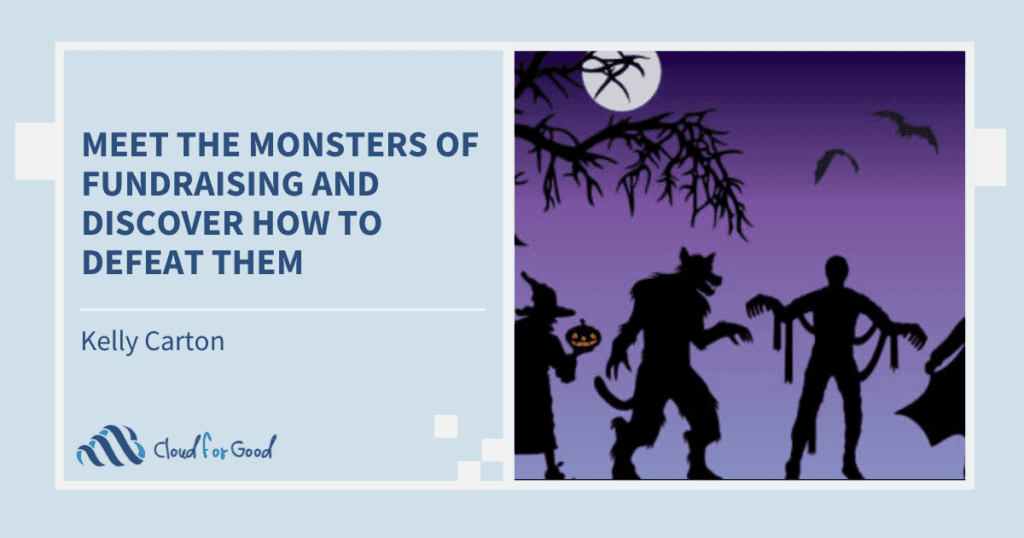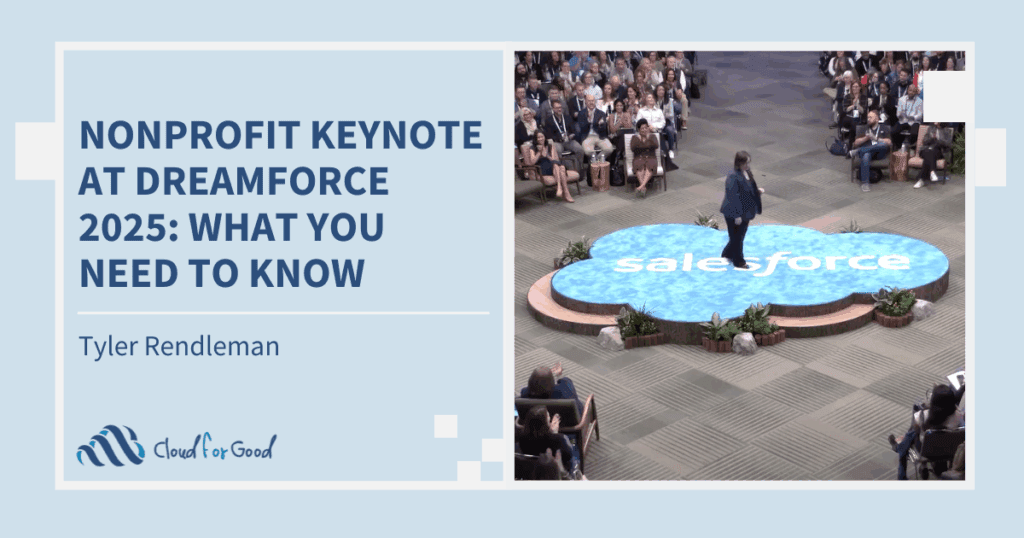Updated for 2021. Click below to read the updated post.
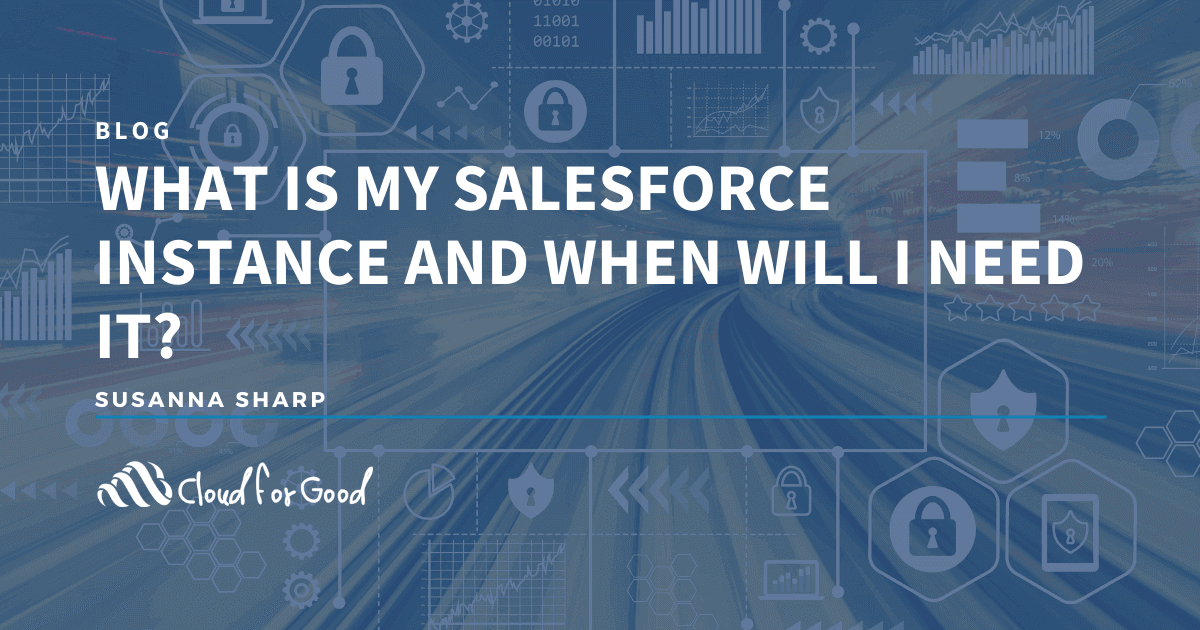
Much like knowing how many and what kind of licenses you have, whether you’re on Salesforce’s Sales or Service Cloud, or if you have the
Part of the training with my clients involves making them their own Salesforce #adminhero. This involves getting familiar with the Salesforce Community, all the great training videos, and where to go for help. I like to include a piece about their Salesforce instance because it’s one of those terms that many people assume they know – like what Wi-Fi* stands for.
Your Salesforce instance refers to the server that your Salesforce organization lives on. Many Salesforce orgs (also referred to as an “instance”) live together on the same server, a method of server management called “multi-tenancy”. As opposed to one system living on one server, many instances live on one server.
To find out which server your Salesforce instance lives on, all you need to do is to go to your address bar while logged in.
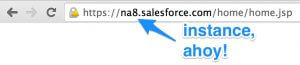
In this case, NA8 is the server that we’re on. “NA” refers to the general location of the server, and “8” refers to the server ID (It’s the 8th server out of 21 that live in North America). There are servers that live in EMEA (that’s Europe, Middle East, and Africa) as well as APAC (Asia/Pacific), as some countries prefer to have their data stored on local soil. Sandboxes also live on their own servers, referred to as CS servers.
Featured Content
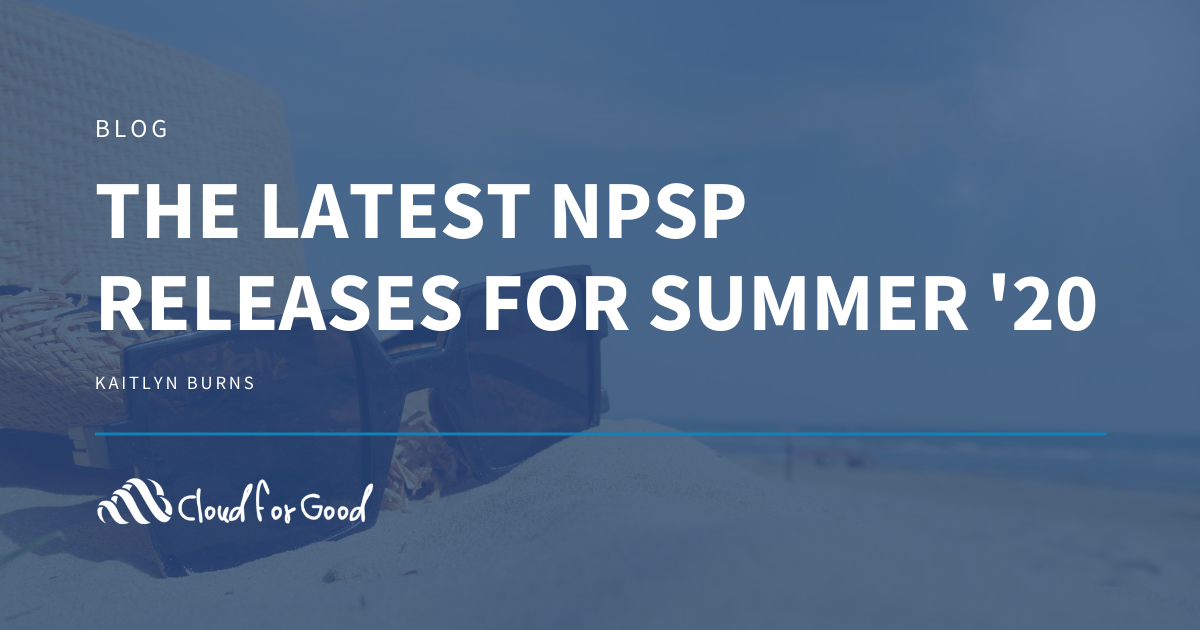
The highly-anticipated Summer ’20 Release is finally here! This new NPSP release introduces timely enhancements for user experience and features several innovations to the Lightning
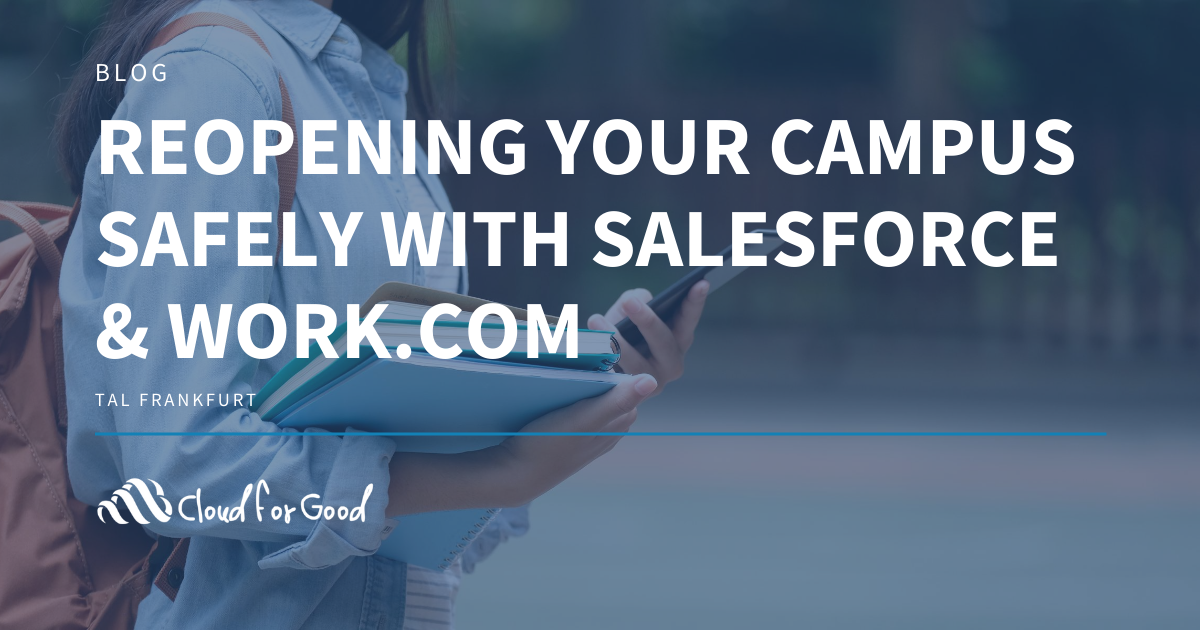
After months of quarantine and stay-at-home orders, many states and provinces across the US and Canada are now easing their COVID-19 social distancing restrictions and
“So, why do I care?” is usually what comes out as the next question, after “So what instance am I on?”. Just like power lines can drop service during a storm, Salesforce servers can hiccup (though it is rare). If you’re ever experiencing problems with your server, head to trust.salesforce.com’s status page and look for your server. If there’s a caution sign next to your instance on the day that you’re looking into, click on the image for more details. This should help you inform your team if something major happened on the Salesforce side, and when they expect service to be restored.
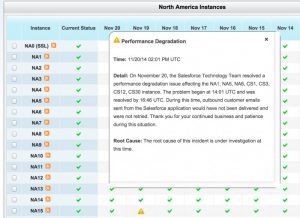
Also, your server instance will come in handy when Salesforce updates between major releases (Winter, Spring, and Summer). Each server gets updated one at a time, so your downtime will be different than other Salesforce users. Check the Maintenance Page on trust.salesforce.com to find out more information.
One final point: Salesforce also provides a custom domain service, which would turn “NA8.salesforce.com” into “yourorghere.salesforce.com”, which is really nice from a branding perspective. This service only masks the instance name, so if you have this feature and want to know which server your instance is on, go to the Domain Lookup on trust.salesforce.com.
So that’s it! Now you know about your Salesforce instance and how to use trust.salesforce.com to keep up to date on its health.
*Wi-Fi is a play on words to make it sound similar to Hi-Fi, or high fidelity, an audiophile term. Although the term does the job in terms of consumer understanding, many people think it means that Wi-Fi = Wireless Fidelity, when in fact, it doesn’t mean anything at all.
Related Posts: