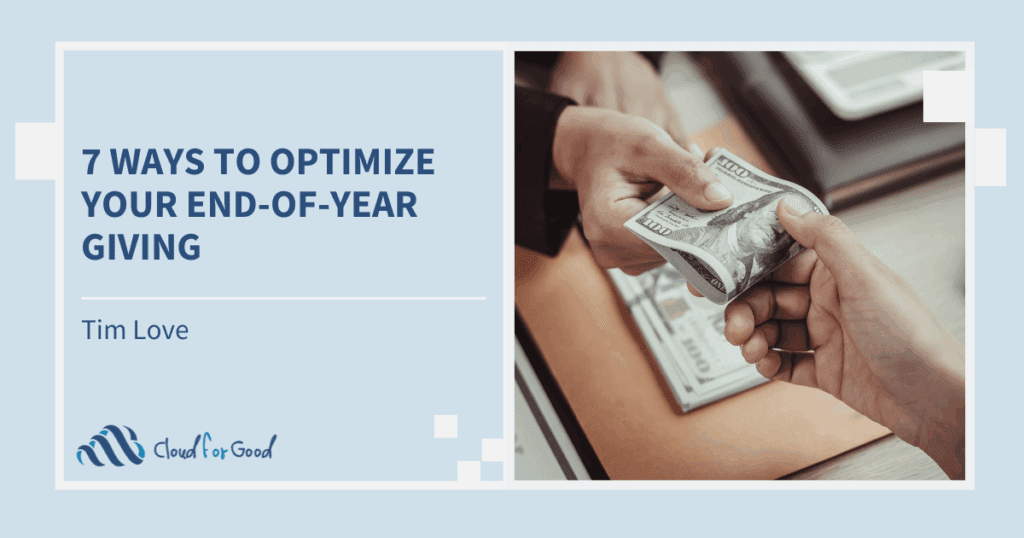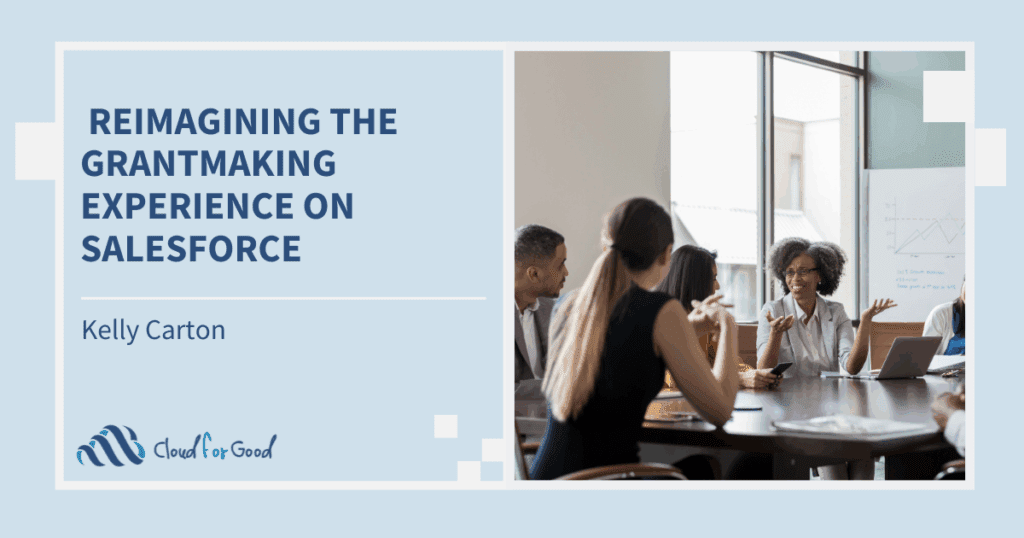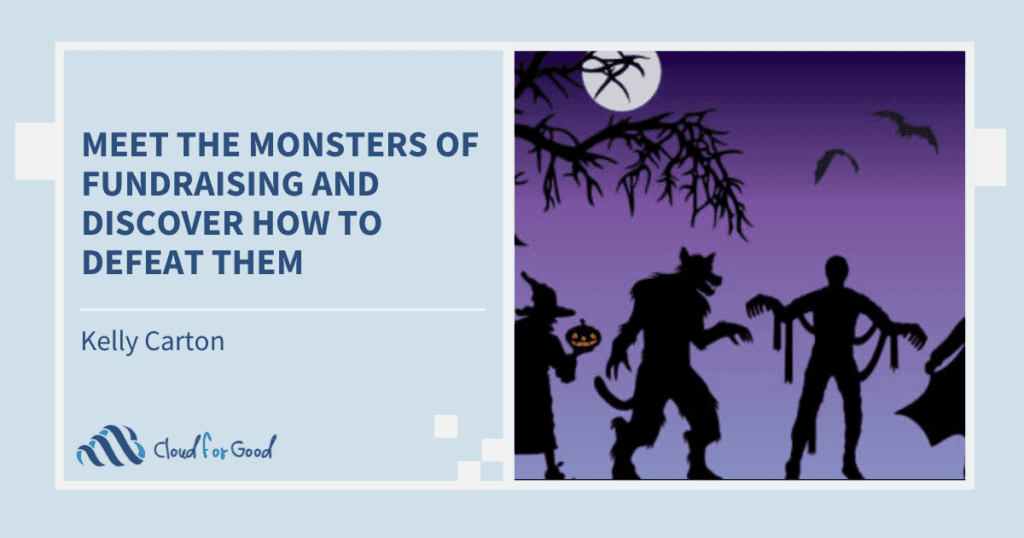By now, you’ve probably heard about the Nonprofit Starter Pack (NPSP) 3.0, also known as Cumulus. If you haven’t, never fear– my colleague Paige will tell you all about it here , and Francis will fill you in about all the exciting new features. Now that you know all about it, and now that it’s available in a general release, you might be wondering what steps you need to take to actually upgrade to the new version. In this post, I’ll take you through some of the things you need to consider and do to make your upgrade a success.
Why Upgrade?
A lot of the buzz about the NPSP 3.0 has been about the new Household Account model. It’s easy to understand why– it will bring nonprofits closer to Salesforce’s standard data architecture and significantly simplify reporting on donations. Even if you’re not excited about Household Accounts or any of the other new features, there are still good reasons to upgrade. Most importantly, upgrading to the NPSP 3.0 means you will automatically receive updates in the future, and bug fixes will be automatically pushed out to your Salesforce instance. Upgrading to the NPSP 3.0 will be an important step towards keeping your Salesforce database stable and functioning– while the older packages from the NPSP 2.0 and before will continue to function as they currently do, they will not receive any more updates or bug fixes. Even if you’re not ready to make the jump to the Household Account model, you can still upgrade to the NPSP 3.0 and retain the One2One or Bucket Account models. This way, you’ll still have the updated code and bug fixes moving forward, and you can decide to convert to the Household Account model later, when you and your organization are ready. So, what are you waiting for? Let’s talk about what you need to do before you upgrade.
Time for a Sandbox
Before you even think about installing the NPSP 3.0 in your production instance, you need to thoroughly test it in the sandbox. Installing the app in a sandbox will give you the opportunity to address any errors that arise as a result of the installation, before they actually impact your business processes in production. If you are considering converting to the Household Account model, I strongly encourage you to invest in a full sandbox, so you can thoroughly test how the Account Conversion Utility will behave with your data. We’ll get back to the Conversion Utility later– for now, let’s just focus on what you need to do before upgrading, regardless of your account model of choice.
Installing the NPSP 3.0 is fairly straightforward. You just need to visit the installer page, and enter your credentials. The installer will check what packages are already installed in your instance (or, in this case, your sandbox) and then upgrade or install everything that you need for the NPSP 3.0. The installer has a helpful status bar to keep you updated about the installation’s progress. If you hit any errors during installation, try consulting the NPSP Beta testing group on the HUB. Chances are, someone else has encountered the same error and can help you to resolve it. The group is even searchable, so you can look and see if someone has posted a solution to your error before you ask the group for assistance.
A quick side note about the Batch Data Entry package: there isn’t a new version of the package associated with the NPSP 3.0, but it is included in the overall NPSP 3.0 package that you receive when you run the installer. Due to this, if you already have the Batch Data Entry package installed in your instance, you may want to uninstall it BEFORE running the NPSP 3.0 installer. If you don’t uninstall the Batch Data Entry package, you will have multiple batch related fields and objects in your instance after you install the NPSP 3.0, from the original package and from the NPSP 3.0 installer.
After you’ve installed the package, you may need to take a few more steps to configure the NPSP 3.0 in your sandbox, particularly if you’re planning to switch to the Household Account model. The NPSP 3.0 comes with new page layouts for accounts, contacts, and opportunities, and you may want to compare them to your existing layouts and determine if you want to assign the new page layouts to your record types, or modify your old page layouts to include the new fields, actions, and related lists that come with the NPSP 3.0. If you decide to use the new layouts, be sure to edit them to include any custom fields that you’ve created in your instance! The NPSP Post-Upgrade Checklist includes a helpful list of new NPSP 3.0 fields and publisher actions to add to your existing layouts, if you decide to take that route.
If you intend to use the Household Account model, you’ll also want to set up the override for the “Edit” button on accounts so that you can access the VisualForce household manager page for Household Accounts. To do this, navigate to Accounts > Buttons, Links and Actions, and click on Edit next to the “Edit” button. Select “Override with Visualforce Page”, choose the page named HH_ManageHHAccount [npsp__HH_ManageHHAcount], and save. This will only override the standard edit page for accounts when you click “Edit” on a Household Account. Organization Accounts will still display the standard page when you click “Edit.”
Once you have the NPSP 3.0 installed in your sandbox, it’s time to test all of your business processes. If you have any other applications integrated with your Salesforce instance, now is the time to see how they interact with the NPSP 3.0. Make sure that you can still accomplish all of your vital business processes. You may even want to contact the providers for your installed apps before installing the NPSP 3.0, to confirm that their app can support the upgraded version of the NPSP. The provider may also be able to warn you of any ways that the upgrade could impact your app’s configuration or functionality.
If you’re considering transitioning to the Household Account model after your upgrade, make note of any custom fields, workflows, email templates, or other declarative configuration or custom code that depends on the Household object. That will all need to be recreated on the Account object before you flip the switch. Also, review your reports– anything that uses the Household object (think mailing lists and donor summaries) will need to be rebuilt to use the Account object instead.
Lights, Camera, Production!
After you’ve thoroughly tested the NPSP 3.0 in your sandbox, and you’re satisfied that your apps are compatible and your business processes are workable, it’s time to upgrade in production. The first step, and I cannot emphasize this enough, is to fully backup your data. Though the installation itself will not change any data in your system, it’s a best practice to make sure you have a complete backup before installing an application that will have a significant impact on your instance’s metadata. So, before you even think of running the installer, navigate to Setup > Data Management > Data Export and click “Export Now.” Make sure that “Include All Data” is checked, and click “Start Export.” You’ll receive an email notification when your export is ready to download. After you’ve downloaded your backup file, you’re ready to upgrade to NPSP 3.0 in production.
Much like installing the NPSP 3.0 in your sandbox, the upgrade process in production is fairly straightforward– and hopefully won’t have any unpleasant surprises, because you’ve already tested it! Navigate to the installer, enter your credentials, and start the upgrade. If you hit any errors when installing in production (unfortunately, sometimes errors pop up in production that don’t appear on the sandbox), don’t hesitate to consult the NPSP 3.0 group on the Hub. After you’ve completed the installation, it’s time to make the same configuration updates that you did in your sandbox, updating your page layouts and apps as necessary for your instance. Navigate to the NPSP Settings tab, and select Contacts > Account Model to confirm that your account model is still the one you had before the upgrade– “One-to-One” or “Individual.” The upgrade itself will not change your account model, but it never hurts to double-check.
What about Household Accounts?
Now that you’ve installed and configured the upgrade in production, you might be thinking of converting to the Household Account model. Remember that this conversion is a significant change to your data, and it should not be undertaken lightly! The NPSP 3.0 does have a conversion utility to assist with the creation of Household Accounts, but be very cautious about running this utility, as it will impact all of your contacts with households, as well as their related records. Be sure to test the utility in a full sandbox before you use it in your production instance. Changes to your data from the conversion utility are irreversible.
Before you run the conversion utility, make sure to add any custom Household fields to your Account object and add them to the relevant layout. Also, make the necessary updates you noted in your sandbox to your workflows, reports, email templates, or other declarative configuration or custom code that depends on the Household object so that you are completely prepared to function on the Household Account model once the conversion is complete. Step by step instructions for using the Household Account conversion utility can be found here . The utility’s welcome page includes a full list of all the changes that the utility will make to your data. Review these notes carefully before you run the utility!
The conversion utility will create Household Accounts to replace each Household record, and reparent the contacts and opportunities accordingly. However, it will not transfer data from any custom fields on your Household records, so you will need to plan on that additional step of migration if you have any custom data on the Household object. Luckily, you can add a field to the Account object for the record ID for the previous Household record, so you can still connect your new Household Accounts to the Households they replace. Running the conversion utility will not delete your pre-existing One-to-One or Bucket accounts, or your Household records– after you’ve completed your migration onto the Household Account model, you may eventually want to delete your old Household and One-to-One or Bucket Account records to conserve storage space and prevent any possible future confusion.
If all the steps for upgrading your organization to the NPSP 3.0 and transitioning to the Household Account model sound like a bit more than you can chew, reach out to a Salesforce consulting partner for additional assistance in making the jump. Many of us have been participating in the beta testing of the NPSP 3.0 and we’re ready to help nonprofits successfully move on to the new system.
As you prepare to upgrade to the NPSP 3.0, be sure to refer to the Nonprofit Starter Pack 3.0 Documentation page for helpful guides on installing, configuring, and using the new system. While you’re at it, join the Nonprofit Starter Pack Group at the Hub. The group is an invaluable resource for troubleshooting and best practices as you get your organization up and running on the NPSP 3.0!