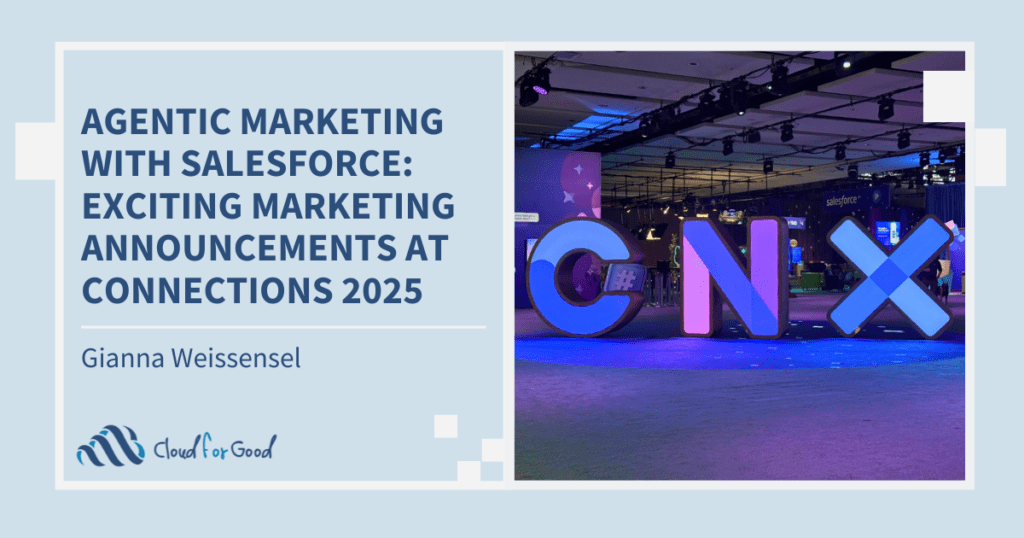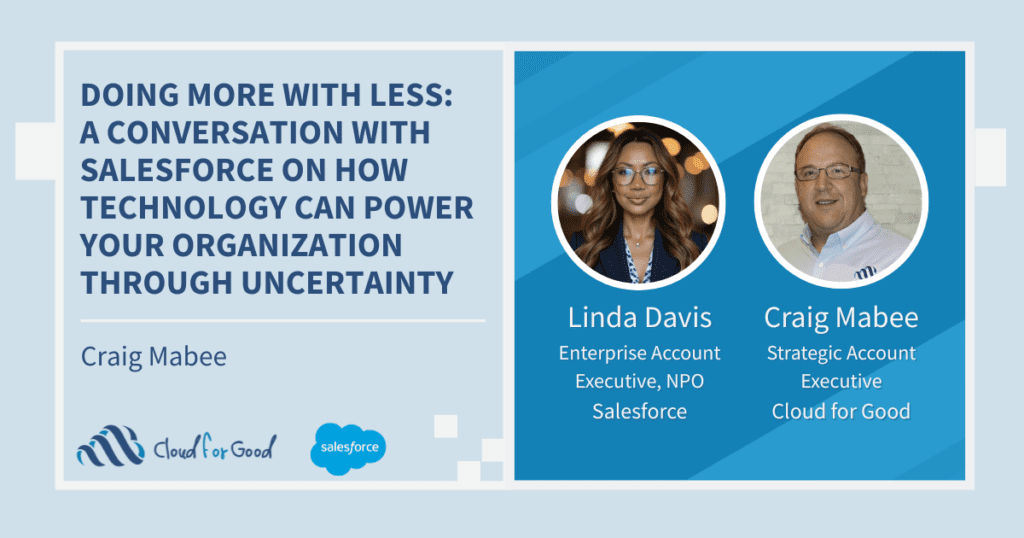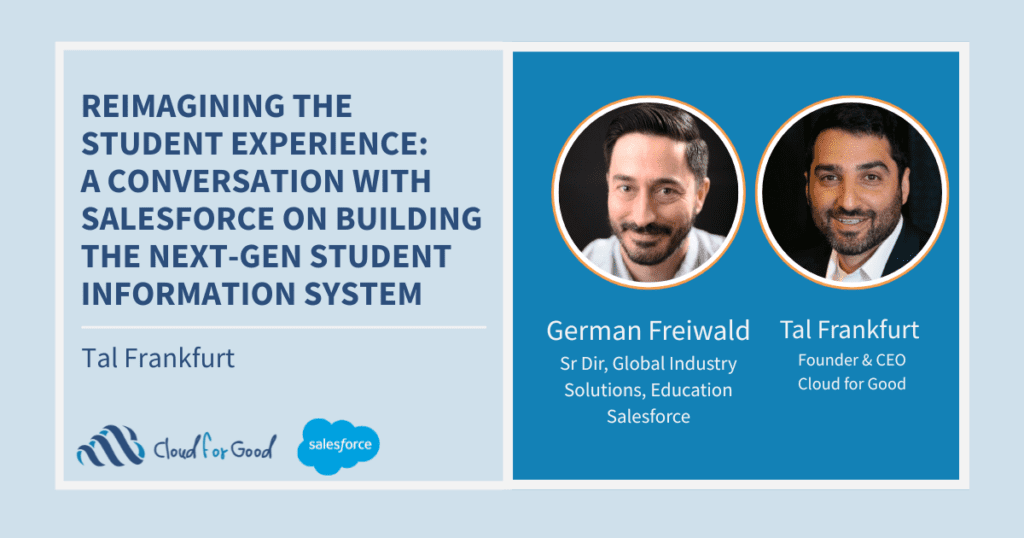It is common for nonprofit organizations to receive gifts from donors made through third-party organizations. These third party organizations might be the United Way, a community or family foundation, or a donor-advised fund. What is less common is a standard way of handling these kinds of donations.
In my experience, organizations typically manage these gifts in one of two ways. Perhaps the most common is for organizations to hard credit the gift to the individual donor with a notation that it was made through a third party. The second is to hard credit the third party and assign a soft credit in the amount of the gift to the individual donor.
What is the correct way, you ask? Well, if you go by the book, your organization should hard credit the third party and soft credit the donor. This is because the gift your organization received was legally made by the third party, not the individual donor. Typically gifts made through third-party funds require two acknowledgements. The first is the tax acknowledgement provided to the third party. The second is the acknowledgement to the advising donor. This acknowledgement should not include tax information. Tax-related information should have been provided to the donor by the third party. This is especially important for gifts made through organizations like the United Way in which the amount your organization actually receives will be slightly less than what the donor gave due to processing fees.
How to Manage Third-Party Donations in Salesforce with the Nonprofit Starter Pack
Customize Opportunity Contact Roles
The Nonprofit Starter Pack gives you the ability to identify which Opportunity Contact Roles will automatically receive soft credits.
To add a Contact Role type, go to Setup > Customize > Opportunities > Contact Roles. Click New and type the name of the Contact Role you would like to add. For this example, I’ve created a new Contact Role called Advising Donor. Click Save.
Manage Soft Credit Roles in NPSP Settings
Navigate to the NPSP Settings tab. In the left-hand menu click on Donations > Contact Roles. Click the blue Edit button.
In the Soft Credit Settings section, confirm that Enable Soft Credit Rollups is checked.
In the list of Soft Credit Roles, you will see your newly created Contact Role titled Advising Donor. Click on this Role and then click Save.
Enter the Donation
Navigate to the Organization record of the third party or create a new Organization record if it does not yet exist.
From the Organization’s record, click New Account Donation. Enter the gift information and Save.
Assign the Advising Donor a Contact Role
Now, add the individual donor as a Contact Role on the Opportunity. On the Contact Role related list, click New, identify the Contact record of the individual donor and assign them the Contact Role of Advising Donor.
Notes
Soft Credit rollups are calculated nightly. However, you can manually run the calculation by going to the NPSP Settings Tab > Donations > Rollup Donations Batch. Click Run Batch.
Soft credits, currently, are only configured to rollup to the Contact. There is a discussion that in a future release of the Nonprofit Starter Pack Soft Credit rollups will be visible on the Household record.
Like this article? You might also enjoy: