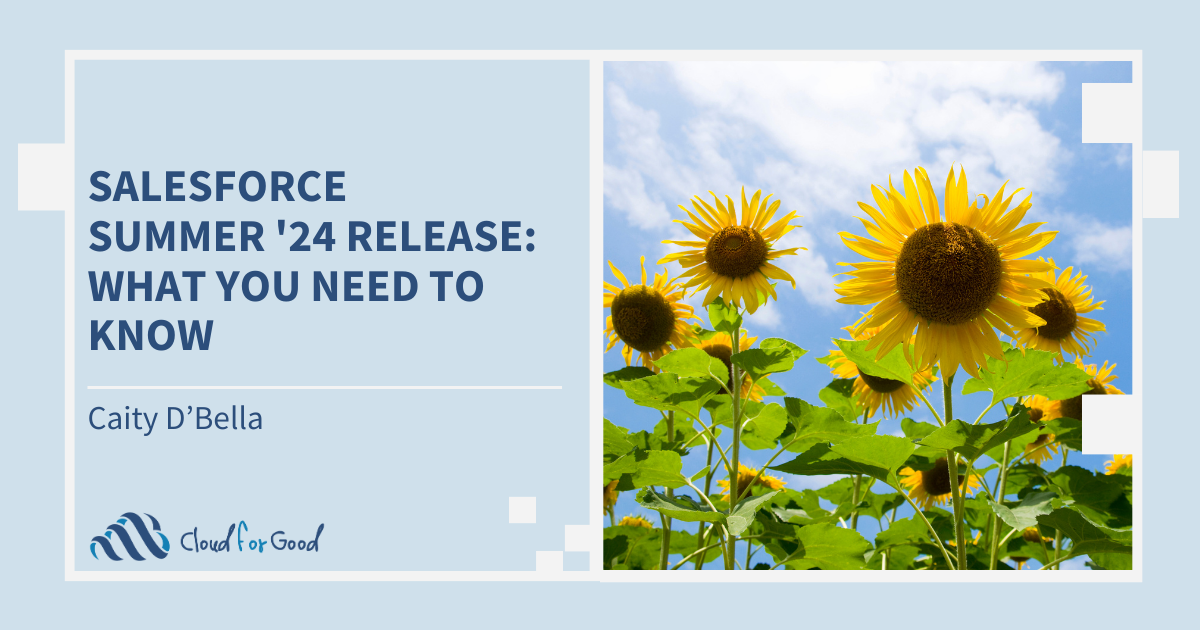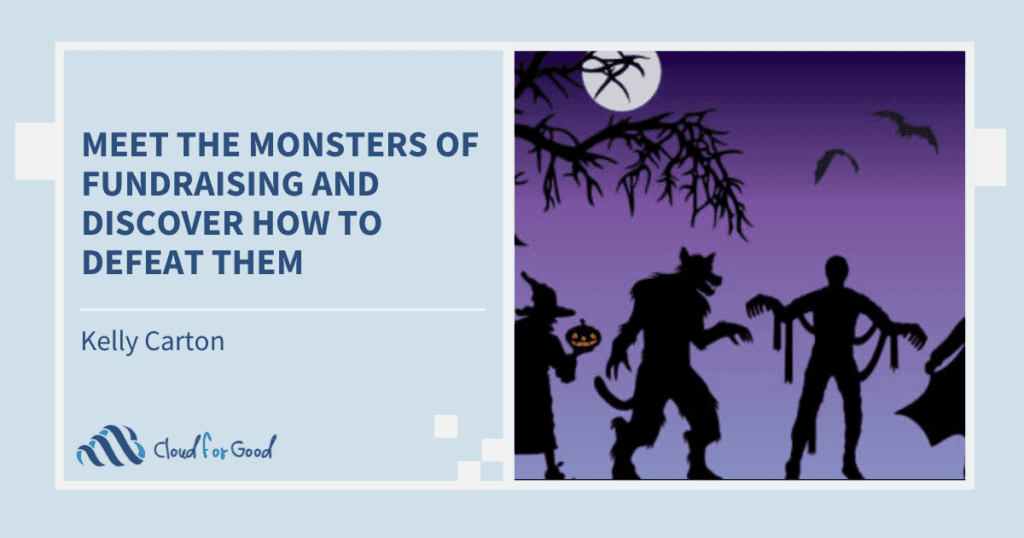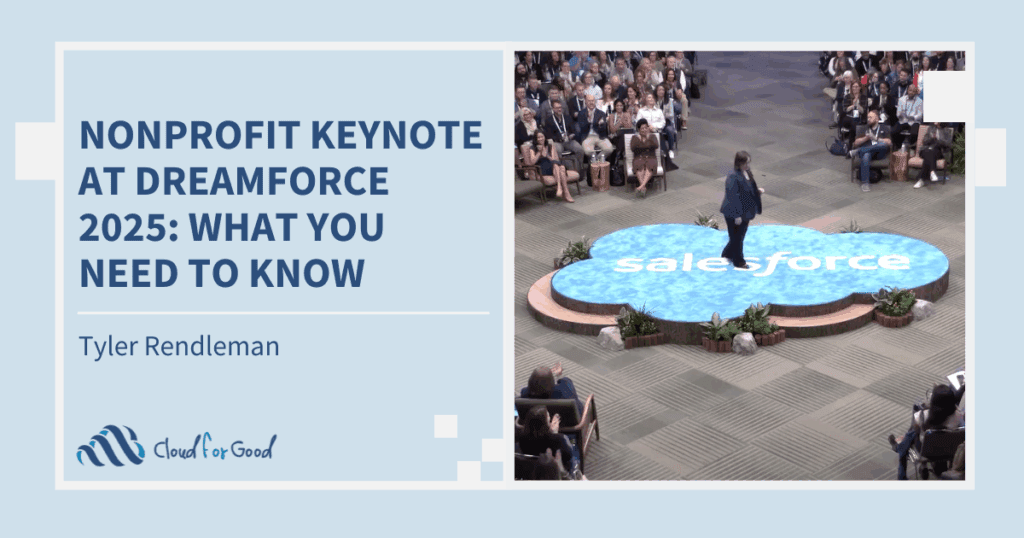The wait is over! Salesforce has launched its newest release, packed with updates aimed at enhancing your user experience and supercharging your Salesforce instance. We’ve read through all of the release documentation to give you the highlights. Read on to learn more!
Better Performance for List Views
List Views for custom objects have been optimized for faster performance, rendering with Lightning Web Components (LWC) instead of Aura. This enhancement not only accelerates the loading speed but also ensures a more seamless user experience. Please keep in mind that List Views for standard objects still render with Aura.
Summarize a User’s Permissions and Access
Ever found yourself wishing for an overview of a user’s access without the hassle of navigating through multiple profiles, permission sets, public groups, or queues? Salesforce has answered this need with the User Access Summary. This feature can be conveniently accessed directly from the user’s detail page, making it a huge time saver for admins.
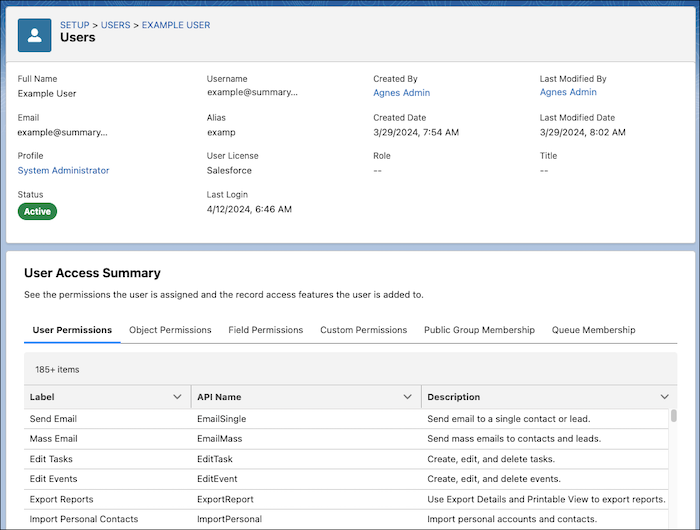
Lightning Customization
Salesforce continues to expand customization options for Lightning pages, providing admins with greater control over the user experience.
Blank Spaces in Dynamic-Forms Enabled Pages
Enhance your page layouts with customized field alignment using the new Blank Space component. This component allows you to easily separate fields vertically within a field section, providing a cleaner and more organized layout. When viewing a Dynamic Forms-enabled Lightning record page, navigate to the Fields tab to find this new feature.
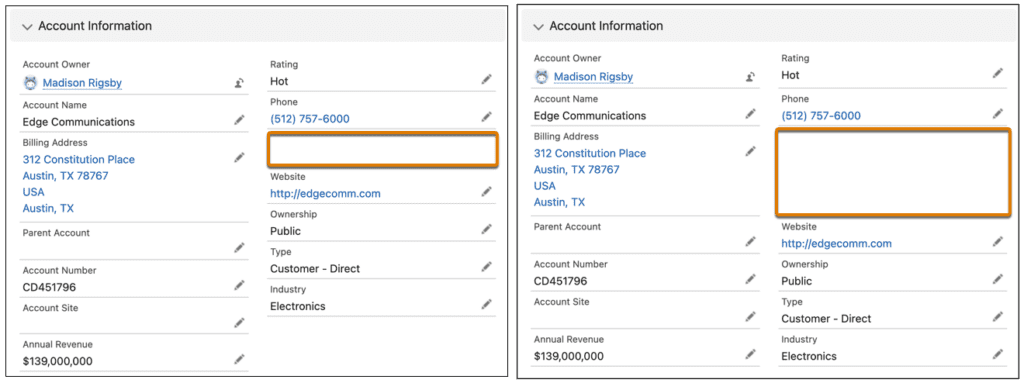
Create Rich Text Headings in Lightning App Builder
Enhance the visual appeal of your Lightning pages with new heading styles for the Rich Text component. Now, you can style your rich text with options like Heading 1 and Heading 2 using the convenient dropdown menu. This feature not only makes your content more eye-catching but also improves accessibility for all users.
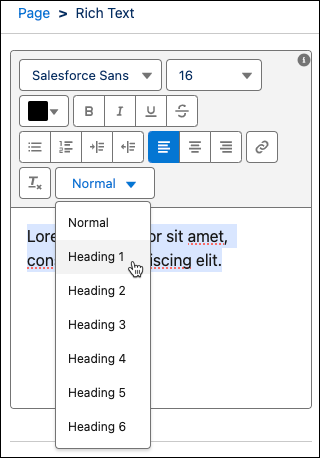
Add New Custom fields to Dynamic Forms Enabled pages
With a simple click, new custom fields can be added to your Dynamic Forms-enabled pages by using the new step in the custom-field creation wizard.
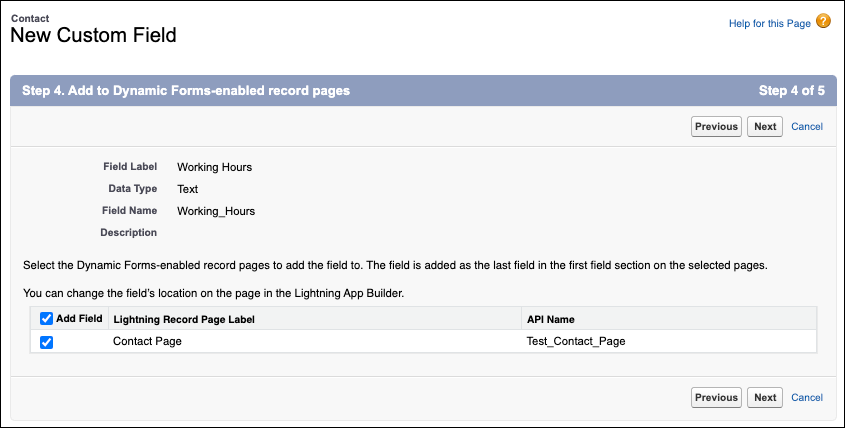
Set Conditional Visibility for Individual Tabs
Security is a top priority when creating Lightning page layouts. To ensure that certain users see tabs relevant to them, use the customizable tab visibility feature in the Lightning App Builder. This feature allows you to set dynamic conditions for showing or hiding individual tabs, tailoring the interface to suit your business needs.
Automation Updates
Manage Flows with the Automation Lightning App
Offering a fresh perspective on flow management and monitoring, Salesforce has introduced the new Automation Lightning app. This innovative tool enables users to create or access flows within their permission scope. With features like customizable list views, filtering, and sorting options, managing flows becomes more efficient than ever. Get ready to change the way you manage flows!
Organize Your Flows in the Automation Lightning App
With the addition of the Automation Lightning App, you may have been wondering how to efficiently sort and filter your flows? Salesforce has made this decision easy with the introduction of two new fields on the flow Object: category and subcategory. Now, organizing your flows will be a breeze – leverage these fields to create custom list views within the Automation Lightning app.
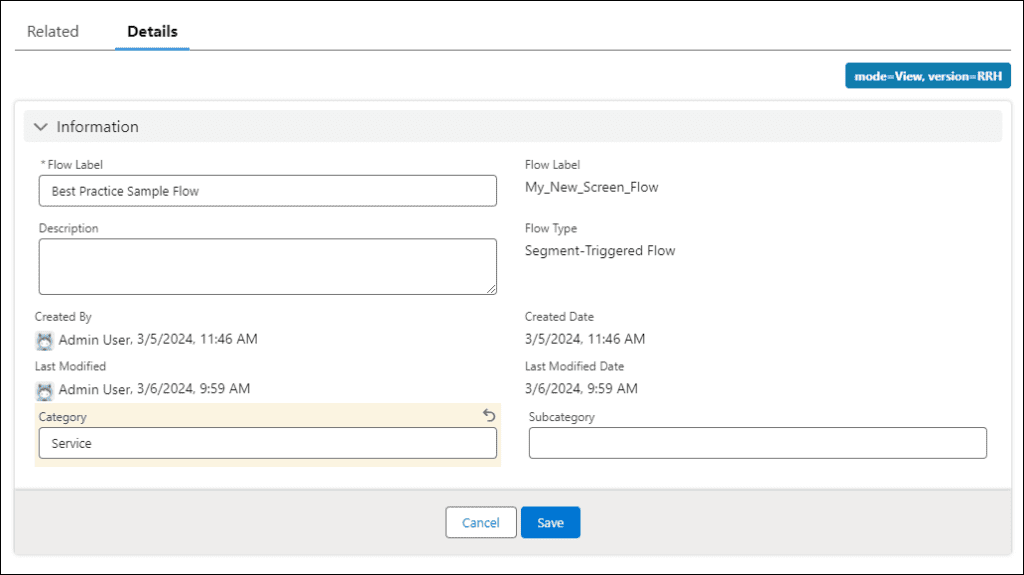
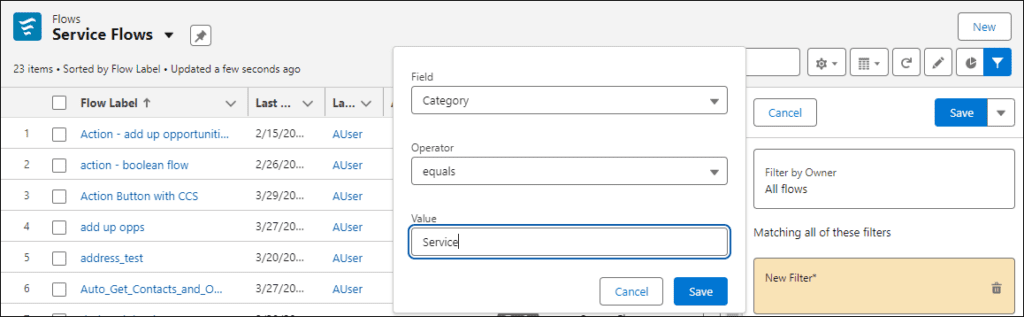
Screen Flows
Search Field in the Address Screen Component
Easily maintain the cleanliness and accuracy of your data with the new search field in the Address screen component. Utilizing Google Maps, this search field enables users to conveniently select an address, with the flow automatically populating the address fields. This innovative component not only saves time but also ensures the precision of your address data.
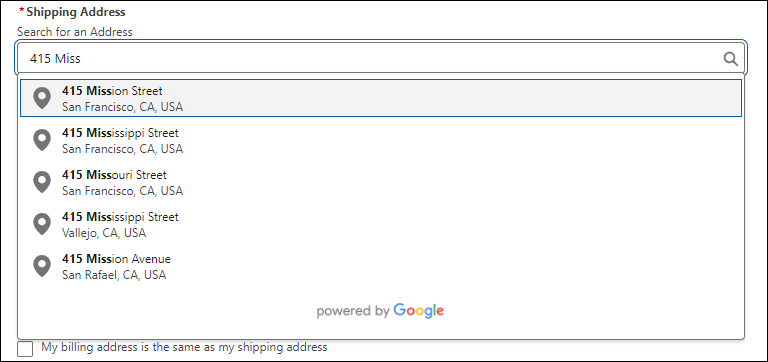
Restrict User Input with Disabled and Read Only Fields
The capabilities to customize and shape user interactions with screen flows continue to expand! With two new fields, Disabled and Read Only, you have precise control over how users engage with screen components. The Disable field restricts users from navigating to or modifying any fields within the component, while the Read Only field allows navigation and copying of values but prevents updates to the field. These enhancements offer greater flexibility in customizing user experiences within screen flows.
More Detailed Error Messages
Troubleshooting just got easier with the introduction of detailed error messages. Many runtime error messages in screen flows now offer more details, aiding in the resolution of various issues. Previously, errors often displayed generic messages like ‘Hmm, that didn’t work’ or ‘Refresh the page’. Now, error messages provide insight into the cause of issues along with recommendations on how to resolve them.
Please note that with any new enhancement, it’s best practice to test the new features in a sandbox environment first. Each Salesforce release is made possible by ideas submitted from users through the Salesforce Idea Exchange. You and your organization can make a difference by engaging in the Idea Exchange!
You May Also Enjoy:
Report: Salesforce Spring ‘24 Release: What You Need to Know
Report: Salesforce Winter ’24 Release: What You Need to Know