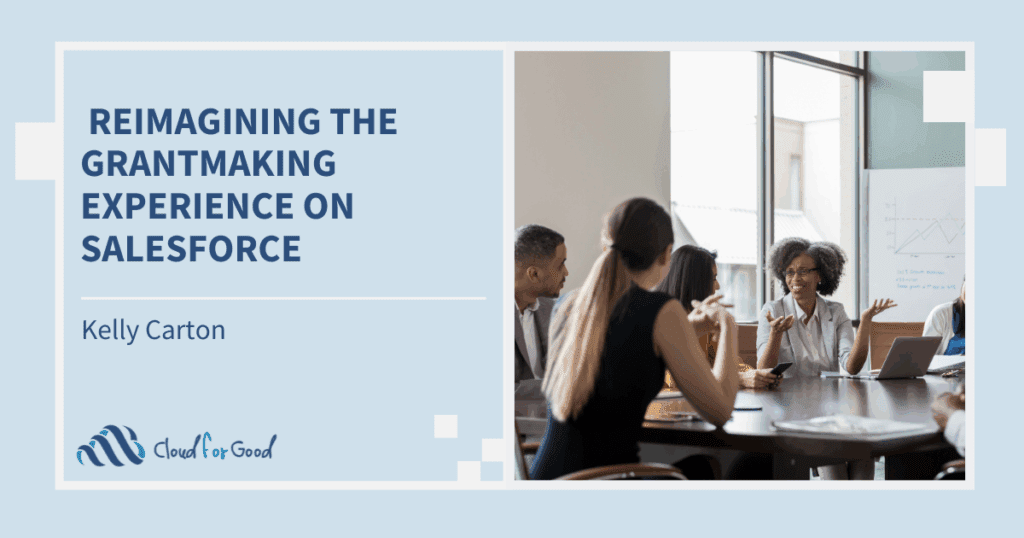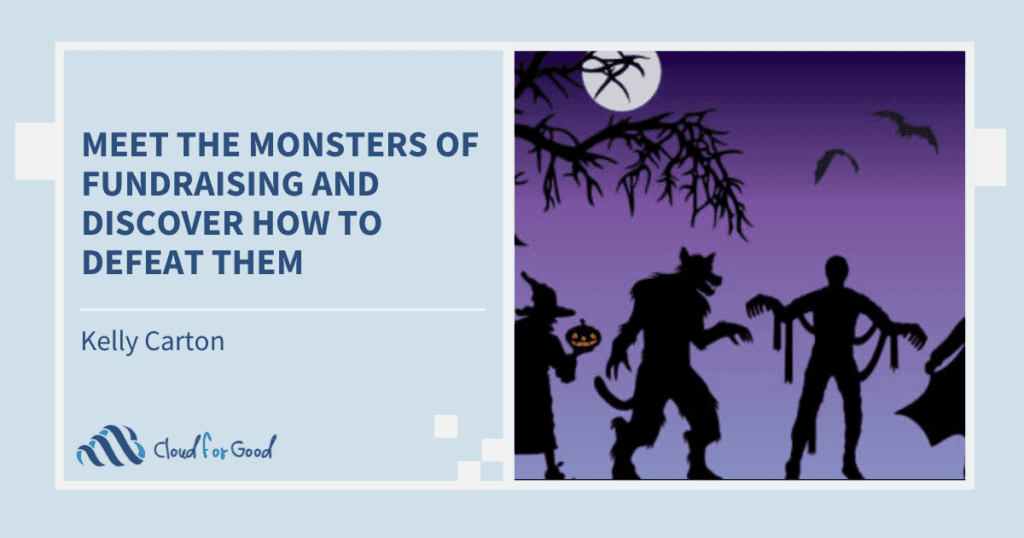Who doesn’t like the idea of a sandbox? You can get creative, get dirty, and get better at what you’re looking to accomplish. Salesforce has some nice options here. Depending on the type of sandbox you spin up, you have different features, capabilities, and pricing. Your sandbox options are;
- Developer (Free / 6 per EE instance)
- Developer Pro (Free / 1 per EE instance)
- Partial Data (Paid / Contact your Salesforce AE for pricing)
- Full (Paid / Contact your Salesforce AE for pricing)
This page explains the sandbox types that you can create & a general overview.
How can I create one?
Go to: Setup | Deploy | Sandboxes > you can create either a Developer or Developer Pro sandbox for free (assuming your instance has some available to create). The amount of time it takes to create a sandbox is dependent on the size of your production organization. Contact your Salesforce account executive for pricing for additional Developer Pro sandbox licenses or for a Partial Data or Full Sandbox.
What can I do with it?
- Test New Features – With each new release, Salesforce rolls out the new features in a sandbox. This is a great place to test new features/customization before they are available in your production environment.
- Install App’s – You can install apps from the AppExchange and test them out. This is very helpful when assessing options for a new roll-out or simply exploring how to expand your environment with new functionality.
- Application Development – You can built and test without risking the integrity of your production environment. Once your development & unit testing is completed in a sandbox, it is possible to move into a full sandbox (or production). This allows you to test the application as it would be in your production environment without affecting your data. Once you’re ready… promote your way to production and you’re in business!
- Validation of Data/Customization – A sandbox is a great place to do a test data migration. It is also a good place to build additional customization and test its functionality. One way of pushing customization from a sandbox (once validated) can be done with change sets.
Why pay for a partial or full sandbox?
Great question! It is very possible that you want to copy real data into your sandbox for testing, code development, etc. The partial sandbox gives you 5 GB of data and a maximum of 10,000 records per selected object. This is smaller than a full sandbox and also has an attractive refresh rate of every 5 days. A full sandbox is a complete copy of your production org and has a refresh rate of once every 29 days.
If you are going to create a partial or full sandbox you should read this regarding how to create a sandbox template. Building a template can come in handy if you are only interested in bringing in some objects into the sandbox environment. However, certain objects are automatically included since they are required.
Storage Limits
- Partial Data sandboxes have a 5 GB storage limit.
- Developer Pro sandboxes have a 1 GB storage limit.
- Developer sandboxes have a 200 MB storage limit.
- Full sandboxes have the same storage limit as your production organization.
Email notifications are not sent for any type of sandbox when storage limits are reached. However, if you reach the storage limit of your sandbox, you cannot save new data in your sandbox. To check your storage limits: from Setup, click Data Management | Storage Usage in your sandbox.
It is a good practice to complete all development and testing in a sandbox environment. Although it is quite easy for a system admin to create and/or modify in a production environment, our recommendation is to build and test in a sandbox and then deploy when approved. Here is a good starting point for learning more about sandboxes, setup tips, and considerations.