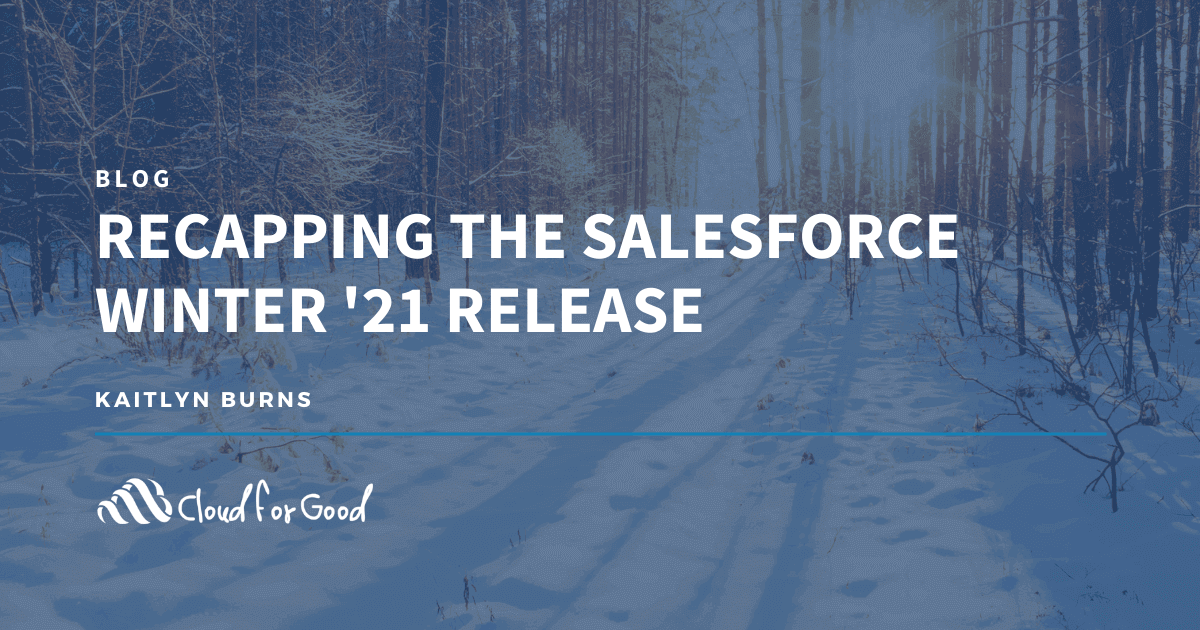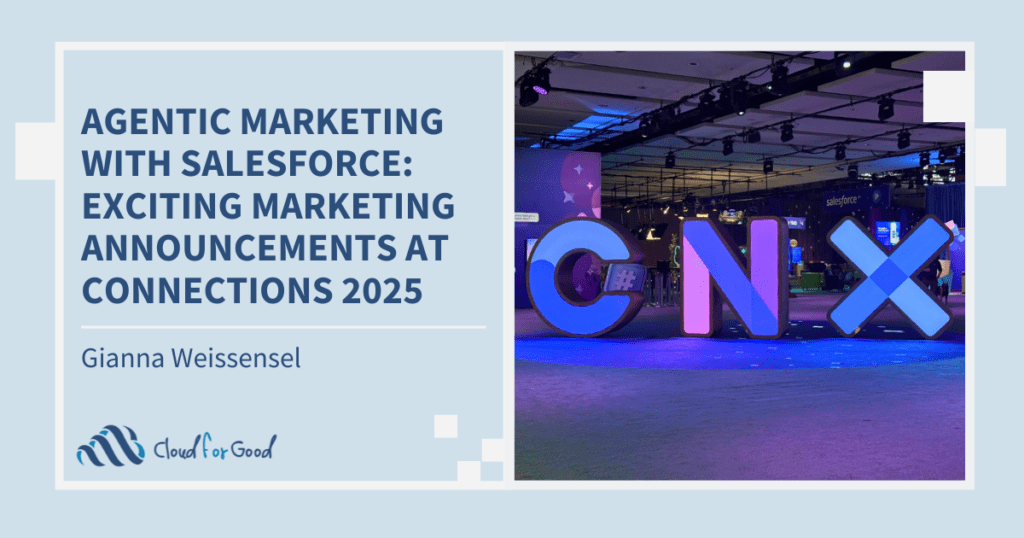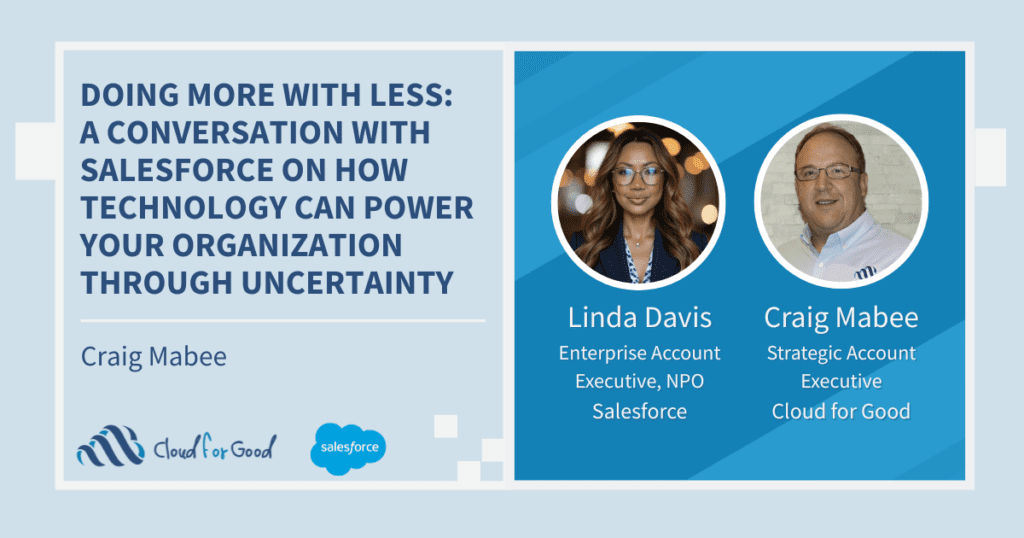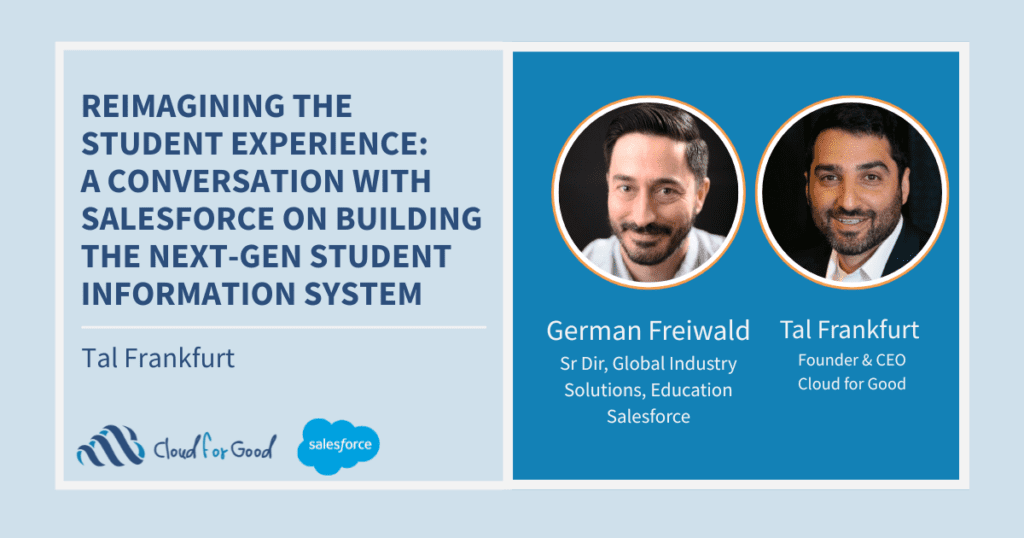The Winter ’21 Release is here! System Administrators are going to love the new features designed to optimize user experience, including the general release of dynamic forms and dynamic actions, as well as tools such as In-App Guidance and Performance Analysis. Personally, I’m geeked about the highly anticipated updates to the Email Template Builder! Read on for full details on all the latest functionality.
Dynamic Forms Now Generally Available
Customizing how users see page layouts has become much easier with Dynamic Forms. After a few modifications from the beta release in Summer ’20, Dynamic Forms are now generally available with the Winter ’21 Release. Record detail fields and sections can now be configured within the Lightning App Builder, not just the page layout. Just like other Lightning Components, the Field and Field Sections can now be configured within the component palette, added to additional tabs or sections, and can easily modify visibility for specific users.
There is a Dynamic Forms migration wizard that is available in the Lightning App Builder, so you don’t have to rebuild your pages from scratch. Make sure you first test this new feature in a Sandbox instance!

Dynamic Actions Generally Available for Desktop, Beta for Mobile
Similar to the Dynamic Forms, Dynamic Actions allows for assigning actions within the Lightning App Builder, instead of the page layout. With this update, System Administrators can now apply filters to control which users can see the Actions and where they appear on the Page. Additionally, like any Lightning Page, the actions can be made available to desktop and/or mobile. Note that Dynamic Actions are currently available for custom objects on desktop and in Beta for mobile. Dynamic Actions for standard objects are currently in Beta.

Create In-App Guidance and Customize Help Menu
First rolled out in the Summer ’20 Release, there are now further updates to the In-App Guidance and Help Menu. In-App Guidance can now be added directly to New, Edit, and Clone pages to guide users on how to populate and best work within your Salesforce org. The In-App Guidance experience can now be customized to complement your brand’s color or contrast your theme to stick out and get users’ attention.
With this update, users can now search Trailhead results from the Help Menu, giving them hands-on resources as well as Knowledge Articles. If you want to add your org’s own documentation available from within Salesforce, you can now add up to 30 custom resources to the Help Menu, such as training documentation or onboarding resources. Keeping training resources within the Salesforce platform will help encourage adoption and empower users!

Analyze Lightning Page Performance for Desktop Pages
Within the Lightning App Builder, Performance Analysis evaluates all aspects of the record page—fields, Related Lists components, and metadata—and gives an analysis of how the page can be improved. In addition to suggested improvements, the tool gives best practices for improving page performance and is another great tool for System Administrators to enhance the end-user experience. Currently, Performance Analysis is only available for Desktop Lightning Pages.

Easily Create Email Templates
System Administrators and Communications departments will be celebrating the release of the Email Template Builder. Instead of adding HTML code, creating email templates from within Salesforce is now simplified to a drag-and-drop canvas! Customizing the Rich Text areas is just like previous template builders, where you can modify the text, add images, or links from within the palette on the right-hand side of the screen.
Note that the Email Template Builder is not available for email templates that were previously created in Classic or Lightning email templates.

Find Changed Opportunities at a Glance
Opportunity deal change highlights help your team prioritize work by showing recent changes to amounts and close dates.
View Opportunity Change Highlights
The Kanban View has been a popular way to review Open Opportunities within the Fundraising Pipeline. Now, you can easily view recent changes to an Opportunity’s Amount and Close Date by hovering over the record detail. In addition to the highlight details, the new text color and arrows signify the updates to the Opportunity, all while staying on the list view. The red text and arrow indicate that the Amount has decreased, or the Close Date has been pushed out. Green text indicates that the Amount increased, or Close Date was moved up.
Further Updates to Lightning Flow
With the Winter ’21 Release, there are a number of updates to Lightning Flow, including triggering a flow when records are deleted and performing the Debug as another user. There are a few updates that are available in beta, including debugging auto-launched flows from within the flow builder and modifying flow screens into multiple sections and columns—making a dynamic and responsive screen flow for the mobile experience. There are also a few updates that were postponed that I would encourage you to review and be aware of for future releases.
Please note that with any new enhancement, it’s best practice to test the new features in a sandbox environment first. Each Salesforce release is made possible by ideas submitted from users through the Salesforce Idea Exchange. You and your organization can make a difference by engaging in the Idea Exchange!