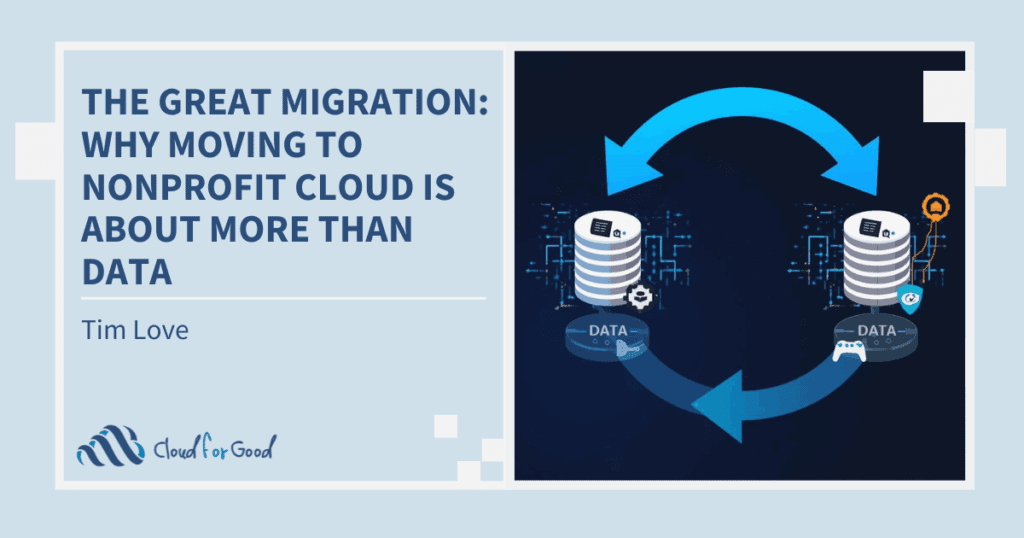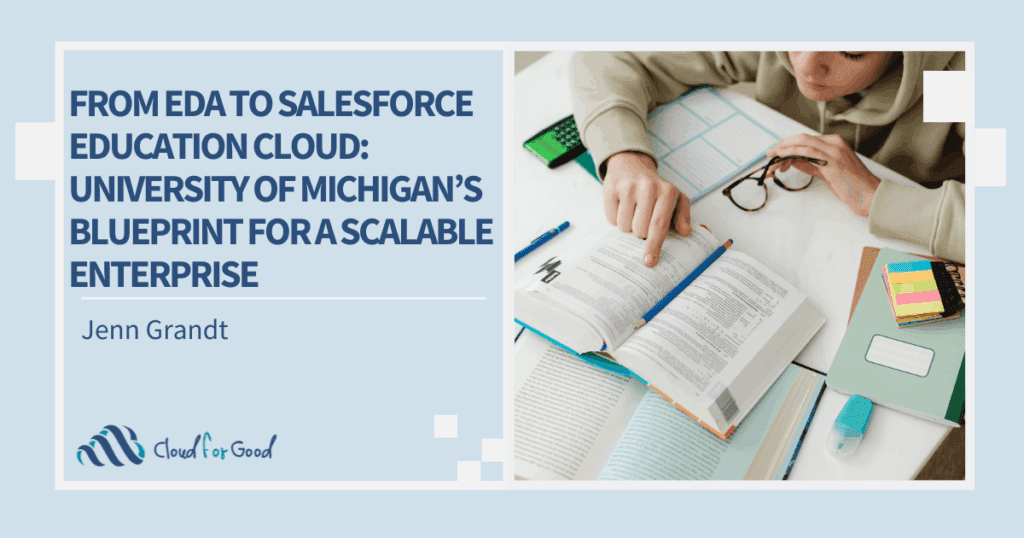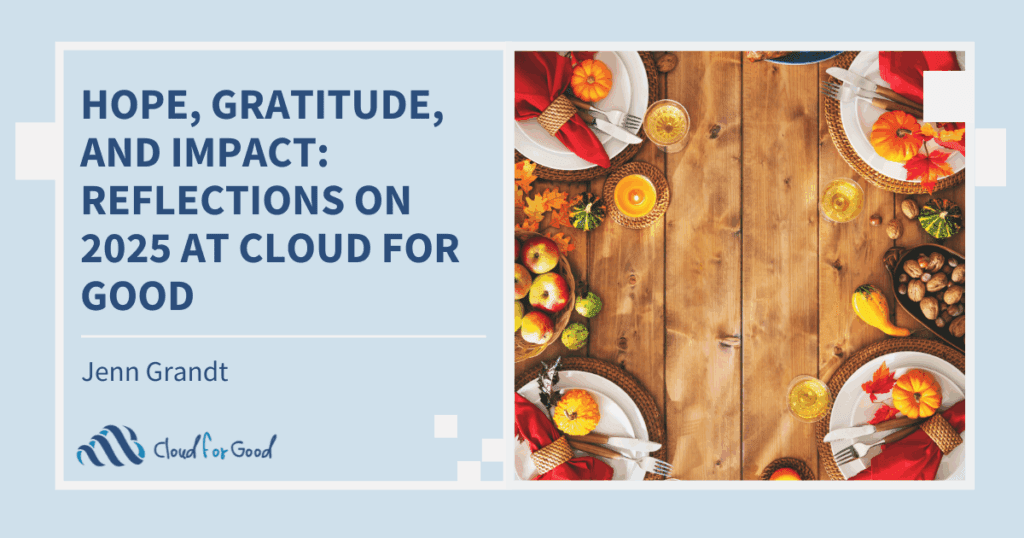Oftentimes, I hear from clients that they are not leveraging matching gifts, but this is a huge missed opportunity for extra revenue. We all know that managing matching gifts can be a frustrating process for nonprofits, but it is becoming a far simpler and more worthwhile endeavor. The new version of NPSP offers great features for tracking these gifts, and nonprofits are given a new tool in managing this potential revenue stream. In this blog post I will go over how to access and then leverage this feature!
How do I access this functionality?
If you installed/created your NPSP Salesforce instance after v. 3.63 was released, (February 16, 2016) this feature is available by default. The only step you need to take to access it is to configure your Contact Role Settings. For instructions on how to do this please reference the Soft Credit/Matching Gift Documentation posted on the Power of Us Hub. Details on this step can be found here.
If your NPSP Salesforce instance was installed before v3.63 was released, you will need to enable this feature. Instructions on how to do so can be referenced in the Soft Credit/Matching Gift Documentation posted on the Power of Us Hub. Details on this step can be found here.
Once activated and set up how do I leverage this feature?
Ask donors if their employer matches gifts AND record it on the donation when it is received:
- On your donation forms, include a section for donors to indicate if their employers offer donation matching.
- With this update, you can track this information directly on the opportunity record in Salesforce.
- Include employer matching gift program information once a donation is received by completing the Matching Gift Account lookup field.
- If you receive online donations, a text field Matching Gift Employer is available so that you can link it to the employer account once the gift is processed.
Give donors credit even when you get a single check from an employer for multiple donations:
- Employers will often send a single check for multiple matching gifts. This can make soft crediting difficult. However, you can connect the correct portion of the employer match to the employee responsible for the gift with ease.
- NPSP finds any unmatched “Closed/Won Opportunities” that indicate ‘Local Corporation’ as the donor’s Matching Account. Simply access by clicking the “Find Matched Gifts” button after the opportunity is created for the matched employer donation.
- Use the amount section to indicate either a percentage or dollar amount of the matching gift that should be soft credited to the employee where responsible.
- Once saved, the Matching Gift Status, and Matching Gift fields will automatically get updated on the Employees original opportunity (see above).
- Once enabled, you can track information on the company’s matching gift program. While these fields are not required, they make it much easier to identify companies that offer matching gift programs.
- Matching Gift Percent is a handy field that I like to use in order to predefine how much a employee will get soft credited for their gift. In this case if Sample Contact makes a $200 donation, he will be automatically soft credited $100 after the employer opportunity is created and we’ve assigned him to the matching gift (see above).
- You can also use this data to target your donor solicitations. For example, some of your donors may not know their employer offers a gift match, or there may be instances when employers are offering double gift matching! You can use this data to customize solicitations and increase revenue.
Track matching employers for reporting and targeted outreach:
To learn more about the new gift matching and soft credit features in NPSP v. 3.63, view the documentation from the Power of Us Hub. Happy Gift Matching!
You may also be interested in these posts:
Tracking In-Kind Gifts in Salesforce
NPSP 3.0 Feature Overview
Handling Donations Made via Third-Party Organizations