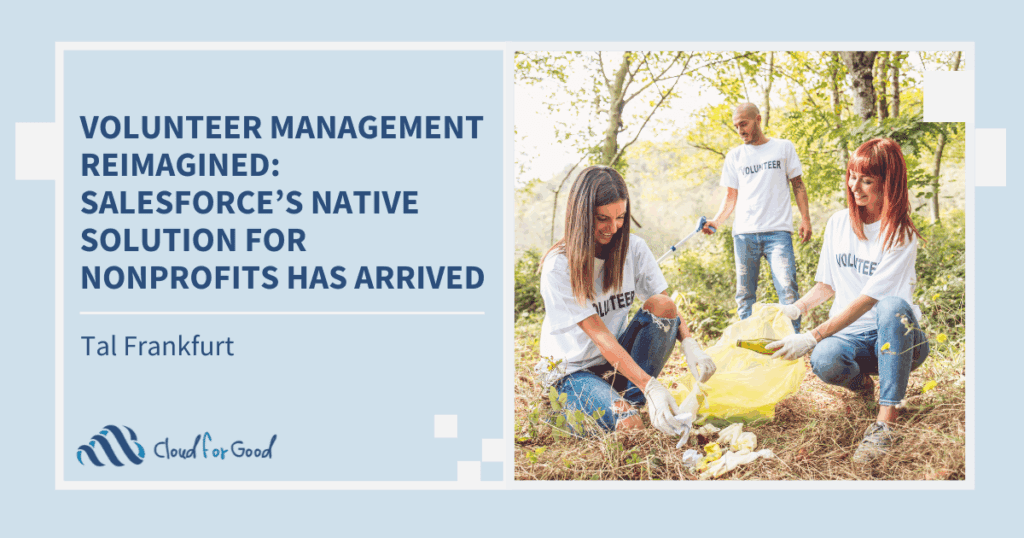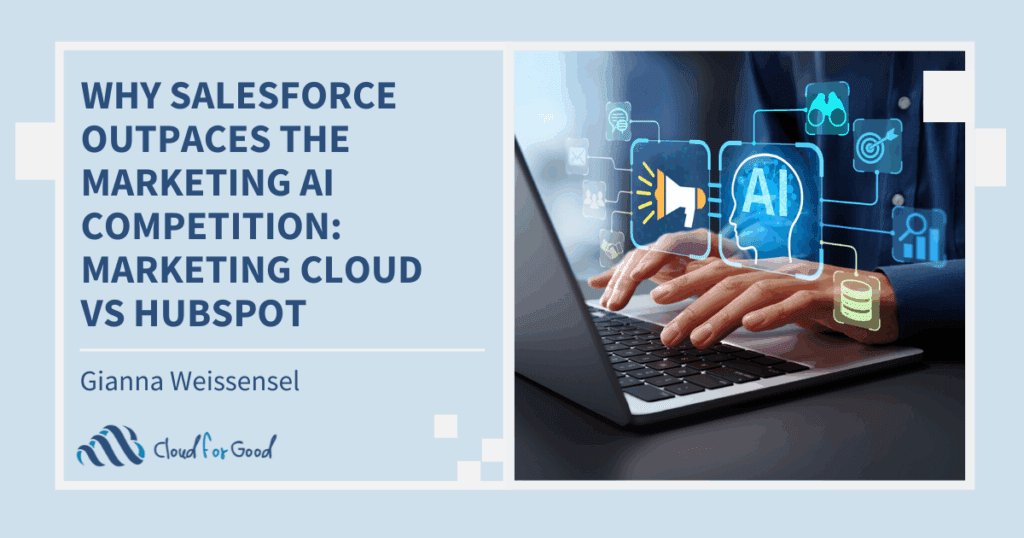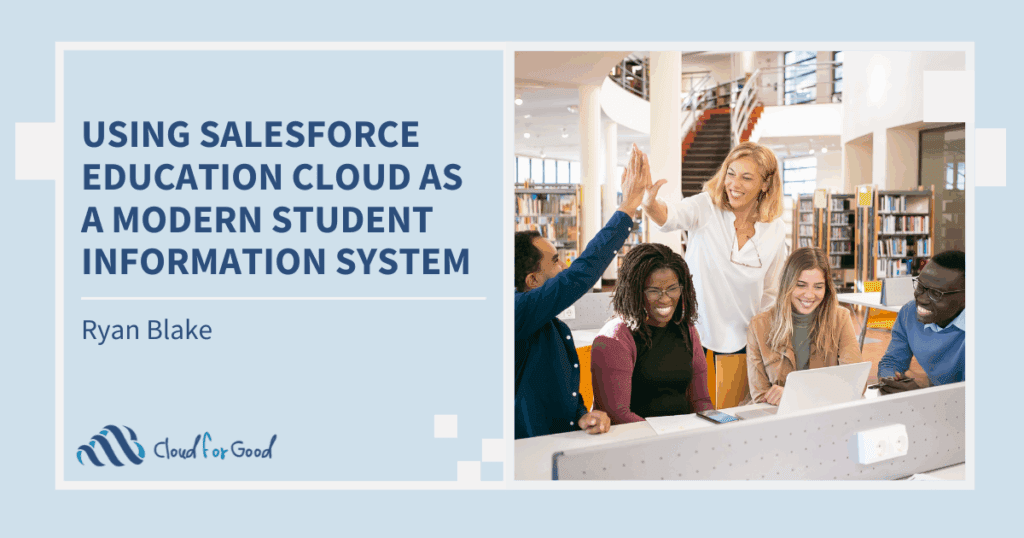The third Thursday of every month, one of the Cloud for Good consultants leads a forum for nonprofits in the area on technological topics. This year, responding to feedback from the community, Trish Perkins is taking a look at useful and inexpensive tools that nonprofits can their day-to-day office operations.
This month, the topic was Backup and File Sharing and we at Cloud for Good wanted to share the notes from that session.
A. Backing up your files
The best practices rule of thumb is to have your data backed up in at least two places –your computer and/or your local server and then some offsite location, in case the house burns down. Many organizations take that one step farther these days, and want some kind of “cloud solution” as well. We covered both the local and the cloud options.
SyncBack – Hard Drive
http://www.2brightsparks.com/freeware/freeware-hub.html
Windows
SyncBack is definitely a local solution. It can be used to sync or backup to a server in the office or to an external hard drive you plug right into your computer. The free version does everything you want a backup system to do—offers the choice of strictly transferring files from your computer to some other place and then, with subsequent backups, replacing only the files that have changed. Or you can “synchronize” both ways, replacing older files in either place with newer versions. Backups can be scheduled—the “set it and forget it” system, and the software can wake up a sleeping computer to do its work.
The file structure in the external hard drive is the same as the one on your computer, so restoring from backups is as simple as clicking “Restore.” Or you can move the folders you want to restore and leave the rest.
For Macs –
More and more of our nonprofit staffers are bringing Macs to these techie talkfests, so we added a couple of Mac-friendly backup systems to the list. There are quite a few nonprofits already on Mozy—it is very affordable and reliable whether you’re on a Mac or on Windows. It is a cloud solution, while Carbon Copy Cloner is backup to a local system. In fact, with CCC, you get a bootable volume you can use immediately.
MozyHome
http://mozy.com/home/
Windows/Mac
$5.99/month/ 1 computer for 50GB
$9.99/month/ 3 computers for 125GB
Carbon Copy Cloner –
http://www.bombich.com/
$39.99
DropBox is a totally different kind of backup solution because you keep the files you’re working on in a special folder on your desktop. Every time you make a change to a file, it’s backed up online. You can access those files anywhere you can reach the internet. You can keep a drop box folder on all the computers you use, so you don’t even have to have access to the internet to work with the files. The only drawback is that you only get one DropBox folder per computer, so whichever email address you have associated with your Dropbox, that’s where your saved files are going.
DropBox is also a file sharing solution. You can invite co-workers to share project folders. You can even give a non-DropBox user a link to see a file in your DropBox. You can unshared files you’ve shared, you can make someone else the owner and then exit a folder. DropBox is a great way to work collaboratively.
On the downside, DropBox support is worse than nothing. You can log a case when you’ve got a problem—as we did when our staffers weren’t getting invitations to shared folders, but all we got was an automated email telling us they probably wouldn’t be getting back to us.
DropBox- Online
https://www.dropbox.com/
Windows/Mac/Linux/Mobile
Free version – 2GB of storage plus 500MB for everyone who responds to your invitation.
Carbonite—Online
http://www.carbonite.com/
http://www.carbonite.com/online-backup/pricing-plans
Windows/Mac costs more
$59/computer/year, unlimited GB, you’ll need Business ($229/year – all your business computers) to use Carbonite with Macs
Carbonite is one of the best and most affordable solutions for online backup that you just set up and then forget.
B. Sharing Files
How often do we find ourselves with a large file, trying to share it with someone, and our email balks? DropBox will work, as long as we have the storage space left. Otherwise, the two other options listed below work very well. There are premium versions, if you’ve got files bigger than 2GB, but honestly, is there a good reason to be sending a full-length video? Or your whole audiobook library?
The interfaces are intuitive and simple. With DropSend, you email a link and the person on the other side has 7 days to download it. DropSend has a limit of the number of files you can send a month while WeTransfer does not.
DropBox
https://www.dropbox.com/
DropSend
http://www.dropsend.com/
Windows/Mac
WeTransfer
https://wetransfer.com/
Windows/Mac?
For the Salesforce Database afficianado, ChatterBox is being progressively rolled out this year. ChatterBox is a kind of DropBox for Salesforce, a file sharing app right in Salesforce. Pricing and storage space will be announced when the app is generally available.