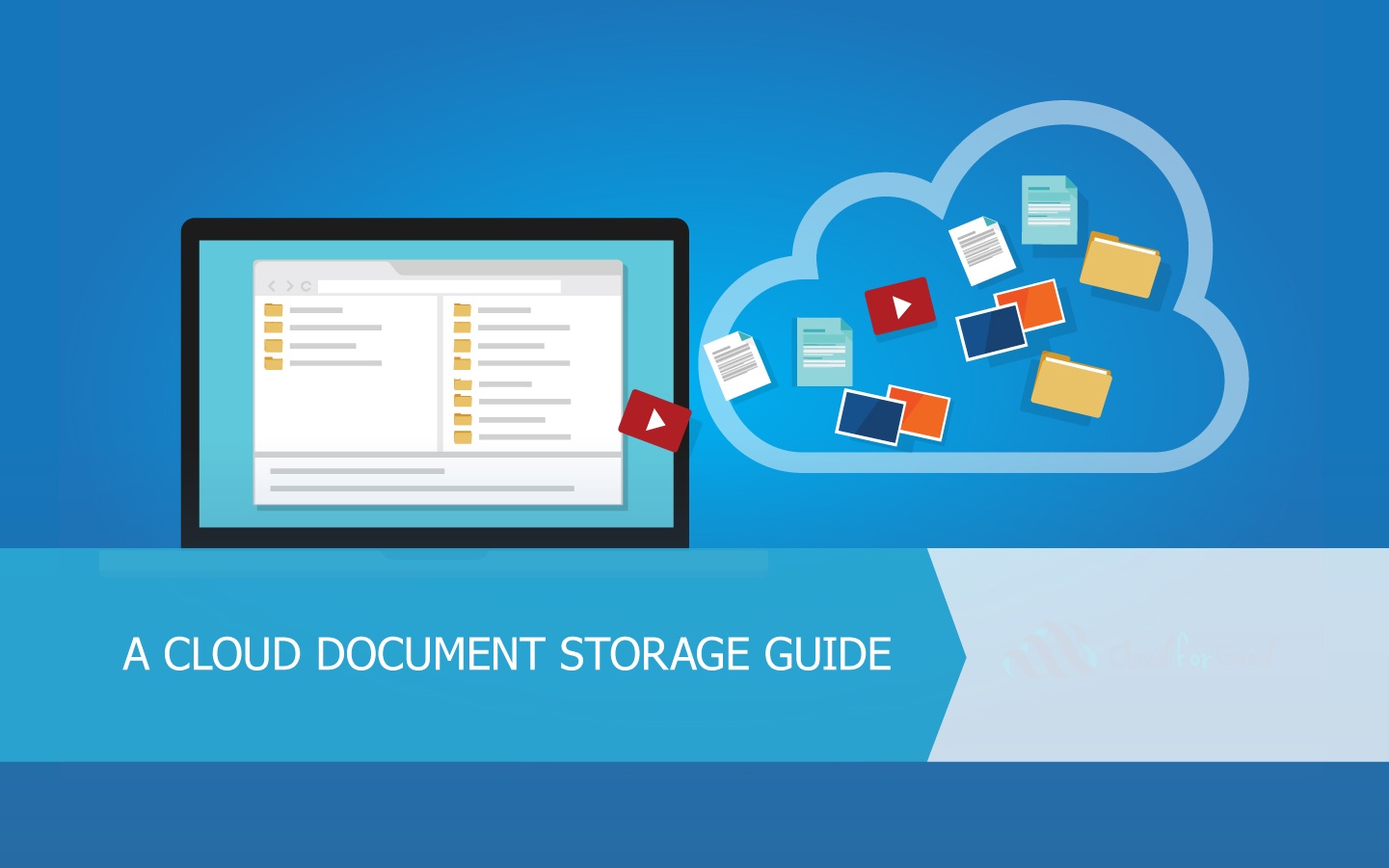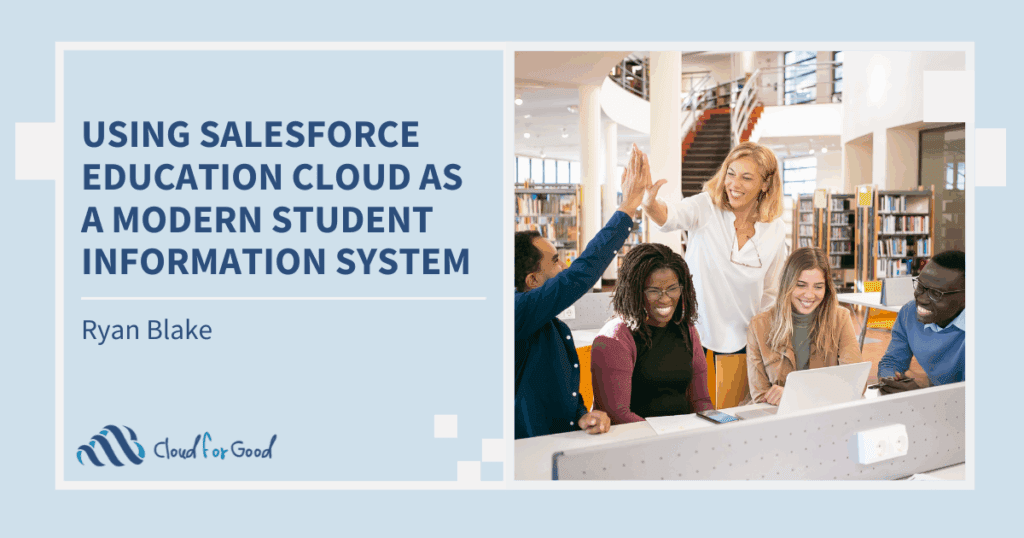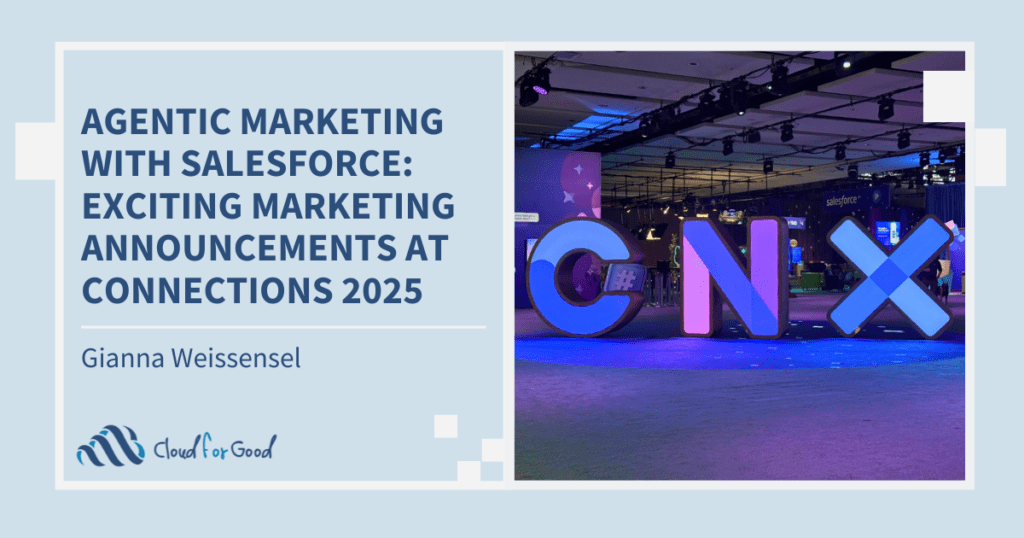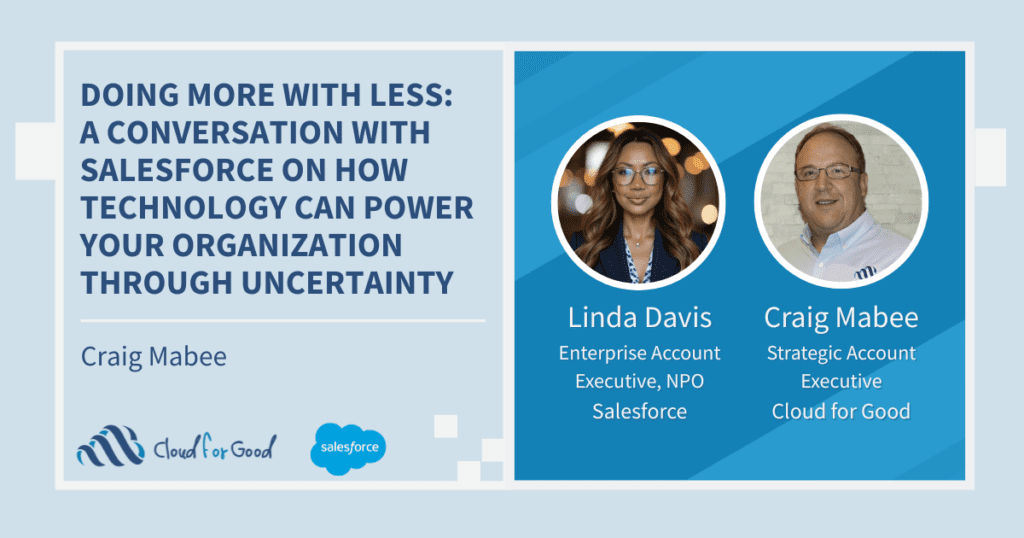The first step to upgrading your organization to a flexible, collaborative cloud solution is to migrate your database to a cloud CRM, such as Salesforce. The next step is to move your important digital documents to a cloud based solution for online collaboration. Benefits of a cloud based document management solution include worldwide access on any device, real-time collaboration on documents, and increased security and redundancy for data retention.
Every organization has the digital file equivalent of a kitchen junk drawer – it’s usually on a shared network drive where files have been placed for years with varying levels of strategy or order. These files can be anything from internal planning documents and old reports, to scanned donation letters and program applications, to multimedia files. This post will address some of the common questions nonprofits run into when trying to decide how and where to store documents in the cloud.
Which files belong in the cloud and which should stay on a local computer or server?
It should be stated that not every document necessarily belongs in the cloud – only those that you will need to perform business processes or collaborate on are essential. That board report from 5 years ago or the video from your ’05 christmas party? No need to pay cloud storage for these documents or files if you don’t need them at your fingertips wherever you go.
Documents critical to performing your job on a day to day basis and documents that you want to collaborate on with team mates or constituents are excellent candidates for migrating to the cloud. If you don’t have that many documents overall, it may make sense to put them all in the cloud for the simplicity and efficiency of not having to manage documents in two places; a cloud system and a local drive.
Will my documents be secure in the cloud?
When people ask about document security they generally are referring to two separate aspects – access control and document retention. Access control is the ability to keep certain documents from being viewed or edited by unauthorized users, while retention has to do with ensuring your documents will not be lost due to user error or mechanical and natural disasters.
If you are using Salesforce then you already have enterprise level access control at your fingertips, and this same platform can be used to control access to documents stored in Salesforce. Salesforce security not only gives you internal tools such as Profiles, Roles, and Permission sets to control record access, but you also get external access control security with strong password enforcement, password expiry policies, IP addresses and times of day login controls, and two factor authentication to have users confirm via email or SMS whenever they login at a new location.
With documents stored in Salesforce you also get the redundancy of all your data being backed up within your primary Salesforce data center, as well as stored in entirety at a different Salesforce data center location. Documents stored in many third party solutions can also provide similar levels of security, including end to end encryption which prevents your data from being accessed as it is in transit from once location to another across the web or as it is in storage.
How can my organization collaborate on documents online?
Real-time online collaboration is one of the greatest benefits of moving your documents to the cloud. Your team can all access the documents they need without worrying about connecting to a local server or using a VPN. Both Google and Microsoft allow multiple users in their online document editors to be actively working on the same document at the same time, so no more being “locked out” of a document while someone else is editing it.
Where should I store my documents online?
Salesforce offers native document storage on the platform. File storage limits are separate from your database record limits, so check out Setup>Data Management>Storage usage to see how much space you currently have available. Additional file storage space can be purchased from Salesforce if you need it. If you are using Salesforce Classic, documents can be attached to records in the Notes and Attachments related list; if you are using Lightning Experience it is recommended that you use the Files related list instead.
One of the primary benefits of using native Salesforce file storage is ease and simplicity – no connections to third party document storage services, and you can use your built in Salesforce security model. One downside is that Salesforce file storage is generally more expensive than third party providers such as Google Drive, Microsoft OneDrive or Sharepoint, or Box. For this reason, many nonprofits who plan to store a large volume of data in the cloud opt for a third party solution. All three providers listed here offer nonprofit pricing for data storage fees.
Google Drive, Microsoft Sharepoint/Azure, and Box can all be connected to Salesforce using Files Connect in either Classic or Lightning Experience. Files Connect is a powerful data integration tool that is included with Salesforce enterprise edition that allows authorized Salesforce users to browse your third party document storage repository (viewing only files they are authorized to view in that repository) and link files to Salesforce records. The benefit of this approach is that you don’t have to pay for document storage in Salesforce – the document is stored in the third party repository and simply referenced in Salesforce. For help with setting up Files Connect, check out this Salesforce help article.
Additional Reading
- Backing up and Sharing Files
- Are the Clouds for Good?
- Why Should You Use Salesforce Contact? Why Not!?