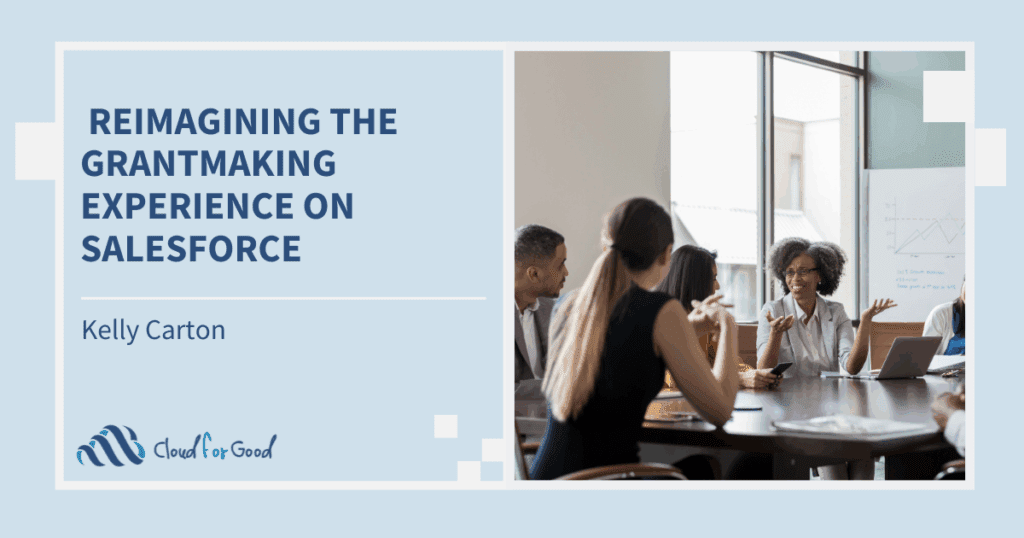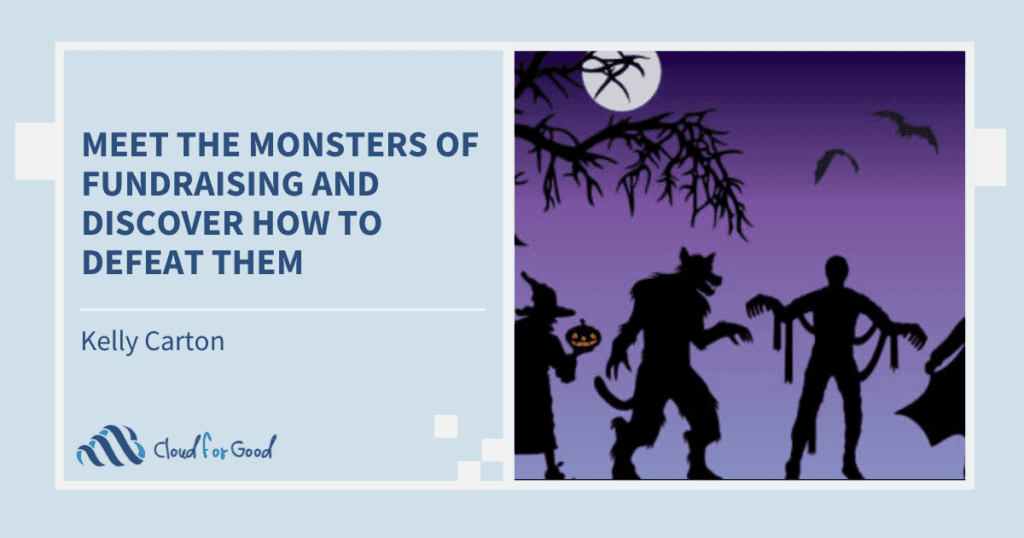Guest blog post by Deborah Kim, FormAssembly.
So, you’ve set up an online form. Now you’re ready to rake in the data!
But maybe the responses (i.e., the filled-out forms) aren’t pouring in as quickly as you thought they would. When you check what’s going on through the analytics, you notice that the completion rate is low, and the dropout rate is high. Which means most of the people who open your form don’t fill it out — they just close the tab and leave.
Why? Your visitors might be confused and frustrated. There could be obstacles in the form that you’re not aware of.
Picture this: You’re driving somewhere. You’re the only car on the road. The drive is smooth and effortless.
But the road gets rocky and uneven, so your drive becomes more and more unpleasant. Then you approach a cluster of giant potholes in the road. You stop. They’re so deep that you might actually get stuck if you try to cross. Are you going to risk it? Or are you going to make a U-turn and try another road?
Yep, you can see where this is going. It might be silly to compare a form to a road, but most visitors will take the easy route. If your form presents any sort of obstacle, you’re going to lose respondents. On the other hand, if you make it easy to fill out a form, your respondents will be happier — and more likely to keep going.
The main thing you should keep in mind is that a form should be easy to understand. A cluttered layout and vague language are just some of the hurdles that could trip up your respondents.
Here’s five ways you can help people breeze through your form:
1. Use clear language.
First and foremost, be aware of how your form talks to your respondents. Consider the language used in this volunteer application form, for instance — and how the questions are simple and clear.
Read through the text of your form and watch for any potential snags. For example, if you’re using a certain terminology, are the terms clearly defined?
Treat the form as any other document you’d edit and revise. Get feedback from other people, if possible.
The form should be concise, but it should include explanations where necessary. You can also add hints in a number of ways to clarify what you’re asking. E.g., most online payment forms require the CVV code if you’re paying with a credit card, and a common hint for the CVV code is “the 3-digit security code listed on the back of your card” and/or a picture of where the code is located.
2. Consider the form’s structure.
Think about how the form progresses, from start to finish. Are the questions organized in a way that makes sense?
Look at the length of the form. If it’s long and complex, it can be overwhelming to face. Space out the form into multiple pages, so it’s easier to handle. Here’s an example of an event survey form split into two pages.
Many online forms try to imitate a paper form by squeezing in as many fields as possible. Printed forms use up every bit of space on the page in order to save paper and reduce costs, but online forms don’t need to follow suit. Avoid an overly crowded form, and aim for a simple and clean layout.
Don’t forget to take accessibility into account. For instance, if there’s a chance that people will fill out the form on a mobile phone or tablet, the form should be mobile-ready and responsive.
3. Hide what’s unnecessary.
Set up the form with conditional logic so that a respondent will see only what’s relevant to her. Again, unlike a paper form, you don’t need to show everything, and you’ll save your respondents the headache of figuring out which questions to answer and which to skip — and you’ll also save them valuable time.
4. Think about which fields should be required or optional.
That is, what data do you absolutely need, and what data would be nice to have?
The more required fields a form has, the more time you’re asking of the respondent -— and the more likely it is that he’ll abandon the form.
In a survey, for example, let’s say that all the contact info fields are required: Name, Email, Phone Number, Mailing Address, etc. One visitor, Joel, opens the survey. He starts to fill out his info, but when he gets to the mailing address, Joel decides it’s not worth his time, so he walks away. We’ve now lost Joel’s feedback!
If none of those fields were required, however, Joel might have taken a few minutes to share his thoughts.
Of course, with some forms, it can’t be helped. A complex online application, for example, will require a lot of data. And if you want to create or update a Contact record in Salesforce, you’ll need your respondent’s last name. But you can still review the questions on any form and ask yourself which data takes priority.
Take a look at this contact form, which asks for an email and the reason for contact. The message isn’t required, which is helpful for people who only want a follow-up email. Here, the most important thing is getting a lead — the conversation can come later.
5. Choose your field types wisely.
Take a look at the field types you’re using, such as text input or radio buttons — and whether they’re the most helpful and efficient choice for each question.
For example, you might think that it would be best to use a pop-up calendar for a date. But what if they need to pick a date that’s far away from the default month that pops up? It could be easier to just type it in.
Or, say that the form presents all multiple-choice options as radio buttons. If there are only a few options for a question, radio buttons are a terrific choice. But if the options start to fill up the entire height of the browser, you’re better off using a drop-down list.
Here’s an example of a pizza order form that combines different types of questions. Note that the “How’d you hear about us?” question is a drop-down, which hides the options unless the customer is interested in giving an answer.
Test, Test, and Test Some More
We hope these five guidelines prove useful, but we also want to emphasize that they’re just the first steps to a successful form. Ideally, you should keep an eye on the analytics and find out where your respondents are dropping out and getting stuck. That way, you can pinpoint the sticky areas, and work on improving them.
And once you’ve cleared up the issues, watch your completion rate to see if it works! If it’s not working, go back and try again. Form design is a continual process, but when you get it right, you’ll see the results.
Good luck!
About Deborah:
Deborah Kim is a writer and editor at FormAssembly. For more form tips & tricks, check out the FormAssembly blog (http://www3.formassembly.com/blog/)! And if you’re looking to build, edit, and publish online forms, learn more about how FormAssembly can help.