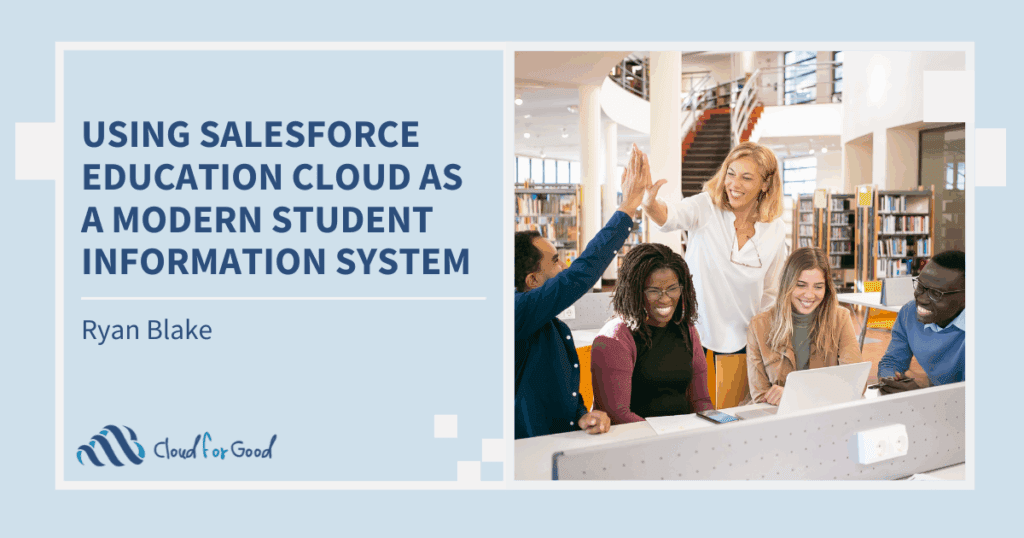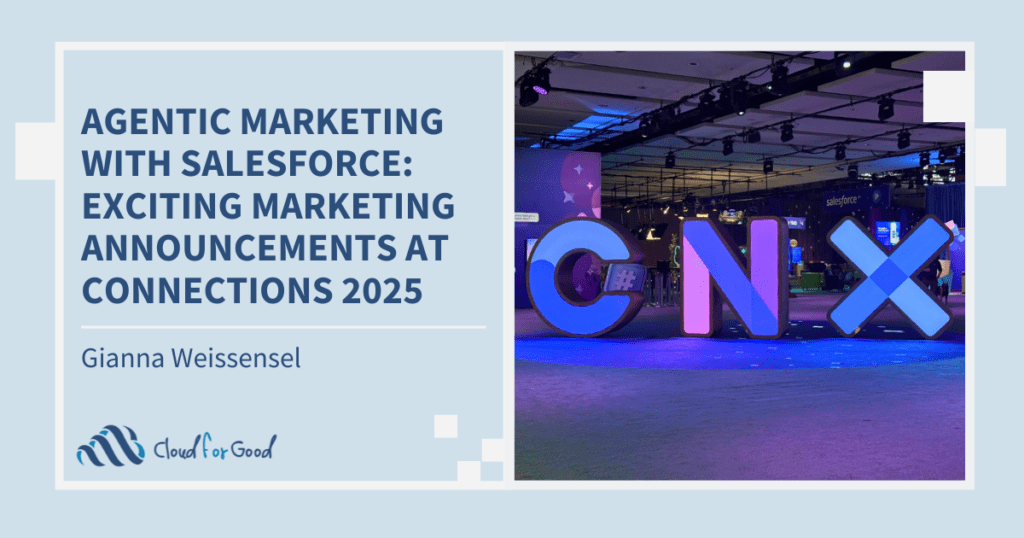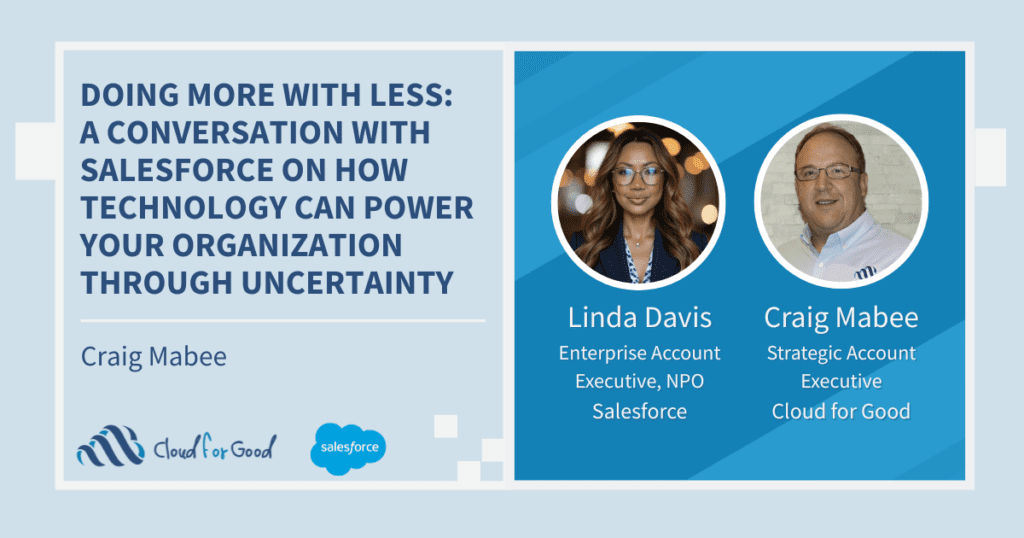In the Winter ‘14 Release, enhancements to Chatter win top honors for most useful enhancements for nonprofits. Chatter has had a meteoric rise in attention and resources over the course of its three years, but with Winter ’14, it reaches new heights as a collaboration tool, as a driver for user adoption and as a space for organization wide conversation. The buzz around the office is also about Embedded Analytics — charts where we least expect them!
New Chatter Functionality
• Chatter Thanks – with this release, nonprofits can begin to use chatter to motivate and reward users with a “Thank” button right on top of the page. Admins will need to turn this on. Just use the even more comprehensive Setup Search (another welcome enhancement this release.) Type “work” into the search box, and click on Work.com and then Settings. There you can enable the Thank link and with it, fun badges to express appreciation for a job well done, a performance above and beyond, or some gratitude to a co-worker for much needed help with a task. Work.com, the Salesforce performance manager, is available for an add-on fee, but this one feature, Chatter Thanks, is enabled for all at no cost.
• Clicking the Show dropdown will bring you to an expanded ability to sort by most recent comments or the most recent post, as well as the ability to filter what you see in your Chatter feed.
• And for the long-winded, at last, relief—Chatter posts can now run up to 5,000 characters. So we can tell our longer stories to support the mission.
• You can create groups and then use @[group name] to post to the group. You can also “follow” a topic, and you’ll get posts on that topic in your feed the same way you can follow people or files or opportunities. Topics with the same name will now automatically be merged.
Embedded Analytics
Another new feature that is sure to win big with nonprofits is the Embedded Analytics. This is where you can put charts right on Contacts or Organization (or any object) records. Create reports for annual giving right on a Foundation or corporate sponsor’s page and compare their giving over several years. You can put a report of a volunteer’s participation right on the contact page. How about a pie chart that shows the breakdown between individuals and corporate sponsors on a campaign page?
• Create a report – not for a specific organization but for all your organizations. For example, all donations for the past three years. Group by Date and then click the arrow next to the Close Date to choose “Group Dates by” and decide on months or calendar or fiscal year.
• Add a chart to your report, for example a bar chart that has years at the bottom and amount on the side.
• Next change the Page Layouts to show the charts. Setup > Accounts > Page Layouts.
• When your page layout comes up, you’ll see “Report Charts” in the upper left corner. When you click that, you’ll see a list of reports that have charts you can add to the page layout. Make sure you mark “Filter by Account ID” for Organizations. All of your organizations will have a report of the last three years’ donations right on the page.
There are other changes in the Winter ’14 release, of course. The Release Notes are hundreds of pages long, but these are already activated and have no extra fees associated with them. For more information on Winter ’14 for Nonprofits, watch the Salesforce Foundation video below. Or, you can read the release notes, covering ALL the changes by clicking here.