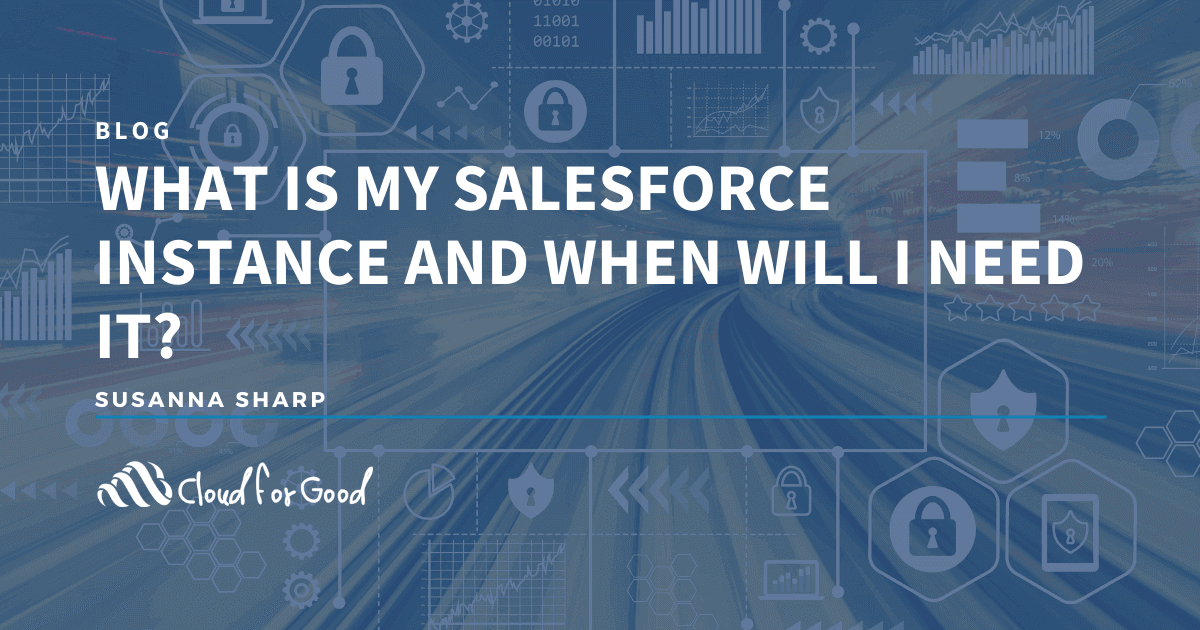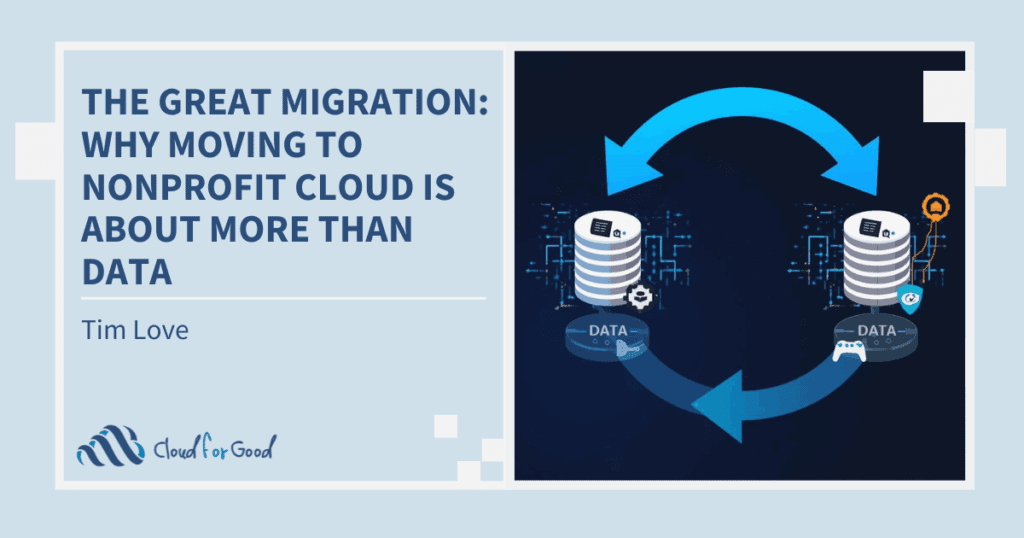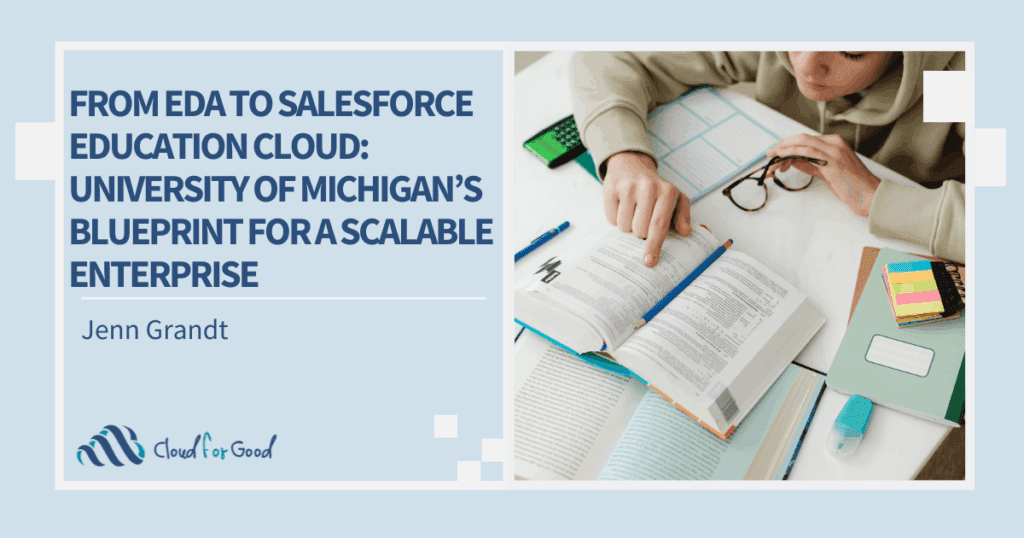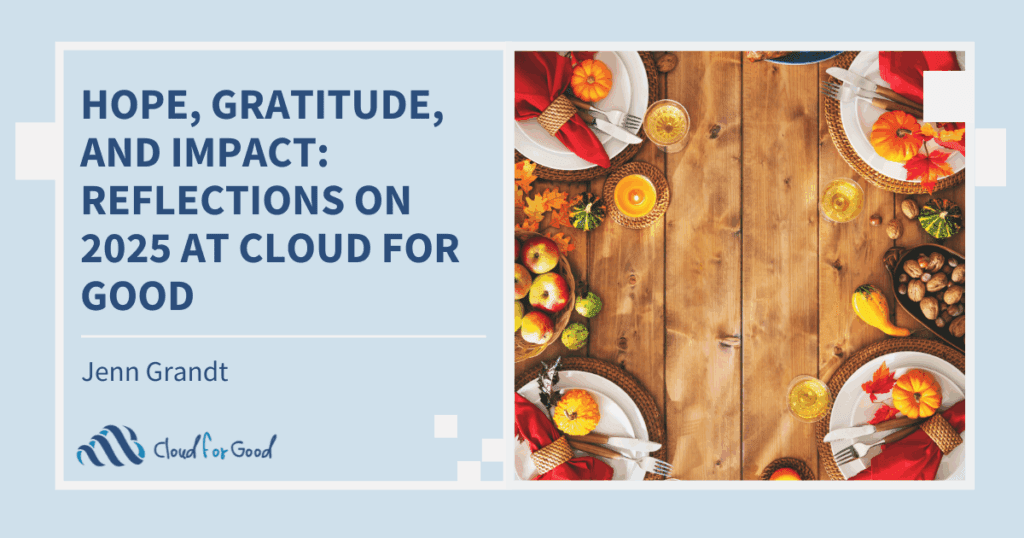Much like knowing how many and what kind of licenses you have, whether you’re on Salesforce’s Sales or Service Cloud, or if you have the Enterprise or Professional Edition of the product, part of being an able Admin and having a full understanding of your org includes knowing how to identify what instance you’re on and why it matters.
When you log in, you access your org or the version of Salesforce that is unique to your company. Your org lives on an instance, which is a server somewhere in the world that houses your org and everything necessary to run it. With its emphasis on security and performance, Salesforce maintains its 1,500+ instances—each home to thousands of orgs—in several data centers around the world. This architecture is achieved through what is called a multi-tenancy approach where a single instance of software runs on a server and serves multiple groups of users with shared access or tenants. As a result, your instance number does periodically change. Your instance is the home base for your org, and there are times when you’ll need to reference it.
The URL in your browser is an indicator of your instance. If you see, for example, na91.salesforce.com, then NA91 is your instance (also displayed in Setup>Company Information, below your Organization ID). If your URL is instead something like mycompany.salesforce.com, then you are using MyDomain (and good for you; it is still tied to a numbered instance but is great for branding and comes with a lot of benefits, including increased functionality).

Using the above examples, whether your URL displays ‘na91’ or ‘mycompany” go ahead and plug whatever applies to your org into the search bar at status.salesforce.com. It looks like this:

This directs you to a page with insights about your instance, like release history and scheduled maintenance windows. As an admin, you can monitor the upkeep of your org’s home base. If you’re experiencing performance issues, check back here for any alerts. Any identified issues will be flagged here, along with estimates about when it should be restored. You can use this information to keep your team informed.
Knowing the instance you’re on can help you to troubleshoot issues, manage external integrations, and potentially time your sandbox refreshes to get a lead on soon-to-be-released features via a Preview Sandbox. Learn about best practices for your instance at Plan and Prepare for Org Maintenance and Releases and visit status.salesforce.com for the most up-to-date information on Salesforce service availability, or dig even deeper into Salesforce security and compliance at trust.salesforce.com. The beauty of Salesforce lies in the depth of its knowledge base, and the system will surely reward the curious. Take the first step into this larger world through learning more about your own Salesforce instance and empower your Salesforce journey!