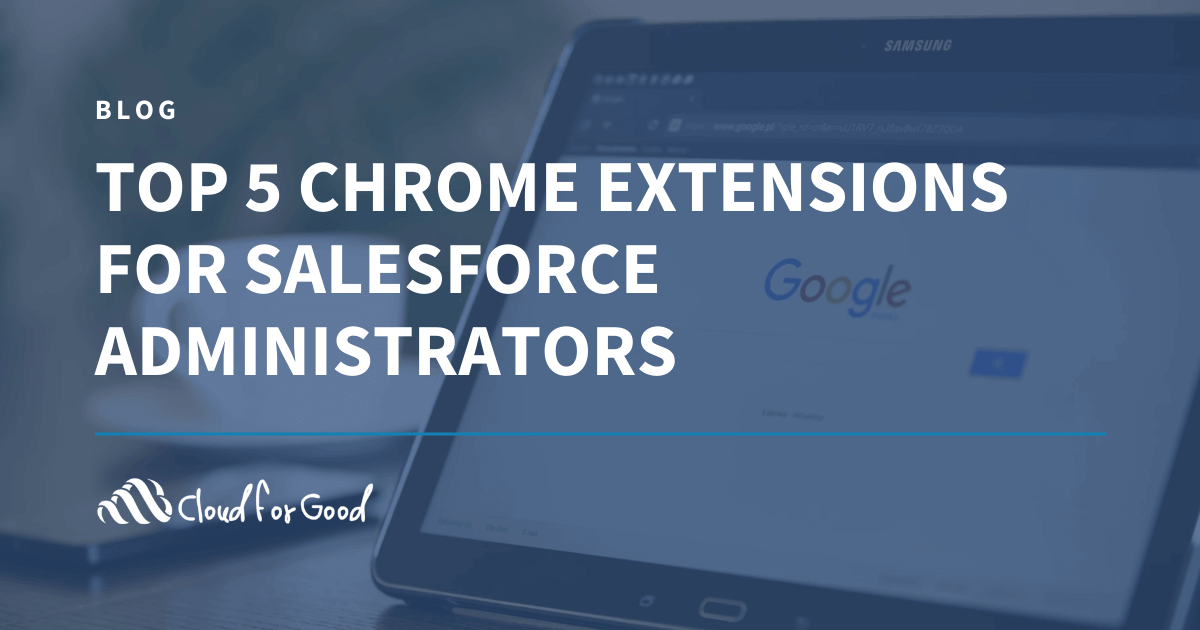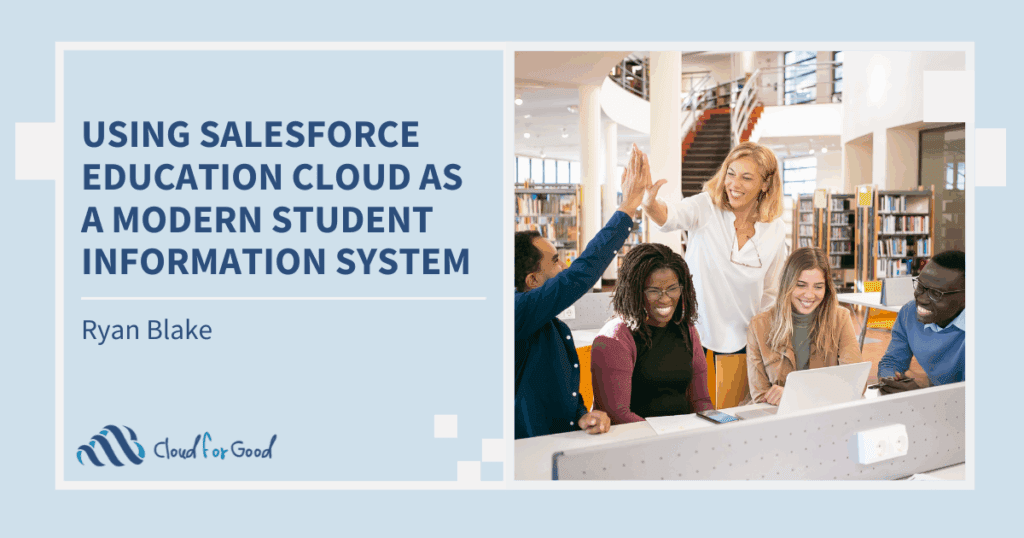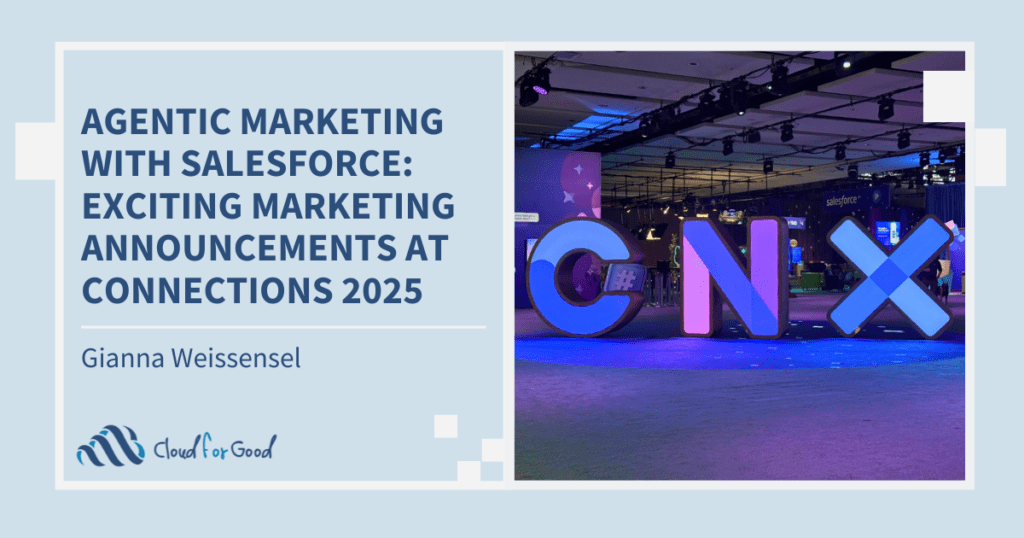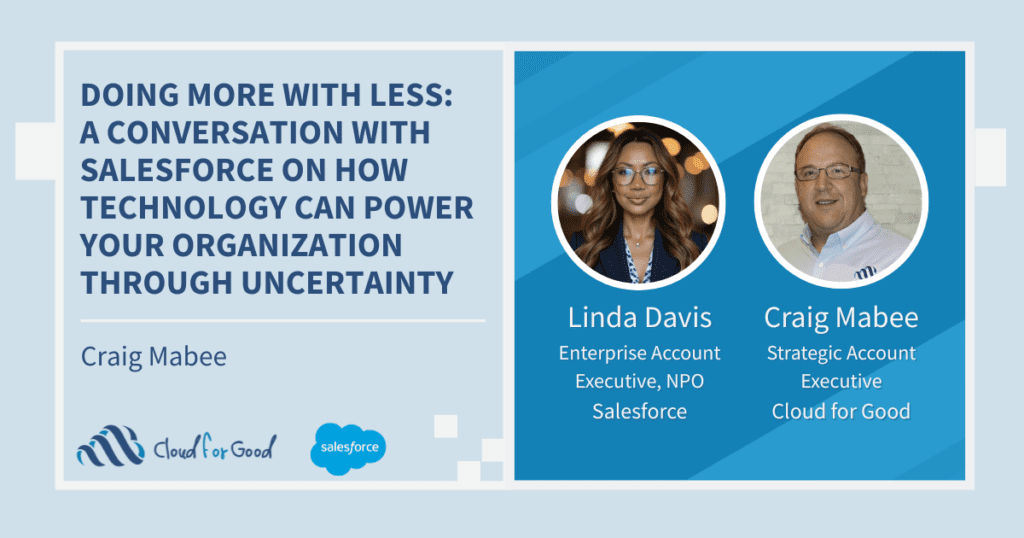There are many things to love about the Google Chrome browser, including its blazing fast speed and its seamless integration with all of your Google Apps, but the biggest reason that I use Chrome is the plethora of useful Chrome extensions available through the Chrome Web Store. Extensions are small software add-ins that can modify and enhance the functionality of your browser.
If you’re a Salesforce admin or power user, listen up! There are some great community-developed Chrome extensions meant specifically to enhance the Salesforce user experience. Have you ever been annoyed by a particular aspect of the Salesforce user interface or wished that Salesforce would automate an admin task that you perform regularly? The answer may already exist using a Chrome extension. Here are my top 5 Chrome extensions that I use regularly:
CRM Science Admin Assistant
This extension is a virtual admin tool belt that packs a lot of great features into a single extension. It includes the ability to automate profile setting updates, including my personal favorite: the ability to set field-level security for ALL fields on an object with a single click. In addition, this extension gives you the ability to mass delete records from any list view you’ve created. If you need to quickly delete fewer than about 200 records, this can be a huge time saver over dealing with CSV export files and using the data loader to perform the deletions.
Salesforce Searchbox
This handy extension adds a simple search box at the top of many Salesforce setup screens, including the list of fields on each Object and the list of your Apex classes and Visualforce pages. When you perform a search, the extension magically filters the list in place to only show those configuration items that match your search. What’s more, it eliminates the need to continually click the “more” link at the bottom of the list while searching. I use this extension most often when searching for specific custom fields on an object. As you know, you can add hundreds of custom fields to an object, and scrolling through the alphabetized list to find the one you’re looking for can become quite a burden. With the Salesforce search box I can filter my list to include only those fields that match a partial name, data type, created by user name, or even a regular expression.
Salesforce Admin Check All
This extension does only one thing, but it does it very well. When using Salesforce’s enhanced profile user interface, it adds a simple “Check All” checkbox to the top of the Object Permissions and Field Permissions lists on the Object Settings page for Profiles and Permission Sets. These checkboxes make profile setup tasks more efficient by saving admins from having to manually check each checkbox in a list individually.
Salesforce1 Simulator
Technically, Google classifies this as an App rather than an extension, but it can still be found for download in the Chrome Web Store. This app displays an image of an iPhone running the Salesforce1 mobile app right on your desktop. You can use it to interact with Salesforce1 just as you would on your phone, only you have the advantage of using your much larger screen on your laptop or desktop. This can be a great tool for training your users on how to use the Salesforce 1 mobile app, giving a demo of Salesforce1 to your organization’s management team, or even testing out how your Salesforce configurations look on a mobile device.
Salesforce Enhanced Formula Editor
Let’s face it. As admins, we are often tasked with writing some pretty complex formulas in Salesforce, and while they work great they often don’t look very pretty! This extension replaces the standard advanced formula editor to make those formulas both easier to read and easier to write. It includes features such as syntax highlighting, parenthesis matching, and tabbing. The only drawback to using this extension is that the “Insert Field” function will no longer insert a field name with the click of a button – you will have to copy and paste the field name instead. Even so, I find the benefits of using this extension to be worth that small inconvenience.
You might be interested in these posts as well: