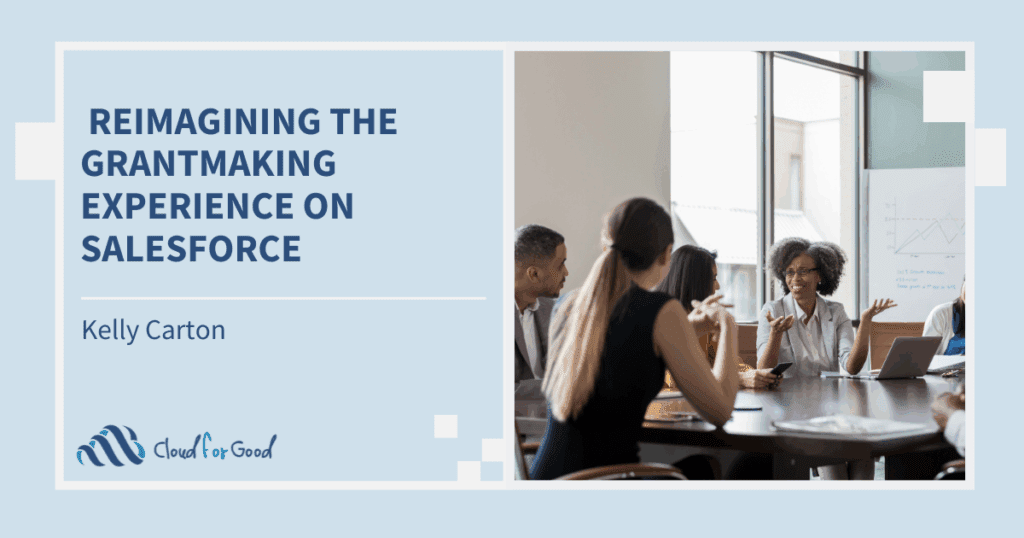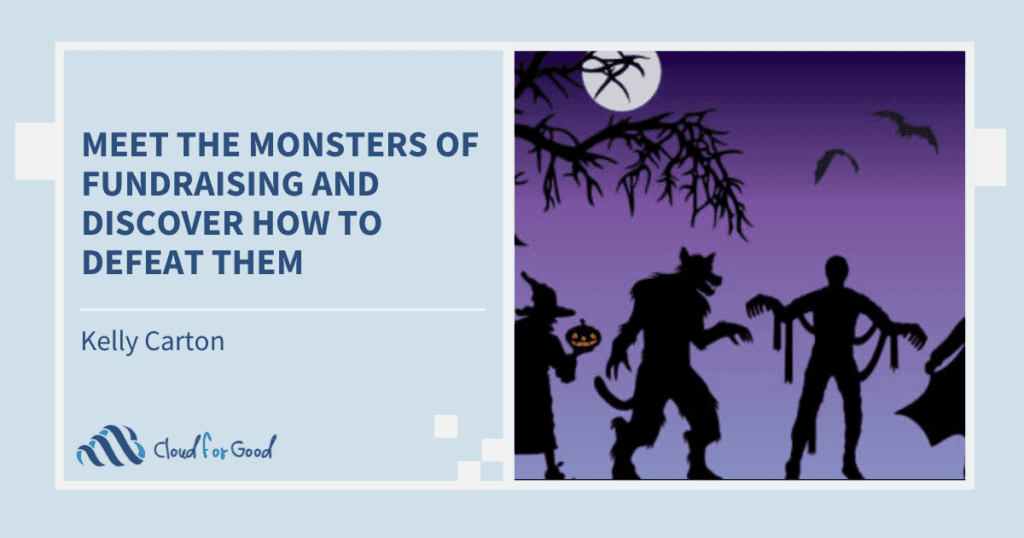Chances are you already know that the Nonprofit Success Pack (NPSP) is chock full of really useful tools to help you manage your constituents, fundraising, (and more!) efficiently and accurately. You probably also already know that the Salesforce platform is so flexible that you can uniquely configure it to the needs of your mission, much of the time without code, to help you do all of this even better. Today I want to talk about one really great feature that I often see clients skip right by, and it lives at the intersection of the NPSP and the configuration power of Salesforce.
NPSP Settings: Home Base for Nonprofit Admins
The NPSP Settings tab is a unique feature of the Nonprofit Success Pack. Among other things, it gives you a place to customize many additional configurations important to nonprofits, without having to go deep into the setup menu to do it. I like to think of it as home base for the nonprofit admin. There is a treasure-trove of possibilities within the NPSP Settings, and I encourage you to explore all of it. However, here are 5, (ok, 6) really great things you can do right now.
Change the Way Donations Are Named
Do you want to name Household or Organization Donations in the format of, The Smith Household $100 Donation 3/1/18, while you really want to name Grants with the format of, 3/1/18 GRANT! $25,000 Big Money Foundation! No problem, you can create separate naming rules for Donations based on Record Type, or even whether the Donation is made by a Contact or an Account, all within the Opportunity Name Settings in NPSP Settings.
Make Relationship Types That Don’t Fit in The Box
Maybe you really like the Relationship tracking the NPSP offers, but sometimes you need additional relationship options like Dependent/Guardian, Sponsor/Sponsee, or Ex-Spouse. You can do that, in NPSP Settings you can create the Relationship Reciprocal Settings that meet your organization’s needs. A side note: This sets up the reciprocal relationship automation, but you will also need to add the new values to the Type field on the Relationship object in order to choose the new values when creating relationships.
Take Certain Donation Types Out of the NPSP Rollups
This is one I hear from clients often. They LOVE all of the super-useful NPSP Rollup fields on Account and Contact, but they don’t love that in-Kind gifts are rolled up into these totals, because they’re not really cash gifts. Never fear, you can remove the In-Kind donations from the NPSP Rollups in 15 minutes with your trusty nonprofit admin home base; the NPSP Settings. Under Donations, then Donor Statistics, you’ll find some very simple picklist options for removing Donations from the Account and/or Contact NPSP rollups. Another side note: To save processing time, these changes happen in the middle of the night, but if you want to see them sooner, head to Bulk Data Processes and find Rollup Donations Batch.
Give (Soft) Donation Credit to Your Gift Honorees
A nonprofit database is working its best when it catches and gives credit for donations in the right places, and that’s why this one made the list. Soft Credit, tracked by Contact Roles, is a mechanism for tracking who had influence in a donation, but they didn’t technically make the donation. A donor who has influenced a matched gift from their company, or one who gives through a family foundation, or even a board member who was especially influential in a big gift would be examples of individuals whom Soft Credit could be given to. But why not give Soft Credit to your gift honorees? In NPSP Settings, navigate to Contact Roles and scroll all the way to the bottom to add a specific Contact Role to your gift honorees. Before you do this, you’ll also want to make sure you have Soft Credit Rollups enabled on the same page, and you may even want to add a new Honoree Contact Role first by going the Setup Menu Home and adding a new Opportunity Contact Role.
Give Your Organization A Check-Up
This is one I must mention, because as admin, you can press one button and get a picture of some important details you may need to attend to in your organization. Some common issues it picks up are more than one Primary Opportunity Contact Role on a Donation, orphaned (pre-NPSP 3) Households with no Contacts, or issues with Stages and Recurring Donations. See NPSP Documentation on the Health Check for more information.
Stop Sending NPSP Error Notifications to Every System Admin
This is another one I see pop up here and there with clients: Everyone is getting NPSP error notifications emailed to them. Now, a caveat. If everyone is getting NPSP error notifications first you definitely should run the Health Check, and second it probably means that too many people are System Administrators in your system. If this is your organization, you should definitely check out the blog post: Why a System Administrator Profile is Not for Everyone. However, once you’ve cleaned up your System Administrators and have a reasonable amount for the size of your organization, you should head over to NPSP Settings and choose who will get the NPSP Errors. Go to System Tools, and pretty close to the friendly Health Check you’ll see Error Notifications. From here, you can choose to send these NPSP errors to a specific user, or you can even create a chatter group of users to receive the errors.
If you follow along in the NPSP Settings in your system and check these options out, you’ll see there are many more things you can do within NPSP Settings. Check a few off of this list, and happy exploring in your nonprofit admin NPSP Settings home base.
You may also be interested in reading:
- Why a System Administrator Profile Is Not For Everyone
- Handling Donations Made via Third-Party Organizations
- Adding It Up: Understanding Roll-Up Summary Fields