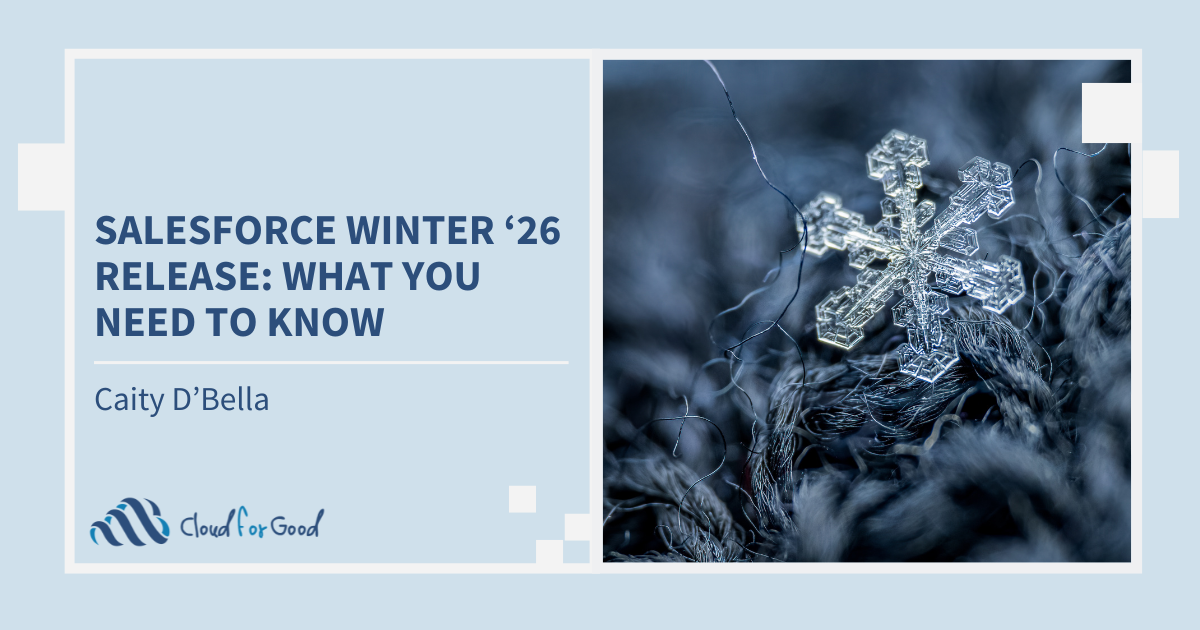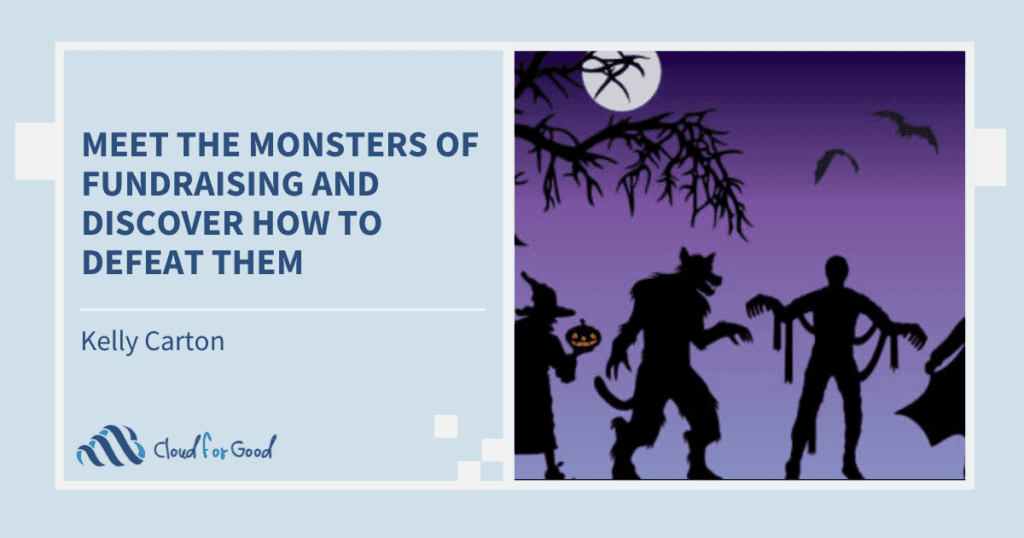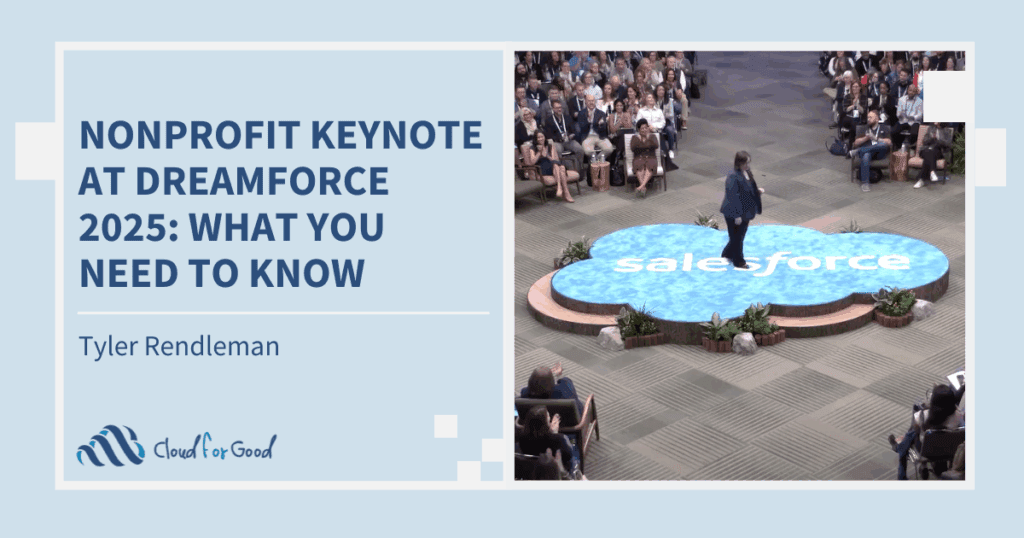Salesforce’s Winter ‘26 release is here, and it brings enhancements to reporting, simplifies org management, and helps you and your team get even more out of your Salesforce investment. We’ve sifted through the Winter ’26 Release Notes to highlight the key updates you need to know and can utilize to create even more value with Salesforce for your organization. Read on to explore what’s new from Salesforce.
Reports & Dashboards
Salesforce just released powerful updates that make data visualization and reporting more accessible and secure. These report and dashboard improvements enhance accuracy, usability, and control for admins and users alike.
Reference Lines in Lightning Dashboard Charts
Say goodbye to flipping between reports and dashboards to spot important trends. Users can now add reference lines directly to Lightning dashboard charts, making it easier than ever to highlight targets, outliers, and any areas that deserve attention. Previously, this feature was only available in report charts.
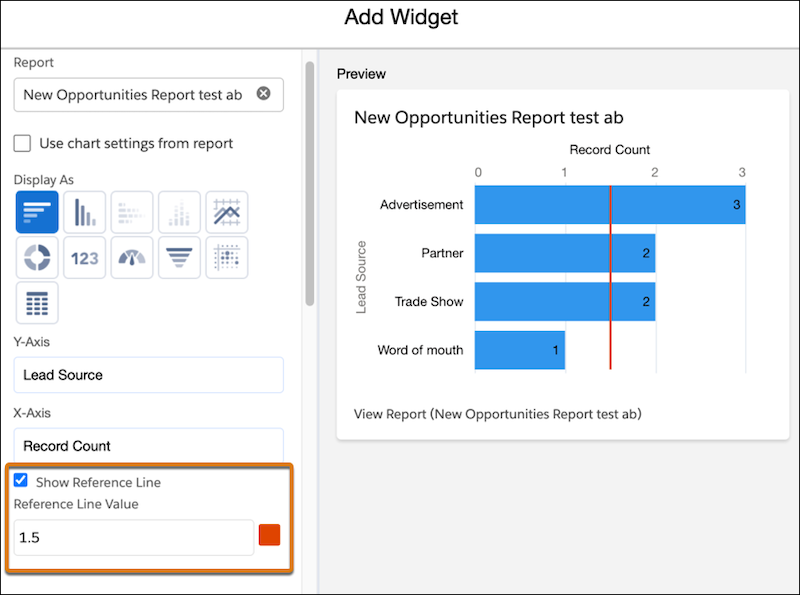
Make Reports and Dashboards More Accessible with Translations for Metadata Labels
Supporting a global team in Salesforce? Now you can translate report metadata labels like Report Name and Description to match users’ preferred language. This update improves accessibility for non-English-speaking users and creates a smoother experience across reports and dashboards.
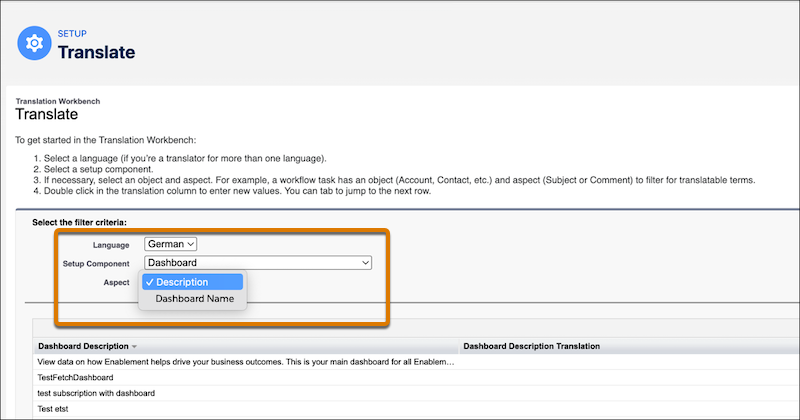
Use Existing Report Settings for Tables in Dashboards (Beta)
Tired of reconfiguring settings every time you add a Lightning table to a dashboard? Now, report settings like groupings, custom formulas, and bucketing can be replicated automatically. This update not only saves time but also reduces the chance of errors by ensuring your dashboard tables mirror the original report’s configuration.
Disable Formulas in Exported Reports
To prevent spreadsheet programs from misinterpreting cell values as formulas when exporting reports as CSV files, adds a straight apostrophe (‘) before field values that begin with special characters like equals (=), plus (+), or minus (-). This update will greatly help reduce the risk of data manipulation or unintended code execution. It’s a small change with big security benefits, and we’re all for that! To enable this feature, navigate to Setup, find Reports and select the Reports and Dashboards Settings. Select Disable Formulas in Exported Reports. In the text box, along with the default characters, you can enter additional characters to detect at the start of field values using commas to separate them.
Customization
From enhanced sorting options and smarter search in list views to streamlined license management and a redesigned Setup Home page, Salesforce continues to empower admins with new tools to make data management and configuration easier. Explore these new features for customizing Salesforce more effectively below.
Sort List View by Multiple Columns
Need a more actionable view of your data? Users can now sort list views by up to five columns, making it easier to spot patterns and prioritize what matters most. Each column can be sorted in ascending or descending order.
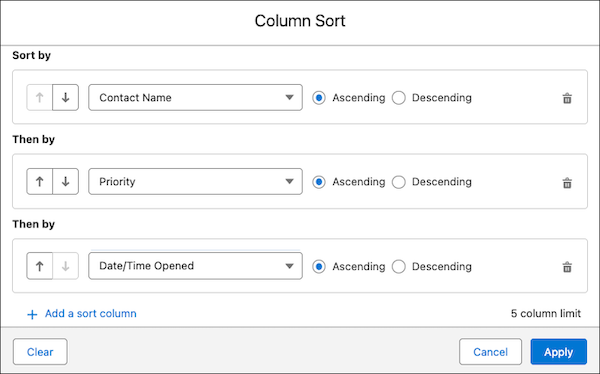

Type-Ahead Search for List Views
Gone are the days of endless scrolling on list views to find the right field with type-ahead search. Now, while editing or creating a list view, users can search for the field they need by clicking into the available or visible fields and typing the first character of the field name they are looking for. Salesforce will consequently focus on the first field alphabetically that matches the first character entered. This small but mighty enhancement replaces the old scroll-and-search routine with a quicker way to configure list views.
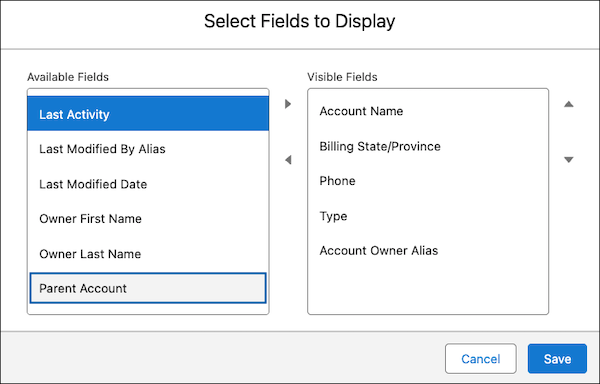
Automatically Remove Permission Set License Assignments
Managing permission set licenses just got easier. When a permission set or permission set group is unassigned from a user, the related license assignment is not automatically removed, eliminating the need for manual cleanup.
New Setup Homepage
The Setup Home page has been redesigned to help save time and streamline administrative tasks. Alongside displaying the most recently used items, the Setup Home now features recommended tasks and feature exploration, making it easier to discover useful tools and complete common setup activities quickly. Now, admins have more time to prioritize what matters most.
Enhanced Field History Tracking
Prioritizing which fields require tracking is now more straightforward with an updated field history tracking interface. This enhanced UI includes data classification details across all objects, giving clearer insight into which fields are most critical for audit and compliance purposes.
Flow Updates
Flow Builder continues to evolve! New features in Flow Builder give admins more control and visibility when automating processes. The latest updates in the Winter ’26 release introduce smarter automation triggers, improved debugging, and better version tracking.
Trigger Flow When a File is Attached
Flows can now be triggered automatically when files meeting specific criteria are attached to records. By using the File Attach event in an Automation Event-Trigged flow type, it’s now possible to launch a flow based on factors like file type, extension, matching file names, or the Created By field. This enhancement enables more precise automation around file management, helping streamline processes and improve data handling.
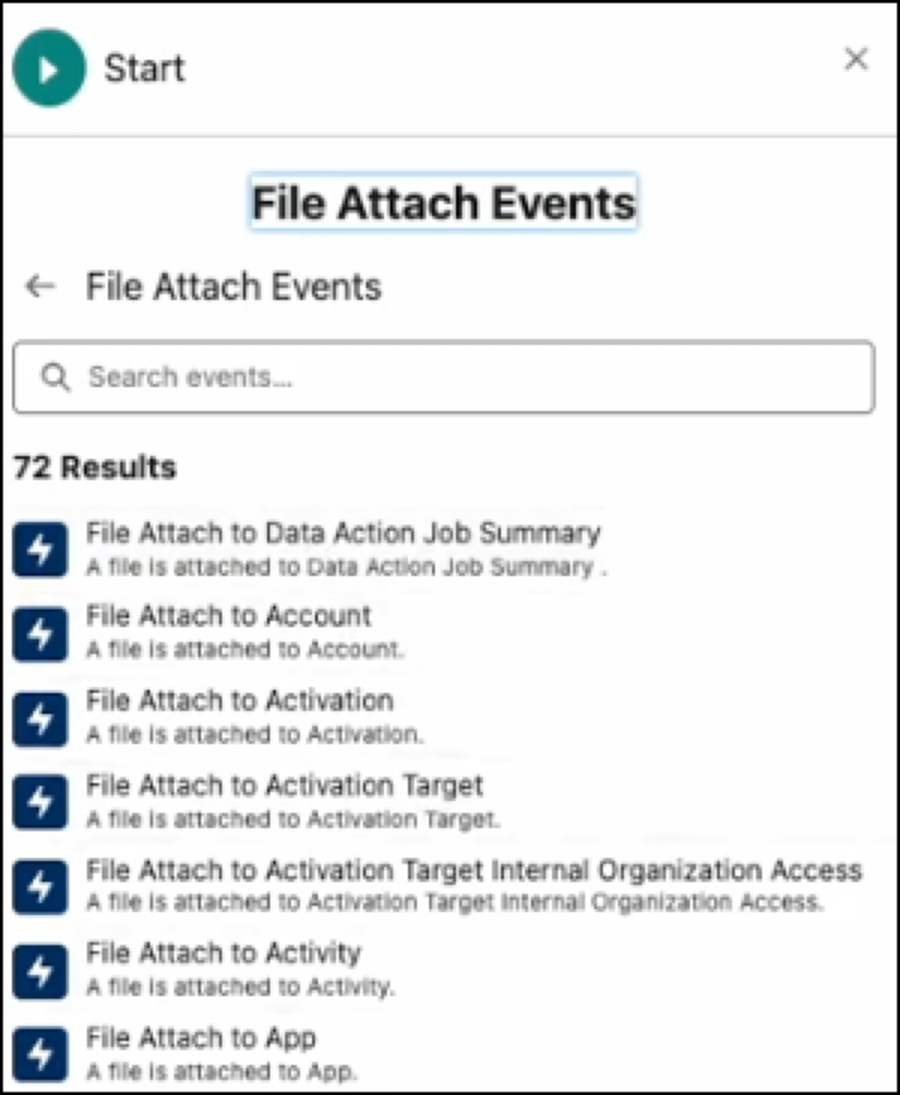
Experience Cloud Site Preview in Flow Builder
Site branding plays a big role in creating a cohesive experience, but it can be challenging for users to visualize while building screen flows. With the new Preview Style feature, admins can now see how flow screens will appear within Lightning Experience or Experience Cloud sites before activation. This update makes it easier to view and confirm that each flow aligns with existing app and page designs.
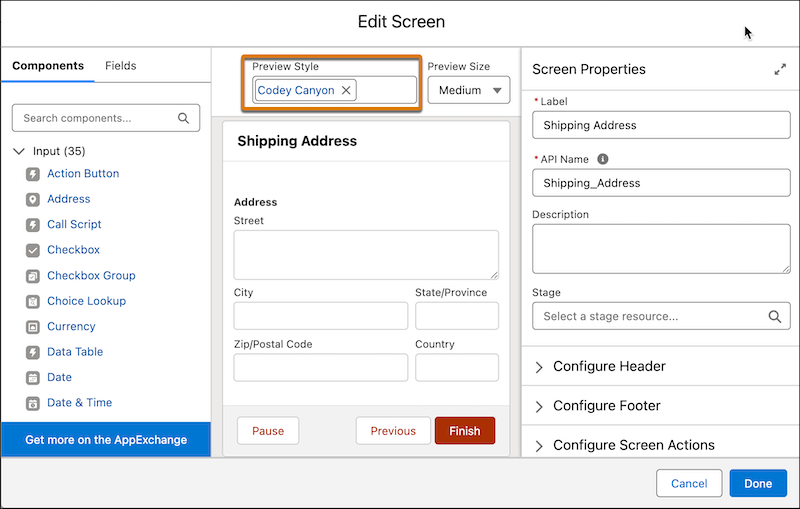
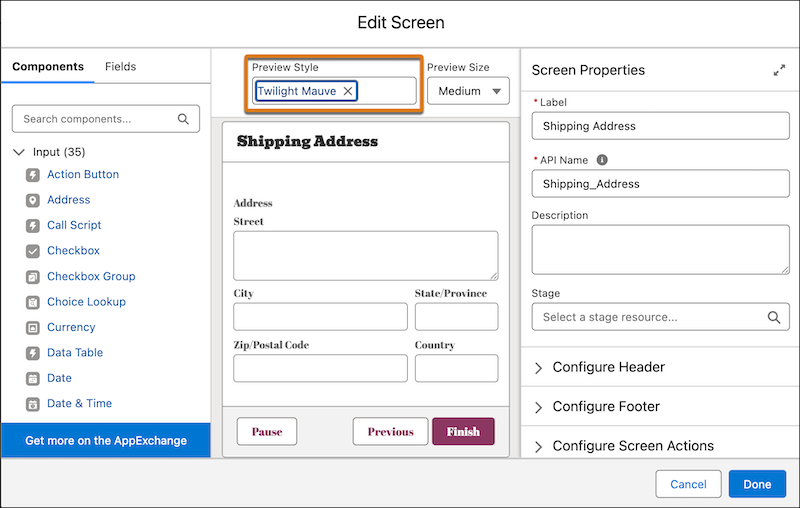
Prevent Deletion of Fields Used in Data Tables
Before, accidentally deleting a field used in a Data Table screen component led to frustrating flow errors. Now, Salesforce prevents the deletion of fields that are actively referenced in data table columns by displaying an error message instead. The error message includes a direct link to the affected flow, making it easy for users to locate and update the component before its deletion.
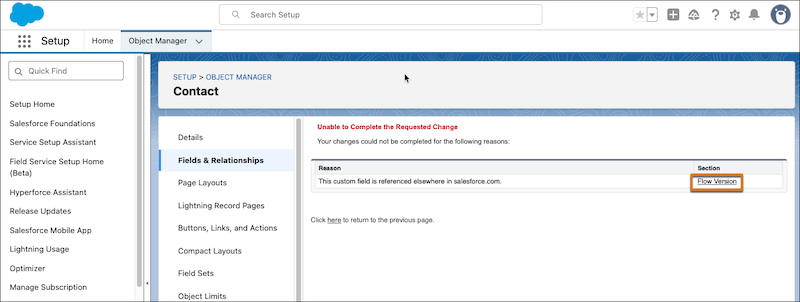
Updated Flow Debugger
Flow debugging is now more efficient with a resizable side panel for setup and results. After running debug, results appear as cards with quick links to related flow elements. Viewing the debug results, flow canvas, and element details together makes it easier to analyze and take action all in one place.
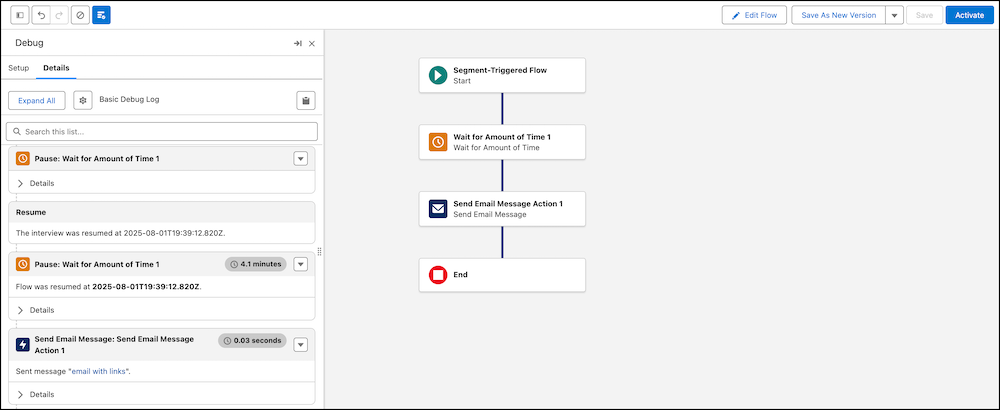
Compare Flow Versions to Track Changes
Quickly identify differences between any two versions of a flow directly in Flow Builder. This new flow version comparison feature helps spot potential issues in complex flows before activation and simplifies change tracking—meaning no more switching between flow versions to find what changed.

Please note that with any new enhancement, it’s best practice to test these new features in a sandbox environment first. Each Salesforce release, including the Winter ’26 release, is made possible by ideas submitted by users through Salesforce IdeaExchange, and you and your organization can make a difference by engaging there as well!
If you have questions about the updates and features from the Winter ‘26 Release, or would like to learn more about how your organization can benefit from these enhancements, please get in touch with us.