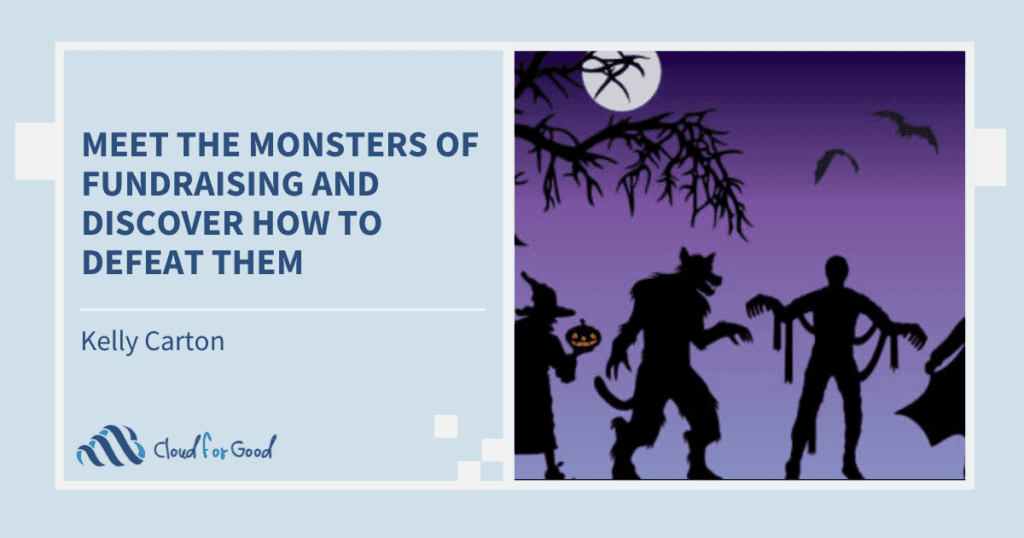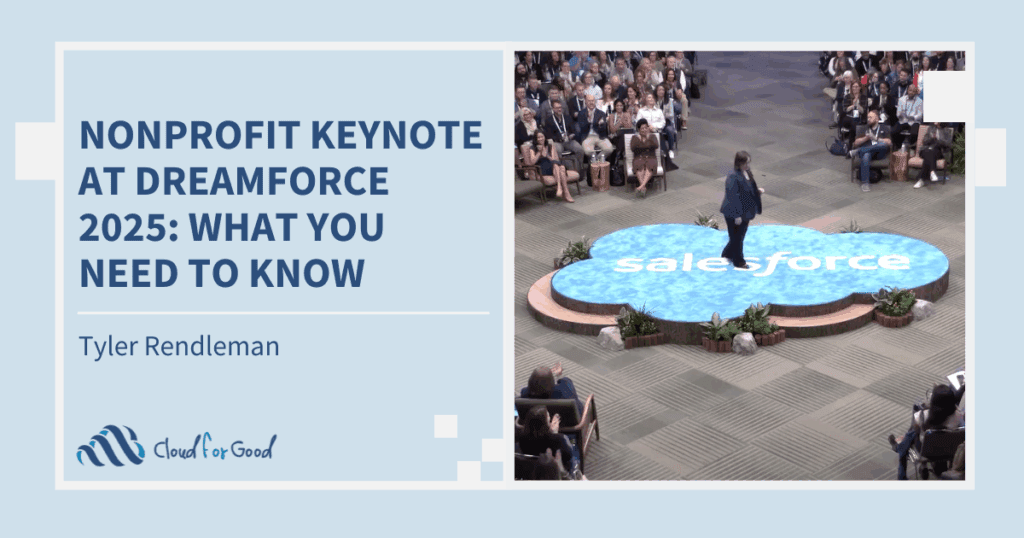Guest post by Lori Witzel.
What would happen to a nonprofit that uses Salesforce and loses donor information or program evaluation data? At best, it would mean a loss of team productivity in the scramble to recreate data from the Weekly Export. And at worst, it might harm the nonprofit’s reputation and ability to fulfill its mission.
It’s important to note that, in general, Salesforce and the Sales Cloud are very safe and very secure. In fact, they are sometimes more secure than managing your nonprofit data on a local server. Despite the fact that Salesforce is reliable and provides high levels of security, it’s possible for even the best Admin to lose data through human error, or the malicious intent of a user.
This article will give you the knowledge you need to reduce your risk. You’ll learn:
- Four ways in which nonprofit data can be lost in Salesforce
- The basics of backup for nonprofits
- Best practices in backup and restore, or what to do next
How can you lose data in Salesforce? Let us count the ways.
At a high level, there are 4 ways for a nonprofit to lose Salesforce data.
- Human error. It’s not unusual for an “oops” to happen when importing data (overwriting good data with bad), editing an Object definition (incorrectly changing a picklist), or merging Households. The most common human error stories I hear concern Data Loader – it’s a powerful tool, and it’s easy to create a great big data loss mess by uploading data that over-writes good data in error.
- Data sync errors. If you have more than one Admin, or use Outlook for Salesforce, chances are good you’ll experience a data sync error at some time.
For example, one Admin might refresh a Sandbox while another Admin is working from home and editing an Object type in that same Sandbox. When that happens, the Admin editing the Object can lose their work in progress.
When using Outlook for Salesforce, the contacts in Outlook can over-write good Salesforce data, introducing errors via an inappropriate sync. - Recycle Bins aging out or over-limit, triggering a cascade delete. When something is deleted in Salesforce, it sits in the Recycle Bin until the Bin is emptied, or until 15 days have passed, or unless the Bin is over its record limit. It’s easy to forget what’s in the Bin until it’s gone missing.
Further, when you check inside your Recycle Bin, you may see a Parent item like an Account that you know you want to delete – but you won’t see its related Child items, such as Contacts, that will also be deleted, until it’s too late. - Malicious action. Disgruntled employees happen, and sometimes they know how to purge their own Recycle Bin. Someone can easily delete important data they have rights to edit just before quitting a nonprofit, and if they empty their Recycle Bin, that data will be very difficult to recover using the Weekly Export.
Now, let’s learn more about ways to protect and back up your Salesforce data and metadata.
The basics of Salesforce backup for nonprofits, aka “Back That Nonprofit SaaS Up!”
First, a bit of history: backup was the responsibility of IT before “born in the cloud” applications like Salesforce became popular. Traditional IT measurements for backup success are expressed in terms of restoring things – after all, what good is a backup if you can’t restore?
Two common measurements used by IT when discussing backup and restore are:
- Restore Point Objective (RPO). What is an acceptable length of time since the last good backup?
- Restore Time Objective (RTO). What is an acceptable amount of time until a system/data is restored and is good to use?
As you can see, for IT professionals, backing up is one thing… restoring your org is everything!
In Salesforce, there are a variety of methods by which an Admin can back up and restore data. Some are labor-intensive, some require developer skills, and some require AppExchange apps. You or your Cloud for Good advisor need to determine which will meet your nonprofit’s RPO and RTO within your available resources. Here are the major types of backup and restore tools, and a fast look at their respective strengths and weaknesses.
| Type of Tool | Strengths | Weaknesses |
| Salesforce Weekly Export | It’s free | It doesn’t capture metadata (customizations), it only captures data once a week, requires manual processes |
| Data Loader | Can download data from the command line, is free | Not automatic, requires manual processes |
| Force.com Migration Tool | Can download metadata (customizations), is free | Not automatic, requires manual processes |
| Mirroring / Replication Tools | Automatic, powerful, commonly used by IT | Saves the most recent version only, thus may include errors; not easy to use for granular restores |
| Archiving for e-Discovery | Very useful for legal support, but not primarily a restore tool | Designed for lawyers, not for business continuity – hard to use for restores |
| Code Repositories | Very useful for code management, but not primarily a restore tool | Requires some developer skills, not the right tool for fast restores (repositories are for code management) |
| Third-Party Backup and Restore Solutions | May enable the fastest restores – should perform fast, automatic restore of permanently deleted items, and parents-children | Not all third-party tools are the same, need to evaluate carefully and test at least one restore when evaluating |
Best practices in backup and restore for nonprofits, and what to do next
The core best practices can be described in a simple 3-step process:
- Current state assessment. Assess the impact on your nonprofit if key donor data or program evaluation data were lost, including an estimate of the time it would take to recover data or recreate what was lost. Concurrently assess the impact if key customizations were lost, and the time or cost of rebuilding those customizations.
- Ideal state planning. If the current state assessment reveals more risk than is acceptable (via slow time to recover data, for example), evaluate approaches to reduce risk.
- Implementation and reassessment. Once your nonprofit’s best approach to reduce the risk of Salesforce data loss and customization loss is identified, implement in your environment, and reassess at a minimum of once a year.
If your organization is small, doesn’t experience a lot of change day to day in your Salesforce data, and you’re not using a customized instance of Salesforce, the Weekly Export may be enough. But if your nonprofit is dynamic, with lots of member updates and reporting required, you need a better way.
The experts at Cloud for Good can help you assess your risks and plan your next steps, and I encourage you to contact them. Salesforce.com themselves suggest using an AppExchange backup-and-restore vendor like my employer, Spanning Backup. Spanning makes it easy for nonprofits to protect their data with the new “Backup for Good” program, providing qualified nonprofits with 5 free seats of Spanning Backup for 5 years.
I’ll be at Midwest Dreamin’ 2015 this week, and at Dreamforce ‘15 – please stay in touch and let me know how you’ll “back that SaaS up”!
Lori Witzel, Product Marketing Manager, Spanning Backup
Lori Witzel is a Salesforce MVP, has lived in Austin, Texas since there were more horned toads than technologists, and has been sharing info with, listening to, and learning from tech users ever since. Prior to Spanning Backup, Lori worked for various early-stage Cloud start-ups, mid-sized middleware providers, and ed tech firms, and she’s always eager to learn more. Lori’s profile on G+
You might be interested in the following posts: