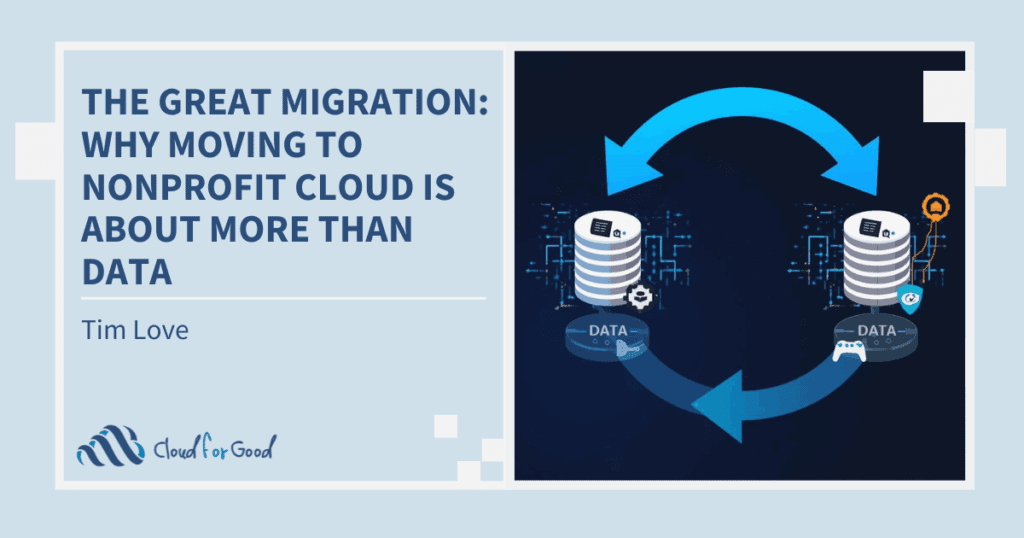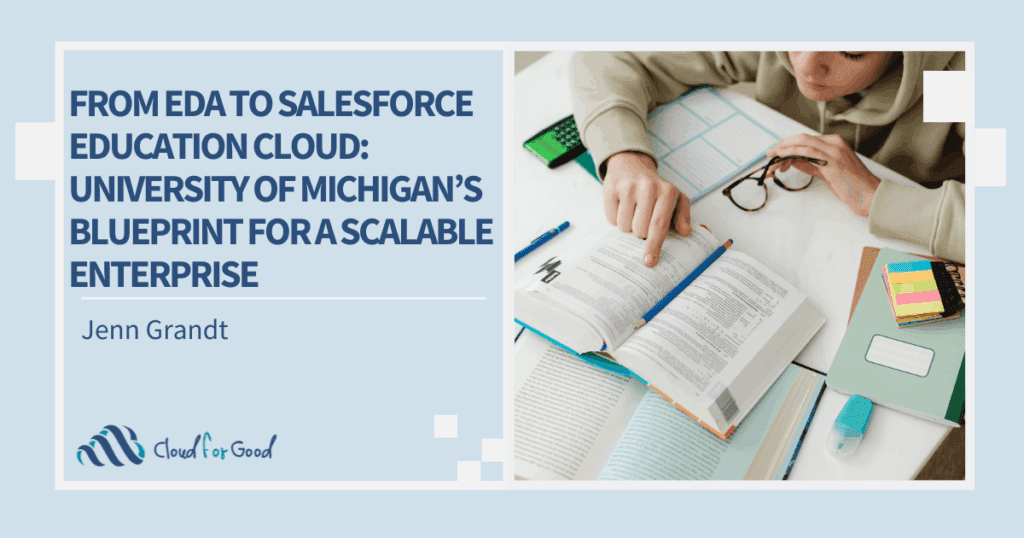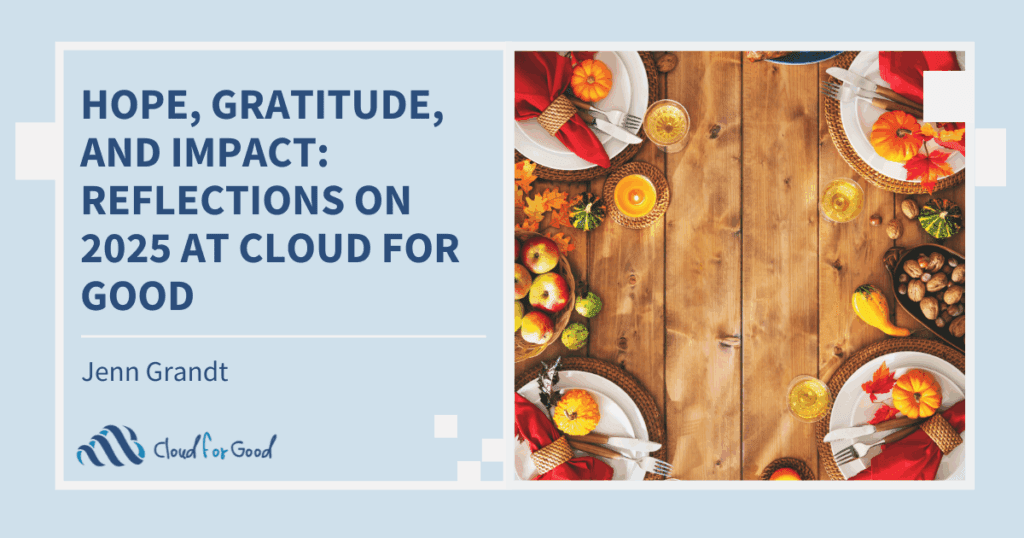Whether you are tracking event attendance, building an email list, or targeting donors with direct mail, Campaigns are a great way to group people together in Salesforce. You also probably know that Campaigns can be tied to Opportunities in Salesforce via the Primary Campaign Source field so you can track the revenue generated by a particular event, mailing, or other effort you’ve tracked with a campaign. But what if you engage your prospects or donors in multiple ways as part of one broader fundraising program or effort? For example, you may have an annual fund that involves direct mail, multiple email blasts, and a culminating fundraising event. How do you associate individual solicitations to that larger campaign, and perhaps more importantly, how do you report on the success of the Annual Fund as a whole? You can do all of this with Campaign Hierarchies in Salesforce.
Campaign Hierarchies use the Parent Campaign field to link any number of child campaigns to a single parent campaign. In order to start using Campaign Hierarchies, there are a few things you may need to do in your Salesforce organization’s setup:
- If it is not already, add the Parent Campaign field to all relevant Campaign page layouts. Add the Campaign Hierarchy related list as well.
- Set the field-level security for Parent Campaign to be ‘Visible’ for all profiles whose users need to see or manage Campaign Hierarchies.
- You should also locate the hierarchy-related Campaign fields (e.g. Total Contacts in Hierarchy) and make them visible for those same profiles.
- The Marketing User checkbox will also need to be selected at the User level for all users who need to manage Campaign Hierarchies.
Before you start entering data about your campaigns, you may want to think ahead about what campaigns you need to create, and how they will be connected. The broader program or effort, such as an annual fund or capital campaign, will be your parent campaign, while any individual outreach efforts performed will be connected to it as child campaigns. Think about it and put a pen to paper if it helps you map it all out.
Once you’ve done the background work to enable Campaign Hierarchies in Setup, and planned out your Campaign structure, you’re ready to create your first campaign hierarchy! Let’s return to our Annual Fund example. First, we’ll create the overarching ‘parent’ campaign. Fill out the name, start and end dates, and any other fields as you normally would. But hold off on entering any information about projected cost or revenue – we’ll be entering that later at the child-campaign level.

Next, we can create child campaigns for each of the individual activities planned as part of the Annual Fund. For example, let’s create a campaign for the event that will happen towards the end of the campaign. When I create the campaign for the fundraising event, I fill it out as usual (including projected cost and revenue), but make sure to enter ‘Annual Fund 2016’ in the Parent Campaign look-up field before saving.

You can create as many child campaigns under your parent campaign as you want. If any of the campaigns in your hierarchy already exist, or you need to change a campaign’s parent after you create it, no need to worry! You can go back and associate campaigns to their appropriate parent by clicking ‘Edit’ on the campaign.
Once all of your campaigns are created and connected, and you begin receiving gifts, you will see some very useful information in the Campaign Hierarchy section, as we see below:

Here we see a list of all the child campaigns of Annual Fund 2016, including their ‘won’ Opportunity revenue and actual costs, and grand totals for the parent campaign. This is all displayed and totaled simply by connecting the campaigns via the Parent Campaign field … No apex triggers or batch updates needed! Magic.
You can have up to five levels of campaigns in a hierarchy. For instance, in this example, I actually have two email blasts going out as part of my Annual Fund outreach. Each blast has its own campaign and has ‘Annual Fund Emails’ listed as its parent campaign. To see the full hierarchy, click ‘View Hierarchy’ next to the Campaign Name of any campaign in a campaign hierarchy.
We now know how to group together multiple levels of related campaigns under one parent campaign, and view aggregate information about the campaign and its child campaigns in the Campaign Hierarchy related list. But what if you want to do some more advanced reporting on parent campaigns and their Return on Investment (ROI)? We can do that with Salesforce Reports.

For example, you want to compare the success of your Annual Fund to a recent capital campaign. Now that the Campaign Hierarchy fields are exposed, you can pull them in a report to compare the two campaign’s hierarchy totals (like Total Value of Won Opportunities and Total Actual Cost) side by side.


You can also display and compare each campaign’s ROI with a formula. You may already know from running the standard Campaign ROI Analysis Report that ROI for campaigns is calculated as [Value of Won Opportunities] – [Actual Cost] / [Actual Cost]. You can display the aggregate ROI for each parent campaign by adding a Custom Summary Formula to the report (see screenshot).
With the formula added, we can now see the ROI for each parent campaign in a column on the report:


Of course, you can also add charts or pull together a dashboard to analyze your campaigns visually, like the chart I added to see my campaigns’ relative ROI and cost side by side.
When used properly, campaign hierarchies are a great tool in your Salesforce toolbox to help you get a higher level of insight into the success of your fundraising and other efforts.
You might be interested in these posts as well: