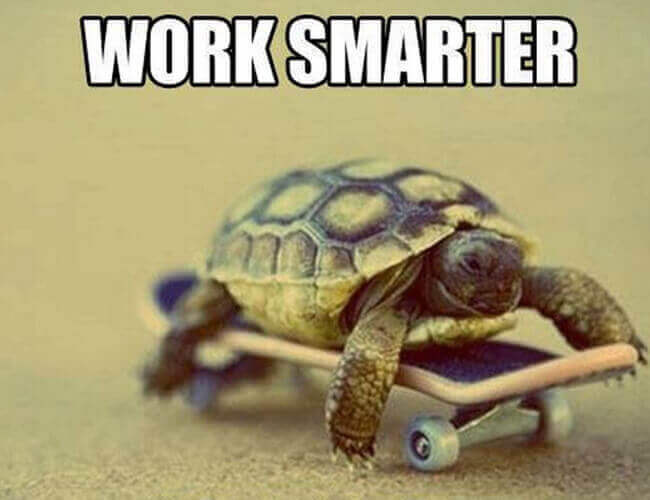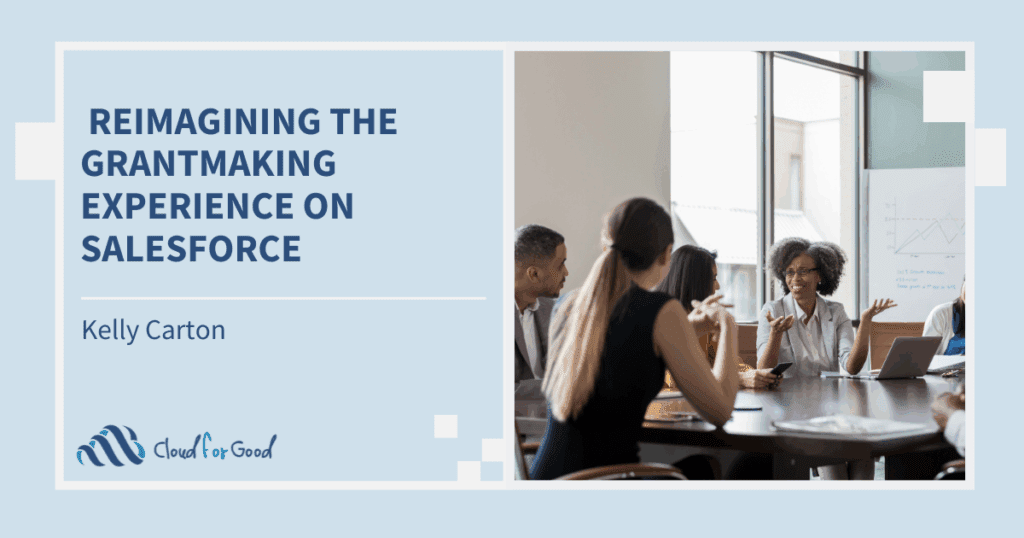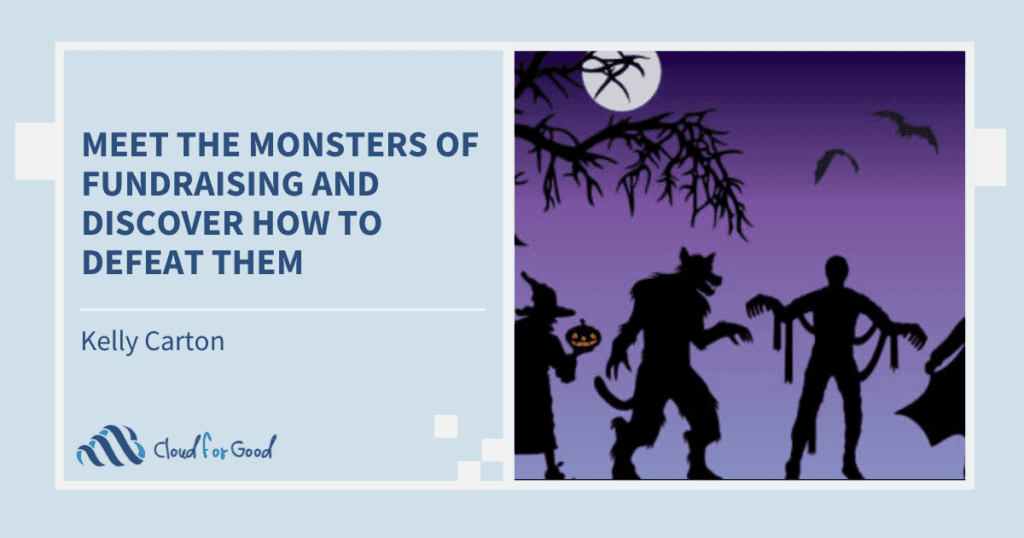Have you heard of IFTTT? IFTTT (rhymes with ‘gift’) is an automator service, and the letters stand for “if this, then that”. Basically, it’s an application that allows users to declare a statement involving a trigger (if this) for a specific channel (social network, text message, email), and a corresponding action (than that) should the trigger happen, like send you a text message. Want to automatically post Facebook updates to Twitter? Automatically tweet your latest blog post? Notify your team when you get a new Twitter follower? IFTTT can do that!
To use IFTTT you’ll need to head over to IFTTT.com and create a free account. Once you have your account setup you’ll need to activate some “Channels”. Channels are IFTTT lingo for a web service or action. Activating a channel gives IFTTT permission to access that service on your behalf. IFTTT has channels for Salesforce Chatter, Facebook, Twitter, Dropbox and more. IFTTT currently supports a whopping 191 channels, and the list keeps growing! Here’s a list of all the channels.
Once you have your account setup and some channels activated, it time to start using some IFTTT recipes. Recipes are conditional statements that specify “IF this happens, THEN do that”. When you’re ready to get started with recipes, you can browse the gallery of popular and trending recipes, or you can make one from scratch.
If you’re like most nonprofits, you spend a lot of time getting your message out via social media. Between Facebook posts, Twitter, Instagram, and blog posts, who has time to keep track of it all? Is your internal team on top of all your social media activity? Does your fund raising team know when you get a new twitter follower? You can raise your internal social media awareness by leveraging the power of IFTTT and Salesforce Chatter. Here are some of my favorite IFTTT recipes to help automate your social media.
Post to Chatter when we get a new Twitter Follower (Try it)
This recipe posts to the chatter group you specify every time you get a new Twitter follower. Setup a Chatter group for your fundraising team and have this recipe post to that group. Everyone on the team will be notified when you get a new follower. Here’s what it looks like in your Chatter feed:
Send Photos from Facebook to Chatter (Try it)
Want an easy way to get your Facebook photos into Salesforce? This recipe will post new Facebook photos to the Chatter group you specify.
Dropbox to Chatter (Try it)
Does your organization use Dropbox? With this recipe you can have IFTTT automatically upload files from a Dropbox folder to a Chatter group.
New Blog post to Chatter (Try it)
Need an easy way to notify the team when you publish a new Blog post? Now you can post to your Chatter feed every time you post a new WordPress blog entry.
Instagram Photos to Chatter (Try it)
Do you take a lot of photos at your events? If you use Instagram this recipe will automatically post your photos to Chatter for your whole team to enjoy.
Text me when my Salesforce instance has a problem (Try it)
While IFTTT is great for automating your social media, we can also leverage it to let us know if there is a performance problem with Salesforce. This recipe uses the RSS channel to monitor the trust.salesforce.com site for ‘Performance Degradation’ notices for our Salesforce instance. When an issue is posted to the site, IFTTT automatically sends us a text message. To make this recipe work for you, you’ll need to modify the Feed URL and change ‘NA15’ to your Salesforce instance. To find your instance, just look at your browser’s address bar when logged into Salesforce. The xxxx in the url https://xxxx.salesforce.com is the name of your Salesforce instance.
So what are you waiting for? Go give IFTTT a try and see what you can automate for yourself and your organization. Do you have a favorite IFTTT recipe you can’t do without? Please share it with us in the comments.
Related Posts: