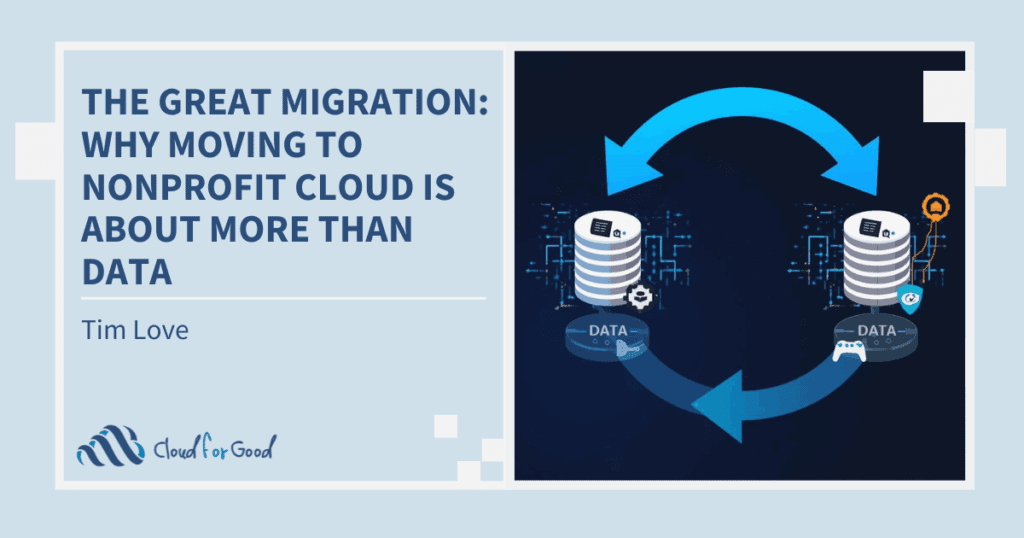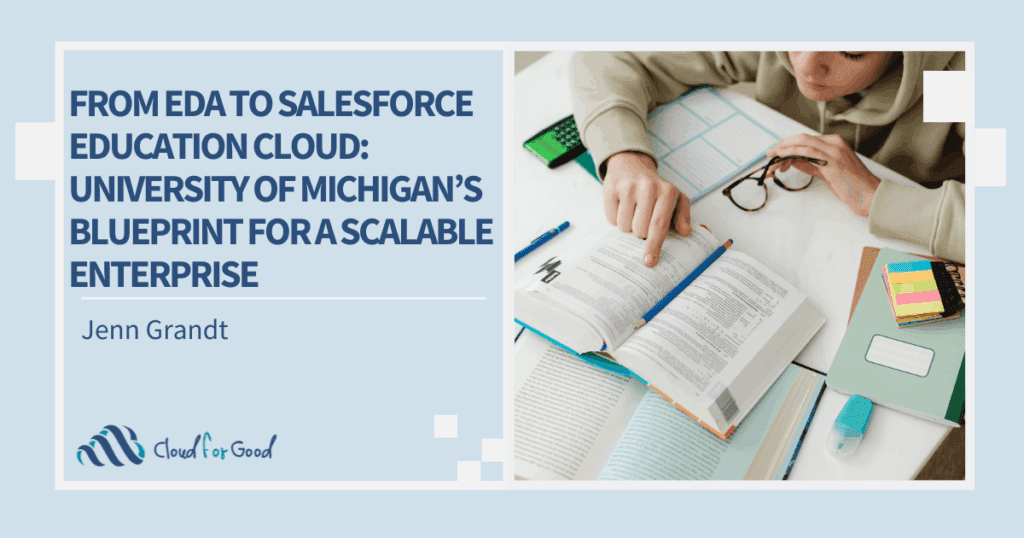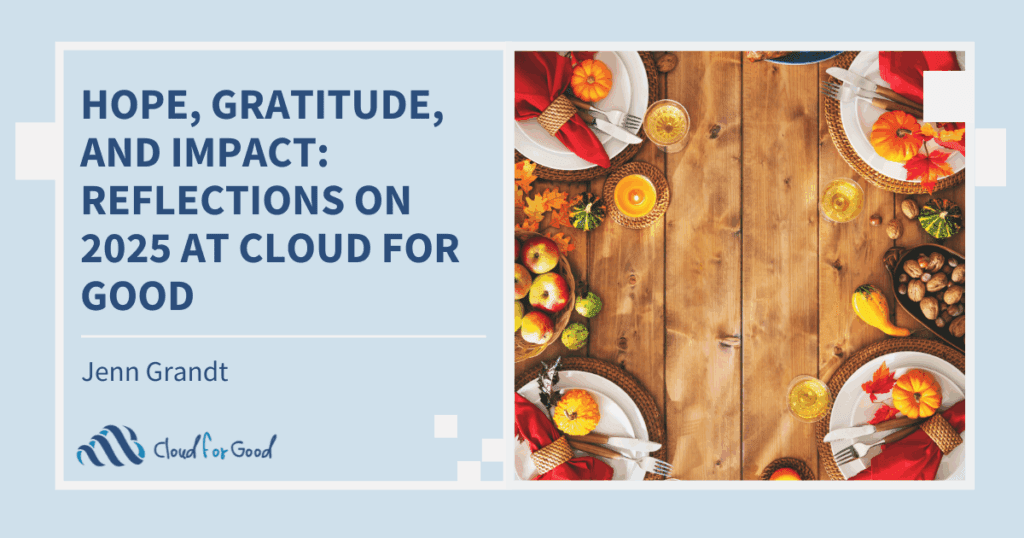One of the most common integration requests from Salesforce users is syncing Salesforce with accounting apps likes Intacct, QuickBooks, and Xero. There is no shortage of benefits for doing so and making sure your front end is in tune with your back end will leave customer service, marketing, and accounting departments in a happier place. However, there are a wide variety of options to consider when choosing how to integrate with Xero, QuickBooks Online (QBO) and Intuit, from Salesforce native connectors and one-to-one integration vendors, to more powerful do-it-yourself options, enterprise software, and custom built solutions by an IT team.
Whichever solution you choose, keep in mind there are certain steps you should take and capabilities to look for prior to making a decision. Below are five pitfalls to avoid when integrating Salesforce with your accounting app.
1. Winging It
Knowing the exact purpose of your integration and what you want the integration to achieve will ensure all of your needs are met before you go through the process of setting up an integration tool. If you don’t fully consider the exact purposes, you’ll waste precious resources. Many people begin with the most widely known or the cheapest tool available. After only implementing part of their automation workflow, organizations realize that the tool cannot do what they need it to do. Others invest huge sums of money into an IT team for custom integration solutions when their needs may have been met by a SaaS integration service that would save them hundreds of dollars on implementation, setup, and maintenance fees.
If you want to use integration to automate invoice creation or you are a nonprofit who needs to know how much money was donated in real time, sit down and plan out what functions are required from your integration service and look ahead to what integrations you might eventually want or need in the future.
2. Bad Data
David Ciccarelli, Founder and CEO of Voices.com advises to, “take the time to clean up your data before importing it into Salesforce. Avoid duplicate accounts and contacts by merging accounts whenever possible. As the saying goes, ‘garbage in, garbage out.’” You don’t want bad data when putting your information into Salesforce and you certainly don’t want to send bad data into QBO, Intuit or Xero, so take the time to clean up your data before you integrate with another app.
Consider if you have been using different labels or systems in Salesforce and your accounting app. For example, if you store account names in Salesforce using the Company Name but for “QuickBooks Customer Name” in QBO you use the name of an actual person in that company, you need to make sure it is consistent for all your Account/Customer records. If they are not consistent, is there another way to check? If these records are not yet synced with unique ID numbers, be sure to go through them and figure out a precise method of matching Account/Customers before performing a full sync to prevent duplications.
3. Duplicates
All one-to-one integrations allow duplicates to slip through. Though cleaning up your old data before integration is the best practice, it’s impossible to keep your data error free if your integration service cannot check for duplicates in the future.
Once you have an integration service that allows duplicate control, use a field that will not change like ‘Record ID.’ If you use a field like ‘Account Name’ and match it to ‘Customer Display Name,’ it is not a foolproof way of checking for duplicates because the name might change in one system and the integration will still search for the original name. When the system sees that there is no record of the “new” name, a duplicate will be created. Using an ID number, which will not change, is the best way to ensure your integration prevents duplicates.
4. Custom Objects Vs. Static Schemas
Custom objects and fields are truly supported when a provider is capable of picking up your data dynamically, as opposed to statically pre-defining the fields and objects that will be available for you. An integration service that truly supports custom objects will allow you to interact with your objects using whatever you’ve already named them in Salesforce. When only predefined fields and objects are usable it’s called a “static schema” and will require you to go back into Salesforce and change the name of all the objects to the predefined field names. Limiting your organization to an integration solution that uses a static schema will make new and more complex workflows difficult and require extra work.
5. Different Data Structures
In most accounting apps, customers and their contact information are stored in a single record. However, in Salesforce, accounts may have several contacts under a customer profile. This difference in data structure can be confusing when integrating the two. If you want a two way sync, which means you are not only sending information from Salesforce to accounting, but from accounting back to Salesforce as well, then sending contact information becomes more difficult. Because there is more than one contact in Salesforce, paying attention to the one you are choosing is essential.
There are many options and a lot of things to consider when integrating your front end and back end, but it is undeniably worth it! Keeping these tips in mind will ensure the integration between Salesforce and Xero, Intacct, or QuickBooks goes as smoothly as possible – so you can say goodbye to manual data entry, errors, and expensive IT teams, and say hello to seamless cross-app data sharing.
Kristine Colosimo is an integration evangelist and writer for Workato. Workato began when a group of early integration experts came together to create a powerful, inexpensive DIY integration service with vast enterprise capabilities at a low price. To read more about Workato’s features, visit their website.