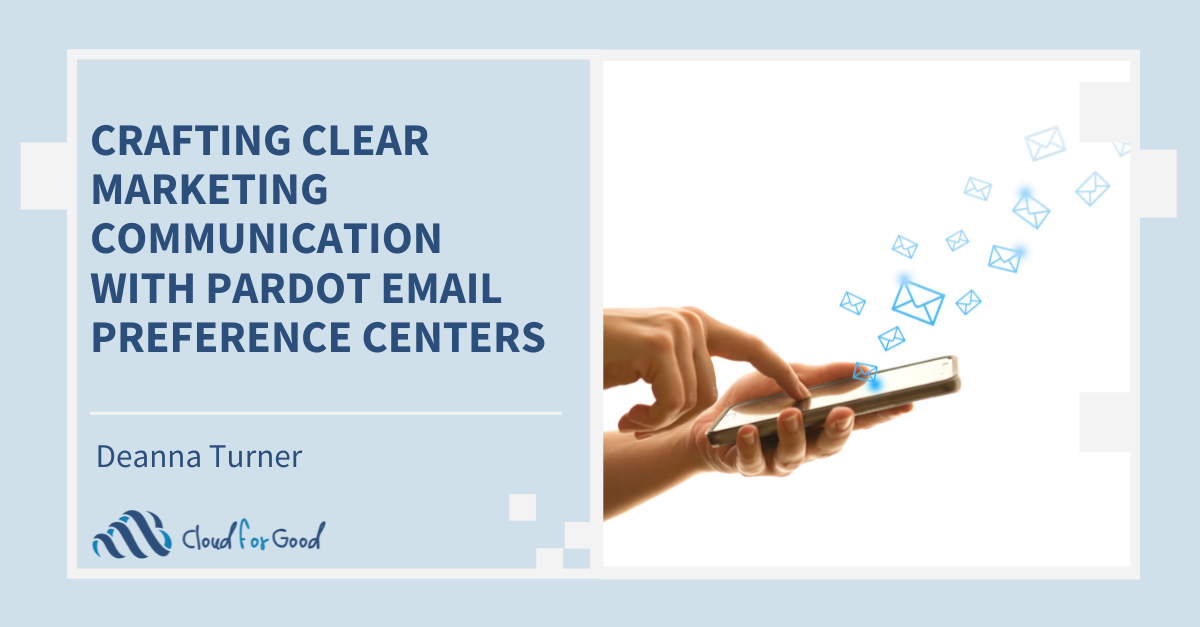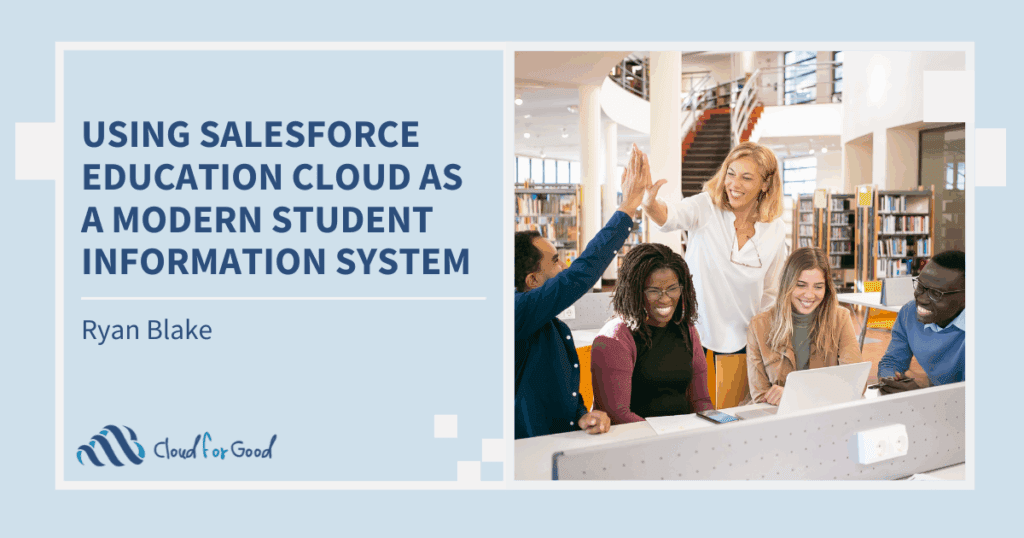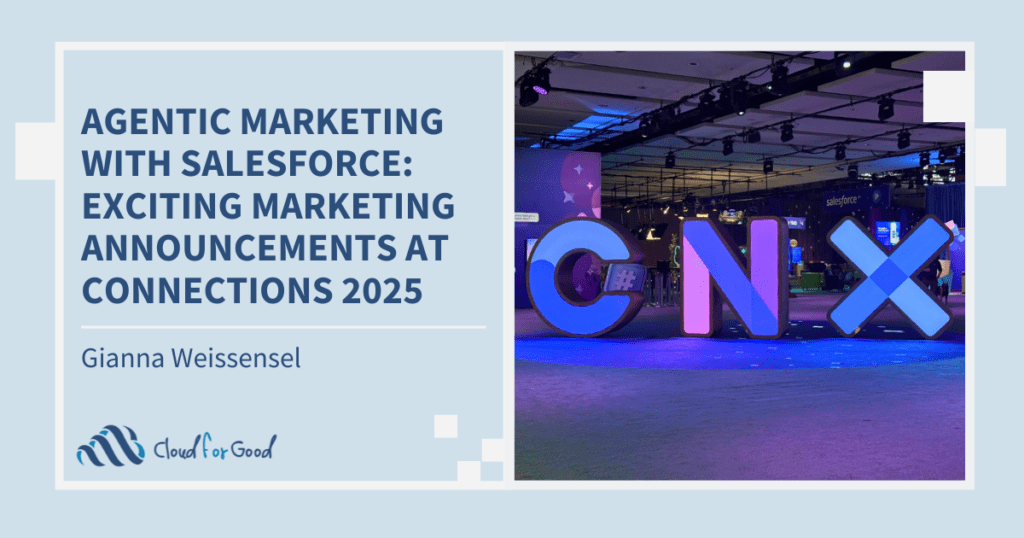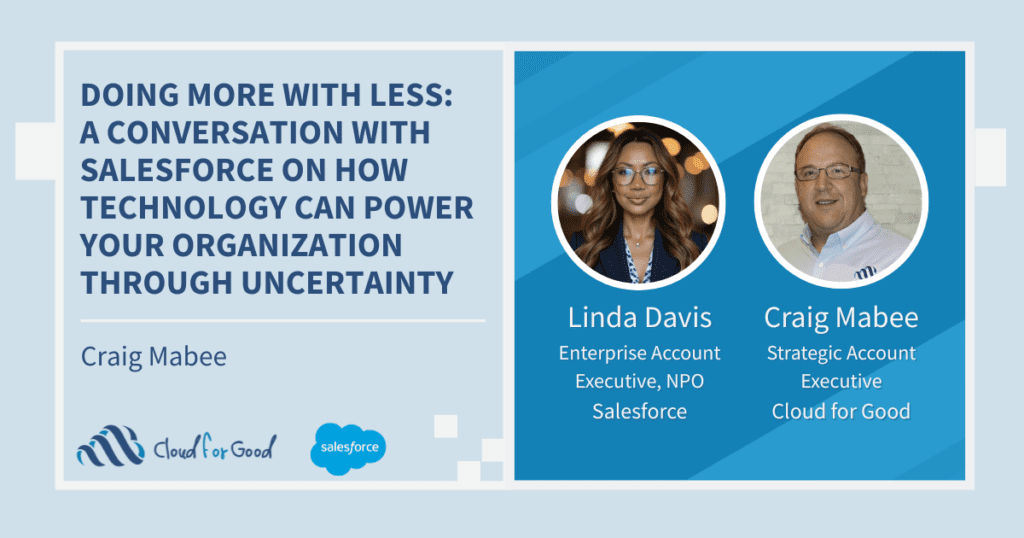All of us have experienced it: an inundation of emails that leaves us with email fatigue, prompting us to unsubscribe from a mailing list. As good marketers, it’s our job to ensure that our subscribers are receiving the content they want, at the time that’s right for them. An Email Preference Center (EPC) can contribute greatly to ensuring your prospects continue to receive the content they want from you, without bombarding them with unwanted communications.
Your email preference center is a webpage your subscribers use to select which topics they would like to receive emails about – sort of a pick-and-choose page that is tied to your Pardot public email lists. Prospects can access this page by clicking an Email Preference link in your Pardot emails, typically found in the email footer.
Why do you need an Email Preference Center?
Besides allowing prospects to choose what content they receive emails about, EPCs have several other benefits:
- EPCs help to deflect unsubscribes by giving your prospects the choice to opt out of a specific topic rather than forcing them into the global unsubscribe, where they’ll see none of your content.
- Improvement in email metrics: by allowing your prospects to opt-in to the topics they’d like to hear about, it follows that your emails should receive higher engagement rates, such as open and click-through-rate.
- Adherence to matters such as GDPR: prospects can see which lists they belong to and update accordingly. This also helps to foster trust with your prospects, as it demonstrates care about their choices rather than just blanketing them with marketing emails that don’t speak to the topics relevant to them.
What are the steps in creating an Email Preference Center?
There are several steps involved in creating your Email Preference Center (EPC). It’s important to note here that you can have multiple EPCs, and each can be branded individually if needed. One use case we often see is a client with multiple Business Units (BU) that need to have Email Preference Centers unique to each BU. In cases of needing multiple EPCs, you would follow the steps below for each EPC you would create.
1. Determine your lists
Identify the emails you send out on a regular basis and group them into general categories, such as newsletters, webinar invites, event invitations, etc. Some of our clients utilize the Interest Object in Salesforce to track which topics their prospects are interested in. This is a custom object provided by Cloud for Good in an unmanaged package. These interests are then used to define and segment the EPC public lists.
Struggling with defining your EPC list categories? Cloud for Good has helped many clients strategize about what types of public lists are helpful to get started.
2. Create your Public lists
These are Pardot lists that can be made visible to your prospects. Two things to keep in mind here when you make a list Public, the list Label and Description become viewable on your EPC, so be sure to pick work-appropriate labels and a good description that makes your prospects want to sign up for and continue receiving content on that topic.
You’ll also need to determine what type of list to use for your Public Lists: Segmentation List vs. Dynamic List.
- Segmentation Lists: Pardot segmentation lists group prospects together based on criteria you select, such as donor versus non-donor, interest in upcoming events, attendance at past events, or current student at your institution.
- The main benefit of using segmentation lists for your public lists is that your prospects will have a complete view of all topics you send emails about. This could lead to prospects requesting emails on additional topics they might not have otherwise known you covered.
- If you choose to set up your Public Lists as segmentation lists, prospects can see all your available lists and can check or uncheck to add/remove themselves from the lists.
- Dynamic Lists: Pardot dynamic lists automatically segment your prospects based on matching a set of rule-based criteria that you define when you set up your list. They refresh continuously, checking for prospects that match a set of criteria and removing prospects who no longer match those criteria. Keep in mind that, even though you’re using a dynamic list that automatically adds or removes members, your prospects still have the option to opt out of the list.
- If you choose to make your public lists dynamic, prospects will be added to or removed from the list automatically if they match or un-match the criteria specified for the list. There are two reasons you might choose a dynamic list for your public lists:
- To make preference management more streamlined
- To restrict visibility to that list to only prospects who meet the specified criteria
- If you choose to make your public lists dynamic, prospects will be added to or removed from the list automatically if they match or un-match the criteria specified for the list. There are two reasons you might choose a dynamic list for your public lists:
3. Determine how your lists will display on your Email Preference Center and edit your email preferences on the edit page:
- Public lists display alphabetically on your Email Preference Center page. If you’d like to display your lists in a particular order, try numbering them before the list name (e.g., 1 – Newsletter, 2 – Event Invitations, etc.).
- If you’ve set up a Tracker Domain, be sure to include a Vanity URL for your EPC. Out-of-the-box, your Pardot EPC link is just an alphanumeric string that is auto-generated by Pardot. Think something like https://www2.yourcompanyname.com/emailPreference/e/epc/95782/-d_jHp5DOCYbPTcChJRhv5O4W2n8Us2ND5pO5nARsYI/38.
- Include any additional content or a thank you message on the Edit Email Preferences Page.
- Just a reminder: If you are creating multiple Email Preference Centers, all the above bullets can be customized for each EPC, based on your needs.
4. Brand your Email Preference Center
It’s impossible to stress enough the importance of your Email Preference Center’s look and feel is consistent with your brand. Your prospect has been on your branded website and has seen your branded Pardot emails. Provide a continuous brand experience by ensuring your EPC mirrors your email and website branding. Let’s look at why this could be important to a prospect. Pardot’s default EPC looks like this:

No bells and whistles here – no company logo, font, or colors; not even a mention of your company name. All of which could appear untrustworthy or illegitimate to your prospects. So, what’s a marketer to do? Customize your EPC! Here’s how:
- Step 1: Create your layout template
- You can choose to edit the “Standard” layout template or create a new layout template from scratch. I recommend creating a new layout template that will be used only for your EPC.
- To create your new layout template, head to Marketing > Landing Page > Layout Templates > New Layout Template and paste your HTML into the template.
- To make sure your form matches your brand, you’ll need to add CSS to your layout template to:
- Adjust margins, width, and orientation as needed
- Change the font color, size, etc. of the list name and description
- Change the label and styling for the email address field, if desired
- Customize the submit button to match the website or email buttons you use
Struggling with Layout Templates? Need a bit of help with getting an EPC up and running that is brand friendly? Cloud for Good can help with their pre-styled Pardot Preference Center Accelerator. This accelerator pulls in a pre-designed CSS code into a layout template, which will allow you to customize your EPC quickly and easily with your branding specifics by simply updating the appropriate images, fonts, colors, and sizes in the CSS.
5. Once your Email Preference Center is styled to your brand, you will need to ensure that your Pardot email templates and list emails all include the merge tag for your new EPC.
By default, Pardot includes the Email Preference HML (Handlebars Merge Language) in all out-of-the-box templates, as shown below. Pardot will issue a unique URL for each subscriber when an email is sent; this unique URL sends them to their specific EPC. If you’ve created templates that don’t use the Pardot OOTB templates, you’ll need to be sure to add that merge tag to each.

All marketing emails (non-transactional) must include either the Unsubscribe HML or the Email Preference Center HML (or both). I recommend removing the Unsubscribe merge tag and instead directing your prospects to your EPC so they can choose which topics they’d like to see content about or if they need to unsubscribe, the EPC will display an Unsubscribe link where they can easily opt-out. Keep in mind that the Unsubscribe merge tag is a global unsubscribe, meaning your prospect will no longer see any content from you.
6. Determine if public list information needs to be synced to Salesforce
Typically, you’ll want to sync your Email Preference Center information to Salesforce in some way. Most often, it’s for one of a few reasons:
- Internal Salesforce users would like to better understand if their top prospects are being marketed to as much as possible in a meaningful way
- Provides Salesforce Users the ability to add someone to a preference center list via the CRM
- Allows automation in Salesforce to add people to lists based on Salesforce data
- Ability to better report on consent management
It’s important to determine how you want your Email Preference Center data to live in Salesforce because this is usually unique to each client’s needs. Cloud for Good is always ready to help our clients think through and then implement the process of syncing Pardot EPC data with Salesforce.
We, as marketers, know the importance of listening to our prospects while also providing a continual, branded experience for each. Utilizing the Email Preference Center, aligned to your company branding, is one of the best ways you, as an email marketer, can help ensure that your prospects have a positive experience with your emails.