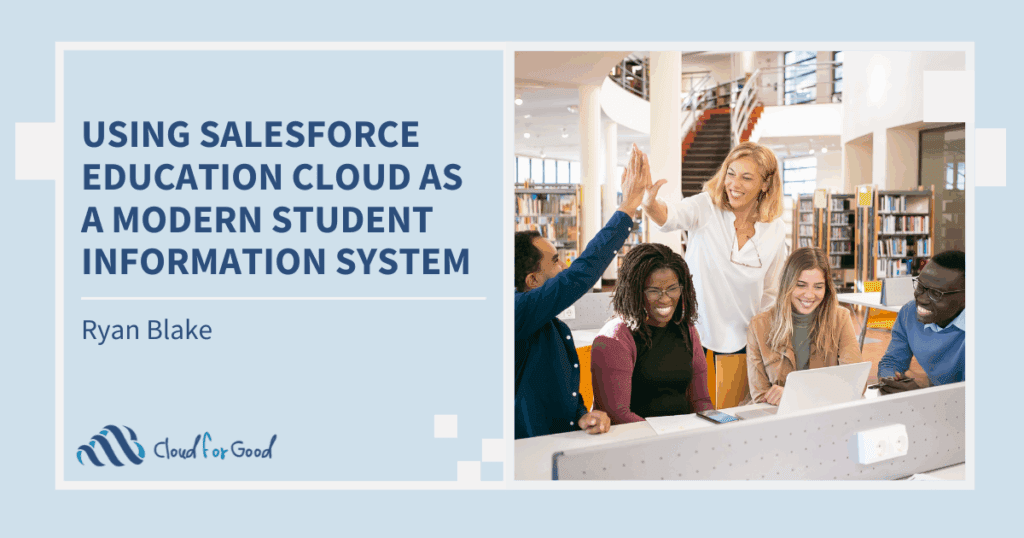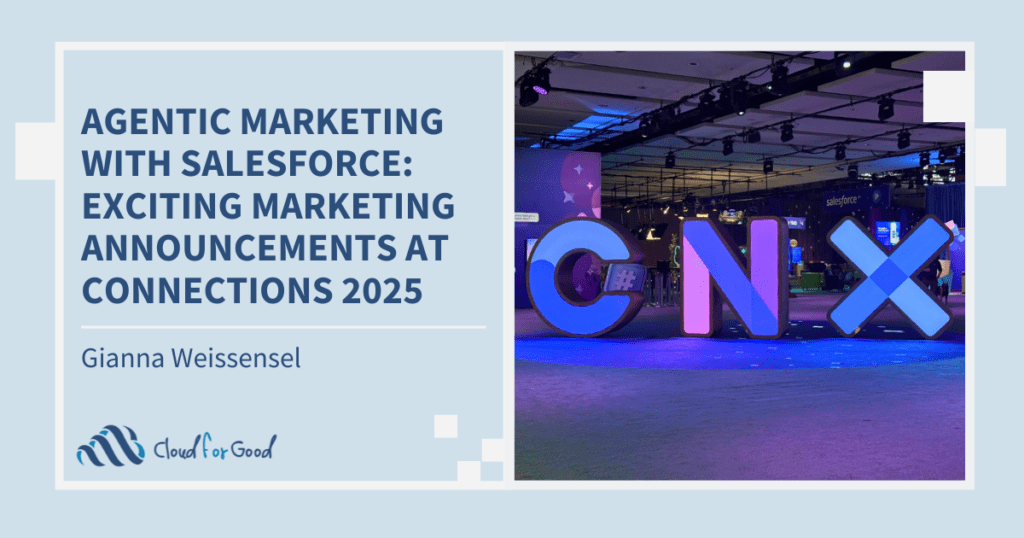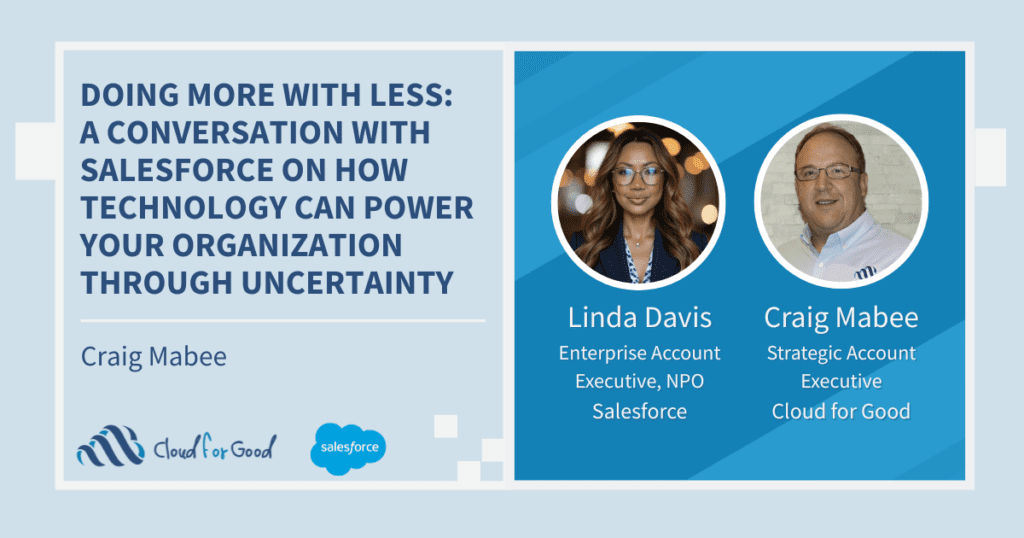Whether you want to find if a donor already exists in the database, the best practice for volunteer management as mentioned in a Chatter feed, or if you are looking for a specific intake result; the Salesforce Global Search is the place to go.
The search functionality is very powerful (and smart). It searches in record types, articles, documents, products, solutions, custom objects, Chatter feeds, and more! Global Search keeps track of which objects you use, how often you use them, and arranges the search results accordingly. Search results for the objects you use most frequently, appear at the top of the list. If global search doesn’t have enough information about which objects you use, you’ll see results from your previous saved search or for all objects until it has more information.
To help you master the art of searching in Salesforce I would like to share with you a few tips and tricks:
The Basics
- Which fields are searchable? You can search for information within any of the fields listed here.
- Your search term must have two or more characters. For example, a search for “b” won’t return any results.
- Search is not case-sensitive. For example, a search for “california” finds the same items as a search for “California.”
- Find phone numbers by entering part or all of a number. For example, to find (415) 999-3434, enter 4159993434, 999, or 3434. To search for the last seven digits, you must enter the punctuation as “999-3434.”
Tricks
- Use operators such as AND, OR, and AND NOT to refine your search (operators are case sensitive.)
- You can search for the exact phrases by putting quotation marks around multiple keywords. For example: “send thank you letter” finds items with send thank you letter but not items with “send email thank you letter.”
- Use wildcards to search for partially matching terms:
- * (asterisks) – Asterisks match one or more characters at the middle or end (not the beginning) of your search term. For example, a search for fred* finds items that start with variations on the term fred, such as, frederick .
- ? (question marks) – Question marks match only one character in the middle or end (not the beginning) of your search term. For example, a search for jo?n finds items with the term john or joan but not jon or johan.
Good To Know
- Field-level security does not prevent searching values in a field. This means that while the user cannot see a field, they will still be able to search or retrieve records that match a value in a field hidden by field-level-security. To prevent users from doing that you will need to contact Salesforce support.
- You just updated a new custom field and it is not available in the search? No worries, it can take between 0-2 minutes for the indexing to occur. You may also notice that you will get matching records if you search using the old values for those modified fields because the index still includes the old values.
- Fields on custom objects are only searched if you have built a custom tab for the object. You don’t have to show that tab to anyone (Tab Hidden), but it has to exist.
Do you have more search tips? Please share them with us.